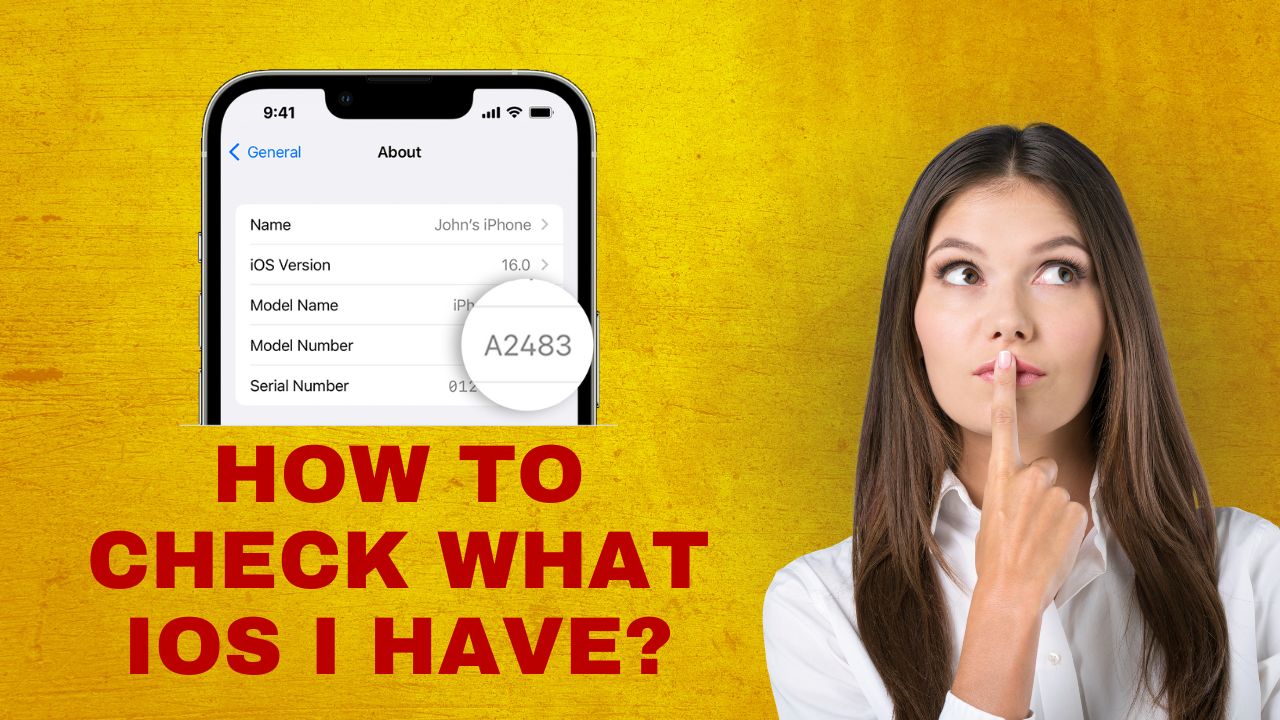Knowing which version of iOS your iPhone is running can be important for a variety of reasons. You may need to check compatibility with certain apps, troubleshoot issues, or determine if your device is up-to-date with the latest security patches from Apple. Fortunately, it only takes a few quick steps to find out what iOS version you have installed.
Check iOS Version on the iPhone
The easiest way to check your iPhone’s iOS version is directly on the device itself:
Access the Settings App
- Open the Settings app on your iPhone. This is the app with the gray icon showing gears.
- Scroll down and tap on General.
View Software Version
- At the top of the General settings, you will see the option for Software Update. Tap on this.
- On the Software Update screen, you will see the current iOS version running on your iPhone.
For example, it may show “iOS 16.1” or another version number. This tells you exactly what version of iOS is installed.
Additional Device Information
For other details about your iPhone, you can go back and open the About section instead of Software Update. The About screen provides info such as:
- Device model name
- Serial number
- Total storage capacity
- Available storage space
So, if you ever need to see technical specifics related to the hardware itself, About has those details.
Check iOS Version on a Computer
Alternatively, you can find the iOS version by connecting your iPhone to a computer and checking through iTunes (Windows) or Finder (Mac):
On a Windows PC
- Connect your iPhone to your computer via USB and open iTunes
- Click on the device icon in the top left corner
- Go to the Summary tab
- View iOS version next to “Version”
On a Mac
- Connect your iPhone and open Finder
- Click on your phone in the Finder sidebar
- Click General in the main view
- See the iOS version next to “Version”
So, whether directly on the iPhone or through a computer, determining your current iOS version only takes a few quick steps. Keeping updated to the latest iOS ensures you have all the newest features and the best security protections.
Final Words
Knowing how to check your iPhone’s iOS version empowers you to stay up-to-date, troubleshoot issues, and ensure app compatibility. Simply open Settings => General => Software Update on the iPhone or connect to a computer and view version details in iTunes or Finder. Hopefully this overview gives you exactly what you need to know what iOS version you have!