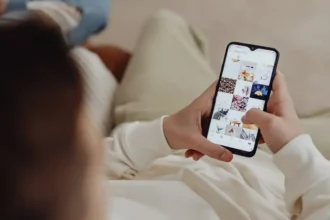Want to send a text at a specific time on your iPhone? You can schedule texts to send whenever you want. I researched how to set automated texts on an iPhone using built-in and third-party apps. The Shortcuts app makes it easy to set up timed texts. You can also get creative with Reminders to “schedule” iMessages. Read on to learn the different ways you can schedule texts on your iPhone.
Yes, you can schedule a text on an iPhone using the Shortcuts app or third-party scheduling apps. The ability to set automated timed texts can be incredibly useful and convenient. Read on to learn the details of how to schedule messages on your iPhone, including a clever Reminders “hack” to mimic scheduled iMessages.
How to Schedule A Text the Shortcuts App
The Shortcuts app that comes pre-installed on iPhones running iOS 12 or later offers a straightforward way to schedule text messages. Here is how to use Shortcuts to schedule a text:
- Open the Shortcuts app and tap on the “Automation” tab at the bottom.
- Tap on “Create Personal Automation.”
- Choose “Time of Day” and select the time you want the text to be sent. You can choose an hour, time of day (morning, afternoon, evening), or even a specific time.
- Tap “Next” and then tap the “+” button to add an action.
- Search for and select the “Send Message” action.
- Enter the message text and recipient phone number or contact name.
- Tap “Next” and disable “Ask Before Running” so the text is sent automatically.
- Tap “Done” to finish setting up the automation.
The message will now be scheduled and sent automatically at the specified time. You can create multiple automations to schedule texts to different recipients at different times.
How to Use Third-Party Apps To Schedule Text on iPhone
If you want more scheduling options and flexibility, using a third-party app from the App Store is another great option. Here are some top apps for scheduling texts on iPhones:
Scheduled
This aptly named app makes it simple to schedule texts, emails, and push notifications. You can choose a specific send date and time or set recurring scheduled messages. The app also provides confirmation the message was sent.
Moxy Messenger
Moxy allows you to schedule single or recurring texts with useful options like delay sending, adding images, and getting read receipts. You can reschedule messages anytime before they send.
Reminderbase – SMS Scheduler
Reminderbase offers the ability to schedule text reminders with advanced recurring scheduling options. You can set a custom repeat frequency, like every 2 days or once per week.
Carrier Messaging
One of the most fully-featured scheduling apps, Carrier lets you schedule texts, see when a text was read, and set quiet hours. The app offers a simple interface and is free to use.
How To Schedule Texts Directly in iMessage (Sort Of)
While you can’t directly schedule a text to send later within the iMessage app itself, there is a bit of a workaround using the iMessage app drawer.
Here’s how to “schedule” iMessage texts:
- Open an iMessage conversation with a contact.
- Tap the app drawer icon next to the message box.
- Swipe left through the apps until you find the Apple “Reminders” app.
- Create a new reminder with the message text you want to send.
- Set the reminder for when you want the message to send.
Once the reminder time hits, you’ll get a notification enabling you to tap and send an iMessage right from the Reminders app.
The Bottom Line
Scheduling texts on an iPhone is easy with the right tools. The Shortcuts app provides a quick automation option while third-party apps like Scheduled give you more customization. And you can get creative by using Reminders to “schedule” iMessages even though the feature doesn’t directly exist yet.
So next time you need to set a text message to send at a specific time, try using one of these scheduling methods on your iPhone. Whether it’s a personalized reminder or a timely happy birthday text, scheduled messages can be incredibly handy. If you have enjoyed the article, share your feedback with us in the comment box.