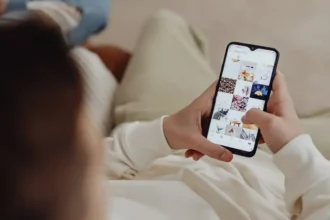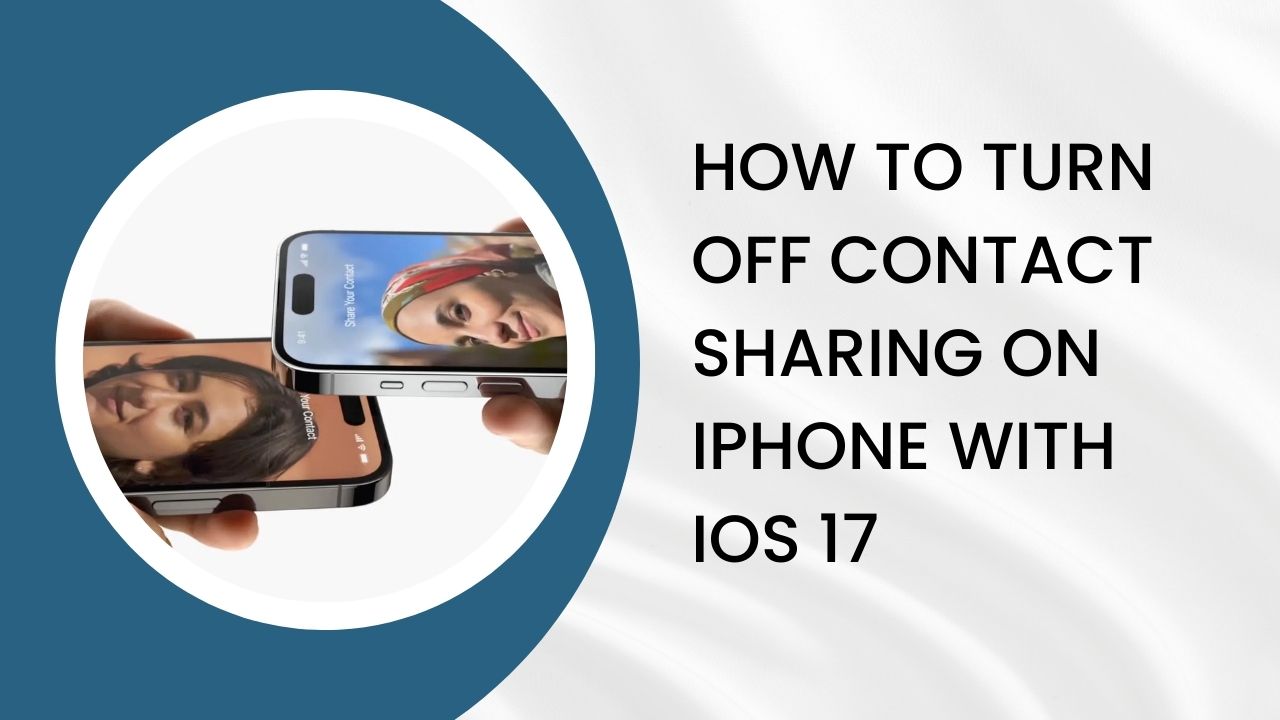Apple’s iOS 17 update introduced a new contact sharing feature called NameDrop. It allows nearby iPhones to automatically exchange contact information using Bluetooth when in close proximity. While convenient, some users may wish to disable this feature for privacy reasons. In this article, we’ll cover how to turn off contact sharing on your iPhone running iOS 17.
What Is NameDrop Contact Sharing
The NameDrop feature works by using Bluetooth to create temporary connections between nearby iPhones. If you come within range of another iPhone with NameDrop enabled, you’ll get an alert asking if you want to share your contact card.
You must explicitly agree before any information is exchanged. Shared details include your name, phone numbers, email addresses, and profile photo from your contact card.
When to Turn Off NameDrop
NameDrop can be great for easily exchanging info at events, networking, or meeting new people. However, there are valid reasons you may want to disable it:
- Concerns over sharing contact data with strangers
- Wanting to maintain privacy in crowded spaces
- Avoiding unprompted professional contacts when off duty
- Preventing unnecessary notifications when around other iPhones
Fortunately, NameDrop is easily disabled if preferred. Your call history, messages, and other personal data are never shared.
How To Disable NameDrop Contact Sharing on iOS 17
To turn off NameDrop contact sharing on your iPhone’s iOS 17:
- Open the Settings app and tap “General”.
- Select “AirDrop”.
- Under “Bringing Devices Together”, toggle the NameDrop switch off.
NameDrop is now disabled. Your contacts will no longer be shared with other nearby iPhones. You can toggle it back on at any time if desired.
How To Customize Shareable Contact Details on iOS 17
Even with NameDrop enabled, you can customize exactly which contact details are shareable:
- Open the Contacts app and select your contact.
- Tap “Edit” and then “Name & Photo Sharing”.
- Toggle off any info types you don’t want shared.
- This allows you to selectively share only what’s needed. You’re in full control.
For privacy and selectivity, iOS 17 puts you in the driver’s seat regarding contact sharing with NameDrop. Follow the steps above to ensure your preferences are enforced.