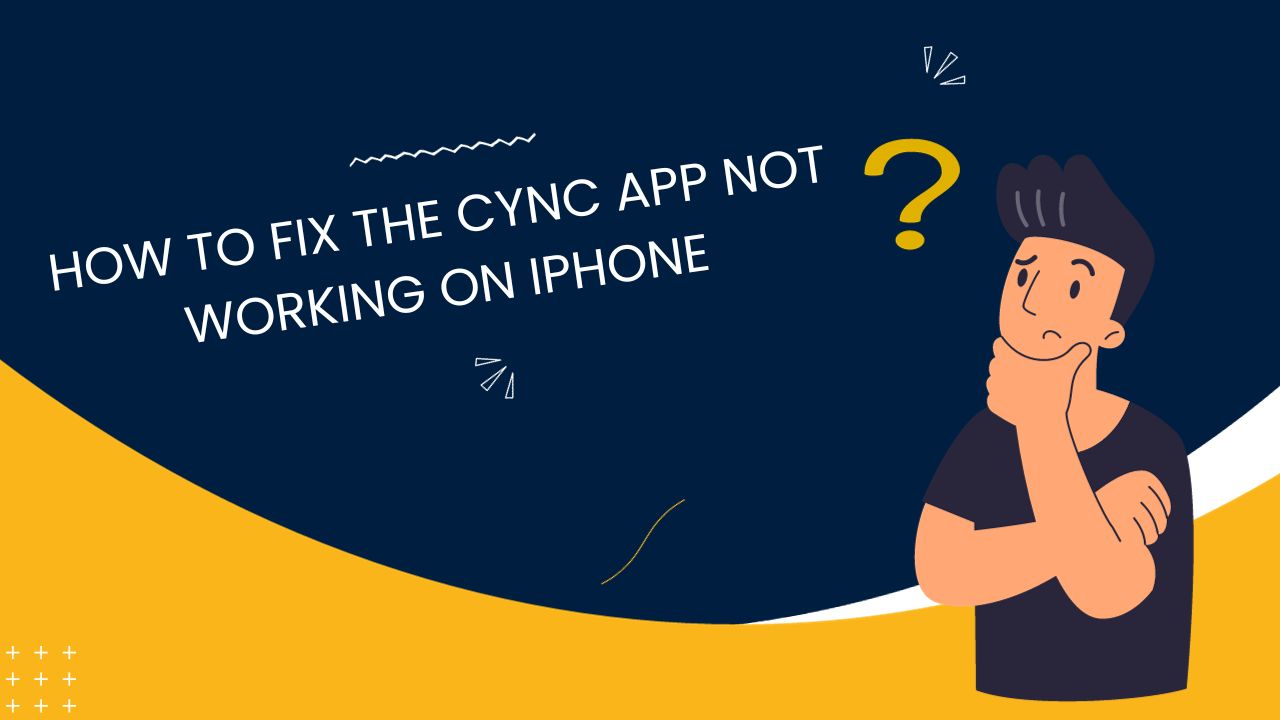The Cync app allows you to control your Cync smart home devices right from your iPhone. It provides a seamless way to adjust lighting, thermostats, cameras and more – all designed for comfort, convenience and control. But sometimes, even well-designed apps encounter problems as the many users are facibg Cync app not working on their iPhones. If you are reading this article, I guess you are the also one who dealing with the same problem. Thankfully, here we are going to show you some working methods to get rid of these annoying issues.
Methods To Fix Cync App Not Working on iPhone Issue
Confirm Your iPhone Has Internet Connectivity
One of the most common reasons for app failure is a lack of internet connectivity. The Cync app requires an active internet connection to be able to communicate with Cync devices. Make sure that your iPhone is connected to a WiFi network or that cellular data is turned on. You can check this quickly in the Settings app – go to the WiFi or Mobile Data menu to confirm status. If you find your iPhone has lost internet connectivity, reconnect and then try restarting or reloading the Cync app.
Check for Cync App Updates
Like most apps, the Cync app is periodically updated to fix bugs and add new features. It’s possible your version of the app has a glitch that is causing crashes or other issues. Open the App Store on your iPhone and go to the Updates section – if the Cync app has a pending update, install it. Also check that you have the latest version of iOS installed on your device. Keeping core system software updated helps keep all apps running smoothly.
Force Quit and Relaunch the App
Sometimes apps freeze up or get stuck in an error state. Force quitting the app will shut it down completely so that it can restart fresh. To do this, double click the home button on your iPhone to bring up the multitasking view. Swipe left or right until you see the Cync app preview – swipe up on it to force quit. Then tap the Cync app icon to relaunch it and see if the issues persist. This simple restart can clear out transient bugs.
Log Out and Log Back In
The Cync app utilizes your user account to keep track of your configured devices. Logging out and then back in again can reset your account info and potentially resolve odd errors. To log out, open the Cync app and go to the settings menu. Select the option to log out of your Cync account. Then tap the app icon again to relaunch it and choose the option to log in, re-entering your credentials. Test to see if the app now works correctly.
Reset Network Settings
There is a deeper level network settings reset that you can attempt if connectivity issues persist. Go to the Settings app and select General > Reset > Reset Network Settings. This will wipe all network connections and settings so you’ll have to reconnect to WiFi – but it also clears out any problematic cache or cookie data that could be interfering with the Cync app. Worth a shot if the basic steps don’t get the app back online.
Reinstall the App
If all else fails, uninstalling and reinstalling the Cync app is an option. First off, make sure your Cync account details are backed up so you don’t lose your device configurations. Then delete the app from your iPhone – hold down on the icon until the option appears. Next, go back to the App Store and re-download and install the Cync app. Sign in to your account and the app should restore your devices and start working properly again.
Factory Reset Your Cync Devices
Some Cync app issues originate from the devices themselves rather than the iPhone. If problems appeared after a firmware update, the device could be stuck in a bad state. Most Cync products have a factory reset function to erase any problematic settings. Refer to the user manual for your specific Cync devices to find the reset instructions. You’ll have to set the devices back up, but this wipe can overcome otherwise stubborn problems.
Contact Cync Customer Support
If all standard troubleshooting fails to revive your uncooperative Cync app, it’s probably time to bring in the experts. The Cync support team is available via phone and email to provide personalized troubleshooting advice tailored to your setup. Support agents can confirm whether any known iOS or hardware issues are occurring. Contacting support should be the last step before considering more drastic measures like getting your iPhone serviced or replacing Cync hardware.
Conclusion
We know that it is very annoying when you are stuck at the Cync app not working properly on iPhone. However, we have shared the each and every solution that will be helpful to get rid of this annoying issue. We hope that the above methods worked for you and you have fixed the issue. If you still need help or know any other way to fix the same, share your feedback in the comment box.