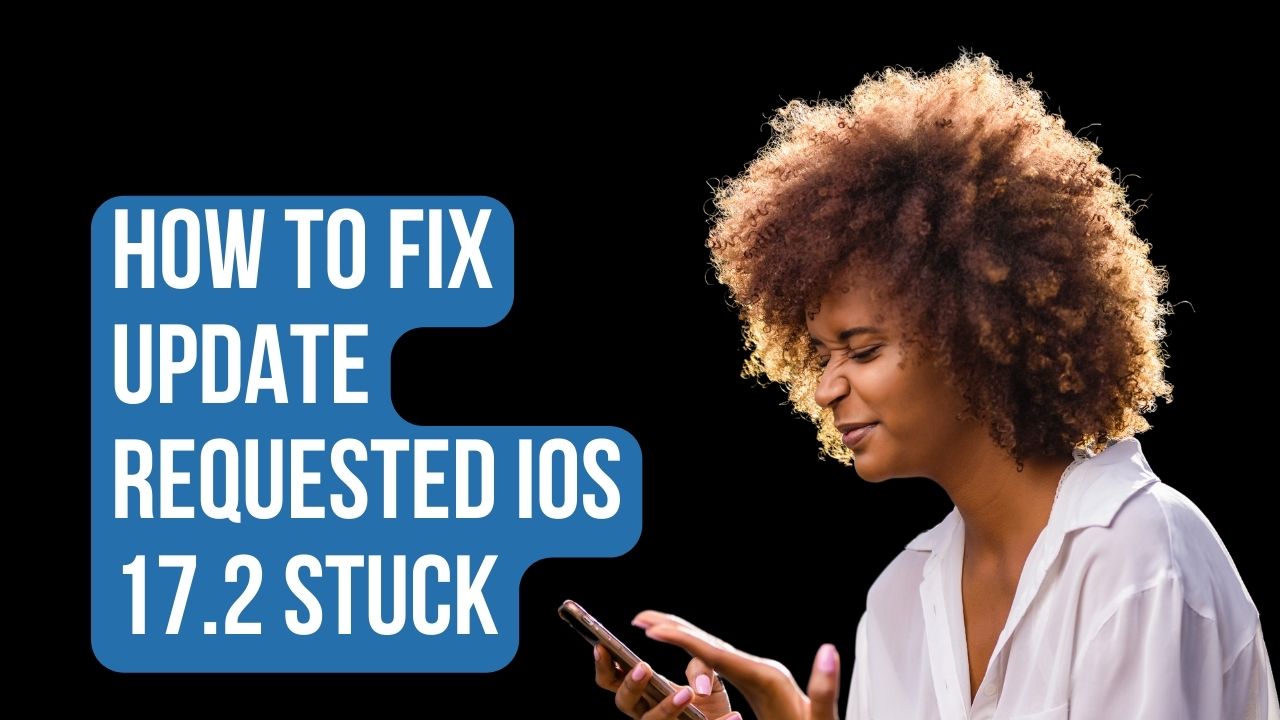It can be very frustrating when you try to update your iPhone to the latest iOS version, but it gets stuck on the “Update Requested” screen. This seems to happen frequently when a major new iOS version like iOS 17.2 is first released. Here are the top solutions for getting your iPhone unstuck so the update can be completed successfully.
Try Restarting Your iPhone
The first thing to try is simply restarting your iPhone. A restart will clear out any temporary glitches that could be preventing the update from proceeding.
To restart your iPhone 8 or later:
- Press and quickly release the Volume Up button.
- Press and quickly release the Volume Down button.
- Press and hold the Side button until you see the Apple logo appear.
For older iPhones, press and hold the Sleep/Wake button instead of the Side button in step 3.
After your iPhone reboots, go back to Settings => General => Software Update and try downloading and installing iOS 17.2 again.
Check Your Internet Connection
An unstable or slow internet connection can definitely cause issues with downloading iOS updates. Try toggling Airplane mode on and off a few times to reset your connection. Also, make sure you are connected to a strong Wi-Fi network rather than cellular data.
You can also try rebooting your wireless router if you think the issue lies there.
With a strong, stable internet connection, go back and retry updating to iOS 17.2.
Free Up Storage Space
Your iPhone needs enough free storage space to temporarily download the iOS update file before installing it. If storage space is nearly full, this can lead to the update getting stuck.
Go to Settings => General => iPhone Storage to see how much space you have available. If it’s under 2GB, you’ll want to free up space:
- Offload unused apps
- Delete videos/photos stored locally
- Disable iCloud backups temporarily
- Delete large email attachments
- Remove unused offline content from apps like Spotify, Netflix, etc.
After freeing up storage space, attempt the iOS 17.2 update again.
Delete the iOS Update and Redownload
If your iPhone shows that part of the iOS 17.2 update file has already downloaded, try deleting that file and starting the download over from scratch:
- Go to Settings => General => iPhone Storage
- Look for the iOS 17.2 file and tap on it
- Tap “Delete Update” to remove it
- Go back to Settings => General => Software Update and redownload iOS 17.2
This will clear out any corrupted temporary files and give you a fresh start.
Force Restart During an Update
If your iPhone gets stuck while preparing to install or verifying the update, you can force restart it. Time this right when the progress bar stops moving at all:
- Press and quickly release the Volume Up button
- Press and quickly release the Volume Down button
- Press and hold the Side button until the screen goes black and the Apple logo appears
The iPhone will reboot and hopefully resume the iOS update from where it left off.
Factory Reset as a Last Resort
If none of the above solutions succeed in getting your iPhone past the “Update Requested” screen, you can try a factory reset:
- Backup your iPhone to iCloud or iTunes first!
- Go to Settings => General => Reset
- Tap “Erase All Content and Settings”
This will wipe your iPhone back to factory defaults so you’ll have to set it up again from scratch. But it removes any problematic files that could be interfering with installing iOS 17.2.
Re-download the update after resetting your iPhone, and it should now proceed smoothly.
Just remember that a factory reset erases all your data, so be sure your most important stuff is backed up first. Avoid resetting as a first resort – try all the other steps above before wiping your device.
Final Words
Stuck iOS updates can be super annoying, but are usually fixable. Restarting your iPhone, ensuring a strong internet connection, freeing up storage space, deleting then re-downloading the update file, and force restarting mid-update can typically get things moving again so you can finally update to iOS 17.2. And if all else fails, a factory reset gives you a clean slate to try installing the latest update.