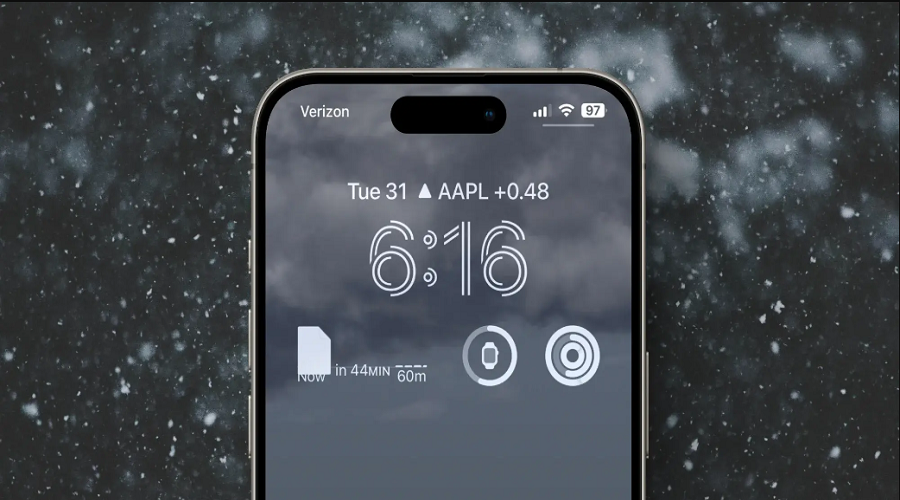The weather widget is one of the most popular and useful widgets on iPhone. It provides a glance at current conditions and forecasts right from your home screen. However, many iPhone users are complaining about the weather widget being unavailable on iOS 17 as they could not find it. Even some users claim that the weather widget is blank. Since most of the users have reported this annoying issue, we have come up with help with the workarounds to get rid of weather widgets unavailable on iOS 17 issues.
Methods To Fix Weather Unavailable Widgets On iOS 17 Issue
Check Your Internet Connection
The first thing to check is your internet connectivity. The weather widget relies on downloading current data from weather provider services. So if your iPhone isn’t connected to Wi-Fi or cellular data, the widget won’t be able to update.
Go to Settings > Wi-Fi and ensure you’re connected. Also check Settings > Cellular to make sure cellular data is enabled. Toggle these connections off and on to refresh them. Then check if the weather widget starts working.
Location ServicesCould Be Off
The weather widget uses your device’s location to show relevant weather data for your area. So if location services are disabled, the widget won’t work properly.
Open Settings > Privacy > Location Services. Make sure location services for the entire system and for the Weather app specifically are enabled. The Weather app needs “While Using the App” access at a minimum for its widget to update location-based data.
Background App Refresh Could Be Disabled
The weather widget refreshes data in the background even when you aren’t using the app. This is powered by the Background App Refresh option.
Go to Settings > General > Background App Refresh and make sure it’s enabled both for the entire system and specifically for the Weather app. If it’s disabled for the Weather app, the widget won’t update.
Remove and Re-Add the Widget
Sometimes the weather widget may get stuck cached data or configuration issues. An easy fix is to remove the widget entirely from your Home Screen and add it back.
Long press on the weather widget till all icons start jiggling. Then tap the X icon on the weather widget to remove it. Finally, add it back by touching and holding an empty space on the Home Screen, tap the + button, and select the weather widget again.
Update to the Latest iOS Version
Apple constantly rolls out bug fixes and performance improvements for weather widgets and apps in iOS updates. So if you aren’t running the latest iOS version, you may hit widget issues.
Go to Settings > General > Software Update and install any available updates. This will ensure you have all the latest fixes.
Reset Location and Privacy Settings
As a last resort, reset all location and privacy settings to default if your weather widget still doesn’t show up. Go to Settings > General > Transfer or Reset iPhone > Reset and select Reset Location & Privacy. This will erase custom settings that may be causing conflicts and give you a clean slate.
Conclusion
By trying each of these methods and workarounds above, you should be able to fix whether the widget is not loading or showing unavailable data in the iOS 17 issue on your iPhone. Also, if you come across any other working method to fix the same, share your feedback in the comment box.