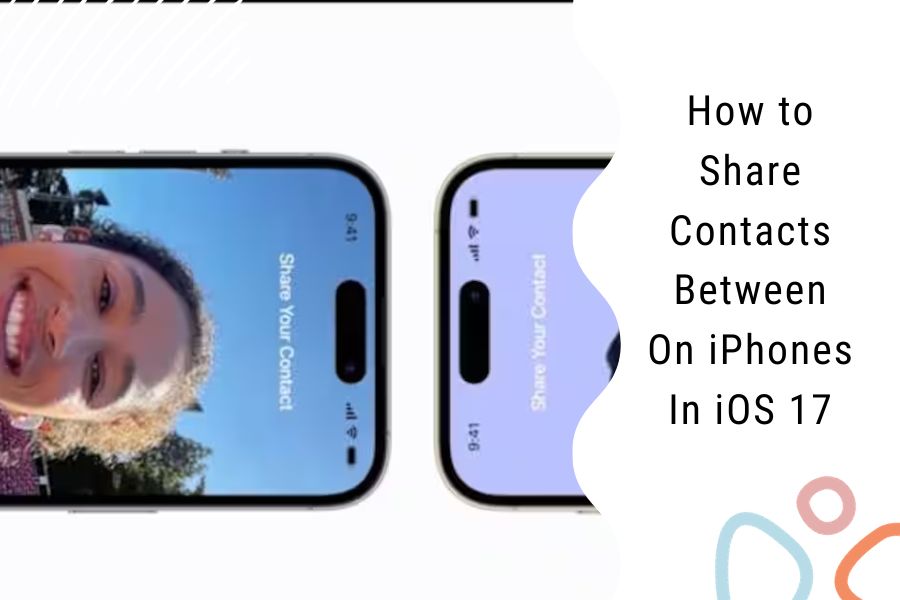iOS 17 comes with a new contact-sharing capability called NameDrop. It enables you to instantly share contacts with another iPhone user via device-to-device communication. No cables, no internet connection, no manual entry required!
Sharing contacts over NameDrop on iOS 17 only takes seconds. Just get close to the other person, select the contact details to share, allow the connection, and the transfer begins. It’s incredibly simple.
Here is how to use NameDrop on iOS 17 to share contacts between two iPhones:
How To Enable NameDrop On iPhone in iOS 17
The first step is making sure the NameDrop feature is enabled on both devices:
- Go to Settings > General > AirDrop on your iPhone.
- Confirm the “Bring Devices Together” toggle switch is enabled (green). This allows short-range Device-to-Device networking.
Repeat these steps on the other iPhone to also enable Bring Devices Together support through AirDrop. Now you are ready to share contacts!
How To Select Contact to Share on iPhone in iOS 17
Open the Contacts app and select the contact you wish to share with the other iPhone.
- Tap “Share Contact” in upper right corner of contact details.
- Select which contact fields to include in sharing: Name, Company, Emails, Phones, Addresses, etc. Tap Done.
You have now prepared a contact card for seamless sharing to the other device.
How To Content iPhone-to-iPhone Connection via NameDrop For Contact Sharing
- With contact card pending transfer on your iPhone, physically move close (within 1 foot) to other user’s iPhone.
- Align top edges of both iPhones. A pulsing glow will emerge confirming NameDrop device pairing.
- Select “Share” then tap contact card on your device to begin wireless transfer.
That’s it!
NameDrop will connect and send contact details from your iPhone directly to the other device through encrypted communication, with no manual entry required. Extremely quick and easy.
How To Receive Shared Contacts on iOS 17 Via NameDrop
On receiving end:
- Accept NameDrop connection pulsing glow when devices brought in close proximity.
- Select option to “Receive Only” when contact share prompts appear.
- New contact will be seamlessly added to your local Contacts app!
And just like that, the other iPhone has your shared contact details integrated into their Contacts app. No cables, no typing needed, completed in 5 seconds flat.
The simplicity of NameDrop contact sharing will change how you exchange contact details when meeting people while out and about. With both parties on iOS 17, tap and transfer beats saving screenshots or manually adding contacts tenfold!
Conclusion
NameDrop leverages proprietary local networking hardware and encryption technologies for next-level contact sharing.
That’s it! With both users on iOS 17, sharing contacts is incredibly simple. NameDrop – another innovation that just works, part of the magic of Apple integration that enhances your digital lifestyle. Did you love this new IOS 17 feature? Are you also concerned about privacy and safety? If you have anything to share about this new NameDrop feature, don’t hesitate to drop a comment below.