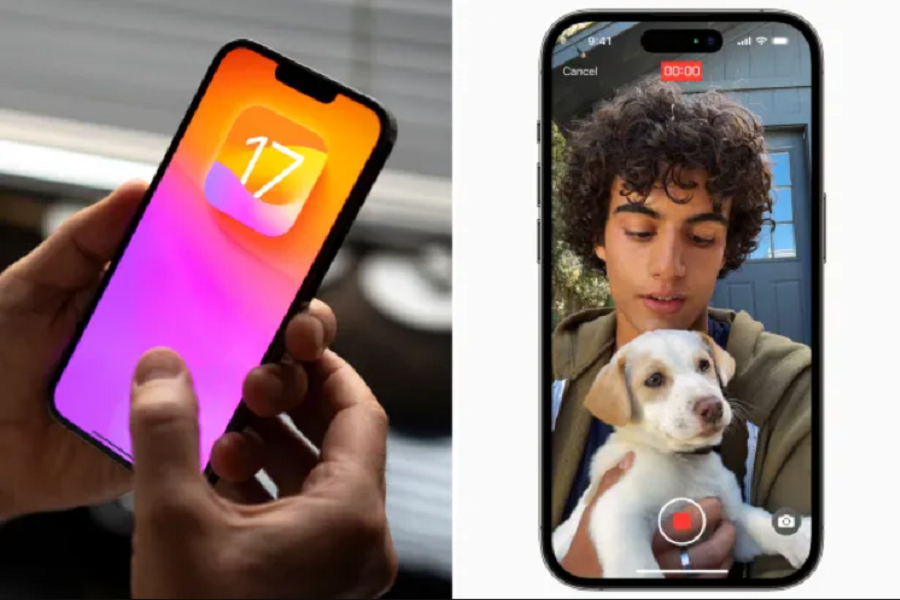FaceTime is one of the most popular video calling apps on iPhone. It allows iOS users to connect with friends and family easily through video chats. But sometimes after updating to the latest iOS version. Hence, many users find that their FaceTime camera has stopped working on iOS 17.
Since the numbers of users are getting issue while using FaceTime camera not working on iOS 17, we took some time and found the every reason and solution to fix this issue. Without going anywhere else, read out this article to find most common reasons for FaceTime camera failures and the best methods for getting your video working again on iOS 17.
Why Your FaceTime Camera Isn’t Working
When your iPhone’s rear or front-facing camera won’t work in the FaceTime app after an iOS update, there are a few possible culprits:
- Software bugs – An iOS update can sometimes introduce new bugs that affect FaceTime. Rebooting and resetting can often resolve minor software glitches.
- App compatibility issues – The FaceTime app may have conflicts with changes in the new iOS version. Updating apps can fix compatibility problems.
- Permission changes – iOS updates can alter app permissions settings. FaceTime may need re-granted access to the camera.
- Connection problems – Weak WiFi or cellular data will disrupt video feeds. Check your connection strength.
- Hardware failure – In rare cases, a camera hardware issue may develop after updating. Inspect your iPhone’s cameras for damage.
Fortunately, a majority of FaceTime camera failures after iOS 17 upgrades can be fixed with simple troubleshooting techniques.
Methods To Fix FaceTime Camera Not Working on iOS 17
Before going through more involved troubleshooting, there are a few quick and easy methods you can try to get FaceTime working again:
- Force quit and reopens – Close FaceTime completely and reopen the app. This refreshes the app processes.
- Update or Reinstall FaceTime- Go to the App Store and check for any FaceTime app updates. Install the latest version.
- Check app permissions – Make sure FaceTime has access to the Camera in iOS Settings > Privacy > Camera.
- Disable camera previews – Turn off camera previews in FaceTime Settings. Then re-enable previews.
- Restart your iPhone – Power your device completely off and back on. This often fixes minor iOS glitches.
- Troubleshoot Your WiFi and Cellular Connections- Because FaceTime requires a steady internet connection to function, one of the first things to check is your WiFi or cellular data. Checking your connection strength and performance will ensure any FaceTime problems aren’t related to external network factors.
- Reset All Device Settings-If you’ve tried the quick fixes and confirmed it’s not a network problem, resetting all device settings may be the next logical step by heading to Go to Settings > General > Reset> Select “Reset All Settings” – this preserves your data.
- Contact Apple Support-If you still can’t get FaceTime working after trying all other troubleshooting, it’s time to contact Apple support.You can uise Apple’s Support app to message or call an Apple technician.
Conclusion
So we have given the every reason and solution for FaceTime Camera Not Working on iOS 17 on iPhone. You can try the above methods and get rid of this annoying issue while facing Facetime video call camera issue. I hope these methods worked for you? Do you know any other way to fix the same? Share with us in the comment section. If you need more help to use Facetime in iOS 17, don’t hesitate to ask for the help via comment box.