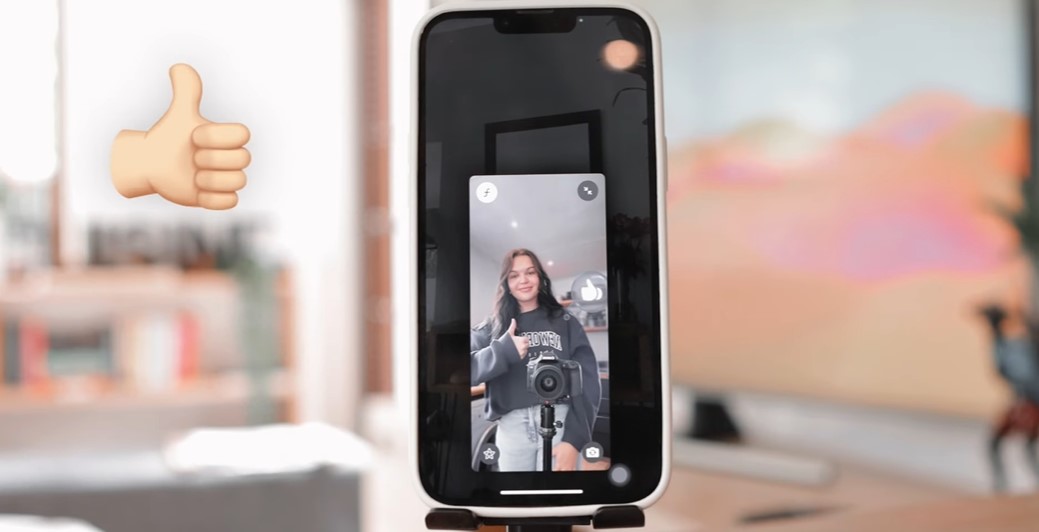iOS 17 introduces an exciting new way to react and express yourself during FaceTime video calls. With simple hand gestures, you can now trigger fun augmented reality effects that fill the screen. This brings a playful and engaging element to video chats. Here, we will cover everything you need to know to use hand gestures in iOS 17.
Gesture Recognition in iOS 17
The ability to trigger reactions with hand gestures in iOS 17 is powered by new machine learning models for hand pose estimation.
How Gesture Recognition Works
Apple’s Vision framework can now detect the pose of a user’s hands from the iPhone’s front-facing TrueDepth camera. The framework recognizes the shape and orientation of the hand, tracking the location of palm and finger joints.
By analyzing the relative position of these hand landmarks over a sequence of video frames, iOS can identify specific gestures like a thumbs up or peace sign. When a supported gesture is detected, the corresponding augmented reality effect is rendered on screen.
See Also: How to Fix iOS 17 FT Gestures Not Working
Supported Devices
Gesture recognition for FaceTime reactions is available on:
- iPhone models with a TrueDepth front-facing camera: iPhone 12 or newer
- Select iPad models with an A12 Bionic chip or later that support Face ID
The hand must be fully in frame and clearly visible. Recognition works best in adequate lighting when the hand is held away from the face and body.
Enabling Gesture Recognition
To use hand gestures in FaceTime and third-party video conferencing apps on supported devices, you first need to enable the reactions feature:
- Open Control Center during a video call
- Tap “Video Effects”
- Turn on the “Reactions” toggle
This allows the Vision framework to monitor the video feed for gestures. You can toggle reactions off if you want to disable gesture recognition.
See Also: What is iOS 17 Autocorrect Ducking?
Available Gestures and Reactions
iOS 17 supports 8 different hand gestures for triggering augmented reality reactions:
Heart
- Gesture: Make a heart shape with both hands
- Effect: Heart emojis flood the screen
Thumbs Up
- Gesture: Point one thumb up
- Effect: Thumbs up emoji pops up
Thumbs Down
- Gesture: Point one thumb down
- Effect: Thumbs down emoji pops up
Peace Sign
- Gesture: Make a peace sign with one hand
- Effect: Colored balloons float up
Rock On Sign
- Gesture: Make a rock on sign with both hands
- Effect: Confetti rains down
Some other effects include:
- Fireworks: Double thumbs up
- Rain clouds: Double thumbs down
- Lasers: “Rock on” sign with one hand
The effects are fun and whimsical, making video calls more engaging and dynamic. Try out the different gestures to see the reactions!
Use Gestures in FaceTime
Let’s go over how to actually use hand gestures during a FaceTime video call.
How to Perform Gestures
To trigger reactions with your hands:
- Start a FaceTime video call
- Enable reactions in Control Center
- Hold your hand(s) up in frame
- Make a gesture and hold for a moment
- See the effect render on screen!
For best results, make sure your hands are clearly visible and avoid quick motions. The effect activates after pausing on a gesture for a second or two.
See Also: iOS 17 FaceTime Hand Gestures Feature?
Gesture Tips
Keep these tips in mind for proper hand gesture recognition:
- Hold your hand(s) several inches away from your face
- Face your palm toward the camera
- Spread out your fingers for peace/rock on signs
- Keep other objects like your body out of the frame
Experiment to find the ideal positioning for each reaction. Recognition improves with practice!
How to Turn Off Reactions On/Off
You can easily toggle the reactions feature on or off:
- Open Control Center during a FaceTime call
- Tap “Video Effects”
- Turn “Reactions” on or off
With reactions off, you won’t be able to use gestures, but can still manually trigger effects.
Final Words
The addition of hand gesture reactions in iOS 17 makes FaceTime calls more engaging and fun. With simple thumbs up and peace signs, you can now trigger augmented reality effects to liven up your video chats.