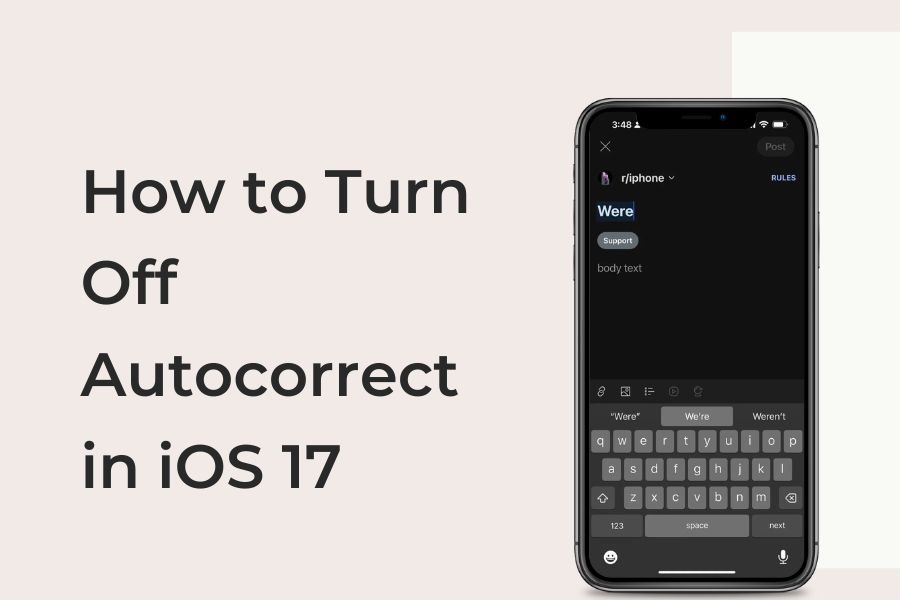Autocorrect can be a helpful feature when you’re texting or typing on your iOS device. However, it can also be annoying when it constantly corrects words you intentionally typed correctly. In iOS 17, Apple provides a straightforward way to turn off autocorrect. Whether you want to turn it off entirely or only for specific words, this guide will walk you through the process step by step.
How To Turn Off Autocorrect in iOS 17
1. Open the Settings App
The first step is to access the “Settings” app on your iOS device. This can typically be found on your home screen or by swiping down and using the search function.
2. Navigate to General
Once you’re in the “Settings” app, tap on “General.” This is where you’ll find a variety of system-wide options.
3. Access the Keyboard Section
Within the “General” settings, scroll down and select “Keyboard.” This is where you’ll manage your typing preferences.
4. Disable Auto-Correction
Under the “Keyboard” settings, locate the “Auto-Correction” section. Toggle off the “Auto-Correction” switch to disable autocorrect entirely.
5. Turning Off Predictive Text
If you also want to disable predictive text, which suggests words as you type, follow the same steps as above. However, instead of turning off the “Auto-Correction” switch, toggle off the “Predictive” switch.
6. Adding Words to Your Personal Dictionary
If you only want to turn off autocorrect for specific words, follow these additional steps:
- Open the “Settings” app.
- Tap “General.”
- Select “Keyboard.”
- Choose “Text Replacement.”
- Tap the “+” button in the top-right corner.
- In the “Phrase” field, enter the word you want to add to your personal dictionary.
- In the “Shortcut” field, enter a shorter version of the word.
- Tap “Save.”
- Once you’ve added a word to your personal dictionary, it will no longer be autocorrected.
Please note that turning off autocorrect may make typing more difficult, but it can also help to prevent errors if you are a good typist. That’s your call whether you want to use autocorrect on iPhone or not.
Conclusion
Turning off autocorrect in iOS 17 is a straightforward process with the help of the above steps and guide. Also, it can significantly improve your typing experience, especially if you find autocorrect more of a hindrance than a help on your iPhone to reply fast without any typography error. You should know the process and turn off autocorrect in iOS 17 on your iPhone. If you need more help exploring any feature of iOS 17, don’t hesitate to ask to direct us via the comment section.