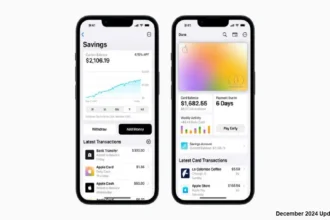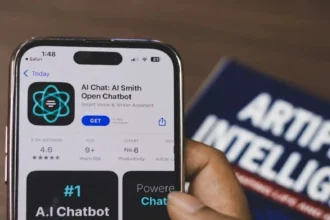Apple’s Family Sharing feature allows up to 6 family members to share access to services like Apple Music. One adult in the family—the family organizer—invites family members to join and pays for any shared purchases made by members.
While Family Sharing makes it easy for families to share Apple Music subscriptions, many iOS users are complaining about Family Sharing Apple Music not working. Since a number of users are facing the using while using family sharing Apple music on their iPhone and iPad, here we have some working solutions. Let’s try to fix the issue now.
How to use Family Sharing with Apple Music
To use Family Sharing for Apple Music, make sure these requirements are met:
- All family members have an Apple ID signed in on their devices.
- Devices must be using iOS 8 or later.
- The family organizer enables Family Sharing and shares their Apple Music subscription.
- Family members accept invitations to join the family group.
- All members have the latest version of iOS/iPadOS or macOS installed.
- iCloud is enabled on all devices.
With Family Sharing set up, family members can listen to Apple Music on their own devices without separate subscriptions. The family organizer pays for only one subscription, which is shared.
Methods to Fix Family Sharing Apple Music Not Working
Check Your Family Sharing Settings
If Apple Music sharing is not working properly in your family, the first thing to check is your Family Sharing settings:
On the family organizer’s device:
- Open Settings > [Your Name] > Family Sharing
- Ensure you are signed in with the same Apple ID used to enable sharing
- Check if ‘Purchase Sharing’ is enabled
- Tap your name and verify the Apple ID listed matches what you use for purchases
On family members’ devices:
- Go to Settings > [Your Name] > Family Sharing
- Check that the family organizer’s Apple ID is displaying properly
- Tap your name and make sure you are signed into iCloud with your own Apple ID
- Ensure ‘Purchase Sharing’ is turned on
All devices should use the same Apple IDs for Family Sharing and purchases. Also confirm that purchase sharing is definitely enabled.
Sign Out and Sign In
Signing out of Apple Music and signing back in again can resolve some Family Sharing problems like music not downloading properly or playback issues.
To sign out on iPhone/iPad:
- Open the Music app, tap the ‘For You’ tab
- Tap your profile icon in the top right corner
- Scroll down and tap ‘Sign Out’
- Sign in again with your Apple ID and password
On the Mac, sign out using the Music menu bar at the top.
Be sure to sign in with the same Apple ID used for your Family Sharing group and Apple Music subscription.
Remove and Re-add Family Members
If your family members are unable to access shared Apple Music content, try removing them and then re-adding them to your Family Sharing group.
To remove a family member (on the organizer’s device):
- Go to Settings > [Your Name] > Family Sharing
- Tap the family member you want to remove
- Tap ‘Remove Member’ to confirm
To add them back:
- Return to Family Sharing settings
- Tap ‘Add Family Member’
- Enter the family member’s name and Apple ID
- The member will receive an invitation to rejoin the family
Removing and adding back family members can resolve account conflicts that may disrupt services like Apple Music sharing.
Update Software
Having the latest iOS/iPadOS or macOS software is recommended for Apple Music and Family Sharing.
On iOS/iPadOS devices:
- Go to Settings > General > Software Update
- Install any available updates for the latest version of iOS/iPadOS
On Mac:
- Click the Apple menu > System Preferences > Software Update
- Install the latest macOS updates if any are pending
Updated software fixes bugs and optimizes performance. Installing updates may get Apple Music sharing working properly again.
Check Internet Connection
Since Apple Music relies on streaming from the internet, connection issues can disrupt playback and content availability.
Try the following if you face problems loading Apple Music or other connectivity issues:
- Restart your wireless router and modem
- Check if other devices can access the internet normally on your network
- Switch devices from WiFi to cellular data to test if the problem is isolated
- Disable VPN connections temporarily to eliminate interference
- Speed test your network connection
- Contact your internet service provider if needed
- Stable internet access ensures smooth streaming and sharing. Rule out any network-related causes.
Contact Apple Support
If you still cannot resolve Apple Music and Family Sharing problems after trying the above steps, reach out to Apple Support for assistance:
- On the Apple Support website, select Apple Music and describe your Family Sharing issues
- Chat or speak to a support advisor online or by phone
- At an Apple Store, ask for help with troubleshooting Family Sharing
Apple Support can investigate further and resolve persistent or complex sharing issues. Provide details like specific error messages to help them pinpoint the problem.
With consistent Family Sharing settings across devices, updated software, stable connectivity and help from Apple if needed, you can get Apple Music properly sharing among family in no time. Happy listening!