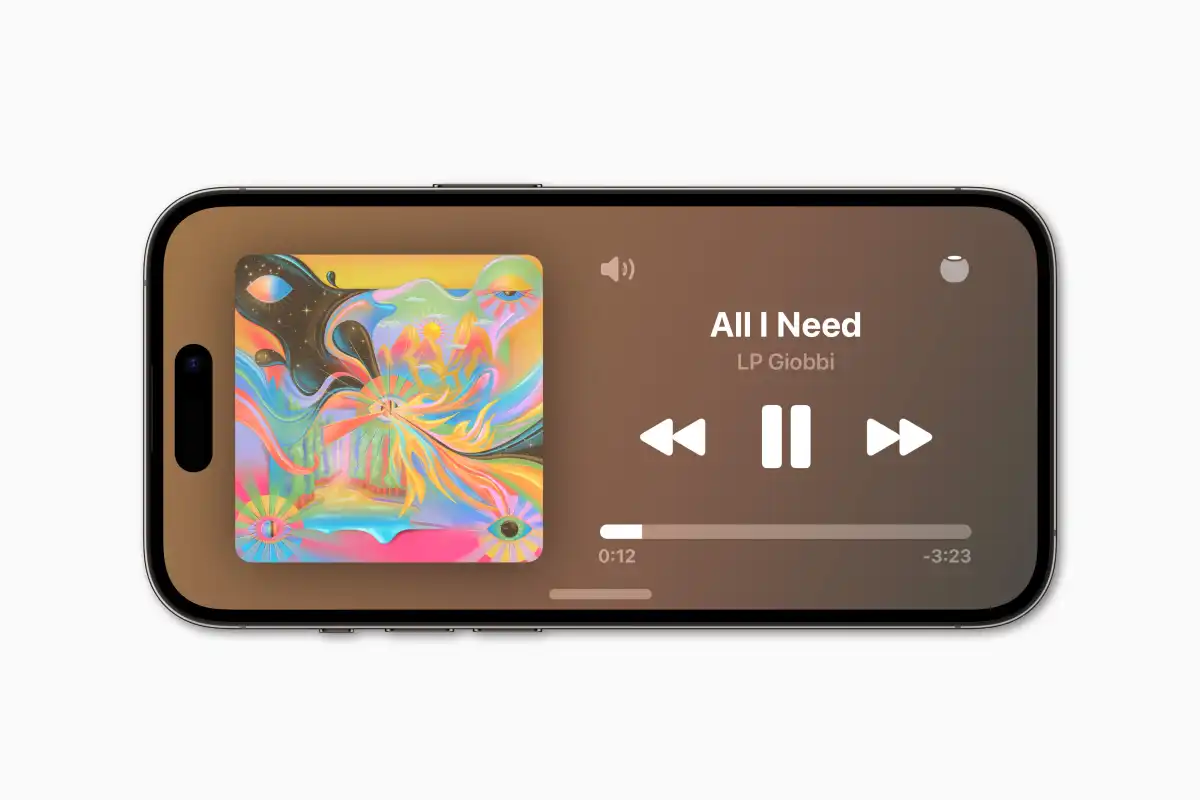iOS 17 introduces a new sideways screen mode for the iPhone called Standby. This mode turns your iPhone into a smart display when it’s charging and in landscape orientation. After the release of iOS 17, people across the globe are using this new feature as a bedtime alarm. Most of the users have started using sideways screens on iOS 17, but many users are not aware of the process. Let’s check out the guide to know more.
How to Enable Sideways Screen in iOS 17
Plugging in and Activating Standby Mode
To activate Standby mode, simply plug in your iPhone and turn it on its side. Instantly, the screen will transform, providing you with a large clock, widgets, and easy access to your photos. You can customize the display by swiping up or down to alter the clock’s appearance or swipe sideways to view different widgets.
How to use Always On Display Feature for iPhone 14 Pro and Later Models
For iPhone 14 Pro or later models, the Standby screen will remain on continuously, courtesy of the Always On Display feature. On other devices, the screen will go to sleep after a few seconds of inactivity, but you can easily wake it up by tapping the screen or slightly jiggling the surface it’s resting on.
Standby Screen Features
The Standby screen offers a plethora of functions to enhance your iPhone experience, even when it’s not in use. You can:
- Check the current time and date
- View the weather forecast
- See upcoming calendar appointments
- Control your smart home devices
- Play your favorite music or podcasts
- Browse through your photos
- Read the latest news updates
- Initiate a FaceTime call
And much more!
How to Customize Sideway Screen in IOS 17
To tailor the Standby screen to your preferences, open the Settings app and tap on Standby. From here, you can:
- Choose which widgets to display
- Change the style of the clock to suit your taste
- Enable or disable the Always On Display feature as needed
The Standby screen is a remarkable feature that significantly enhances the utility of your iPhone, especially during charging. It allows you to effortlessly access essential information and functions at just a glance.
Conclusion
Sideways Screen is one of the great innovations from Apple for the iPhone to use the screen smartly in StandBy Mode. Did you try this new Sideways Screen feature on iOS 17? If so, share your feedback in the comment box.