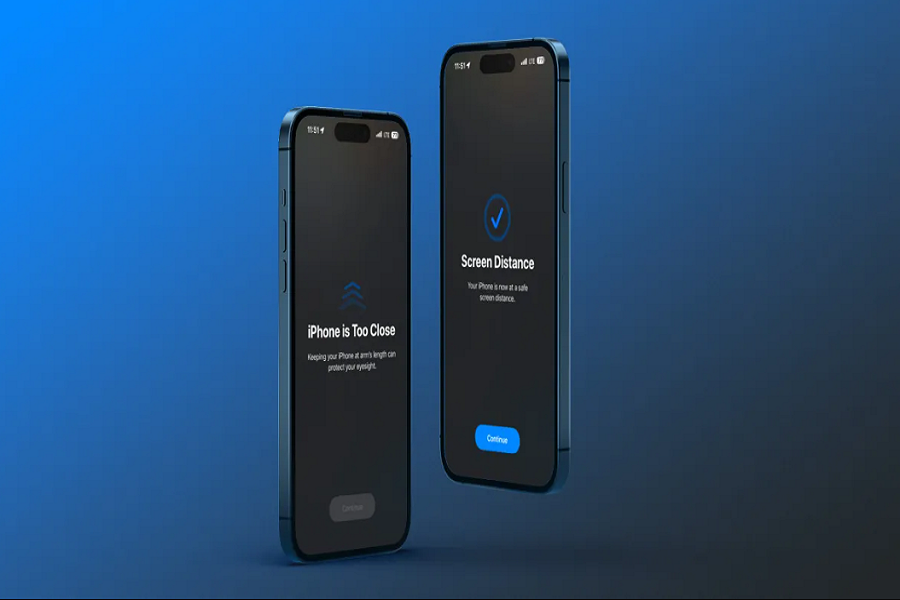With the release of iOS 17, Apple introduced Screen Distance – a new feature aimed at promoting healthy device usage habits. Using Face ID technology, Screen Distance measures the distance between the user’s eyes and the screen, encouraging users to maintain a safe viewing distance. While initially geared towards children, Screen Distance can benefit users of all ages concerned about eye strain and myopia risk.
The feature is disabled by default, so users need to manually turn it on. This article will walk through the simple steps to enable or disable Screen Distance on your iPhone or iPad running iOS 17. Customizing your settings ensures you can optimize your viewing experience. By leveraging Screen Distance and the guidance in this article, you can prioritize eye health and establish healthy screen time habits.
What Is Screen Distance?
Screen Distance leverages the TrueDepth camera system, primarily Face ID, to measure the distance between the user’s eyes and the screen. The objective is to prompt the user to maintain a safe viewing distance for their eyes, ultimately supporting eye health and reducing the risk of myopia.
How to Enable Screen Distance in iOS 17
Activating Screen Distance is a straightforward process. By following a few simple steps, users can ensure this feature is active on their devices, promoting a healthy device interaction experience.
- Locate and open the Settings app on your iPhone or iPad.
- Tap on “Screen Time” to access the relevant settings.
- Under “Limit Usage,” tap on “Screen Distance.”
- Familiarize yourself with the information provided on the screen.
- To enable Screen Distance, toggle the switch into the green “ON” position.
It’s essential to emphasize that Screen Distance is an opt-in feature. Users need to access the settings and actively enable this function to benefit from it.
How To Turn Off Screen Distance in IOS 17
If you ever need to disable Screen Distance on iOS 17, follow these steps:
- Launch the Settings app on your iPhone or iPad.
- Tap “Screen Time” to access its settings.
- Within “Limit Usage,” tap on “Screen Distance.”
- To turn off Screen Distance, simply toggle the switch into the gray “OFF” position.
These uncomplicated steps will disable Screen Distance, giving users the freedom to customize their device usage experience.
Conclusion
Prioritizing our well-being while using digital devices is crucial. Screen Distance in iOS 17 offers a proactive approach to maintaining a healthy viewing distance, contributing to overall eye health. with the above content, you will be able to enable and disable Screen Distance in iOS 17. If you enjoyed the article, share your feedback in the comment box.