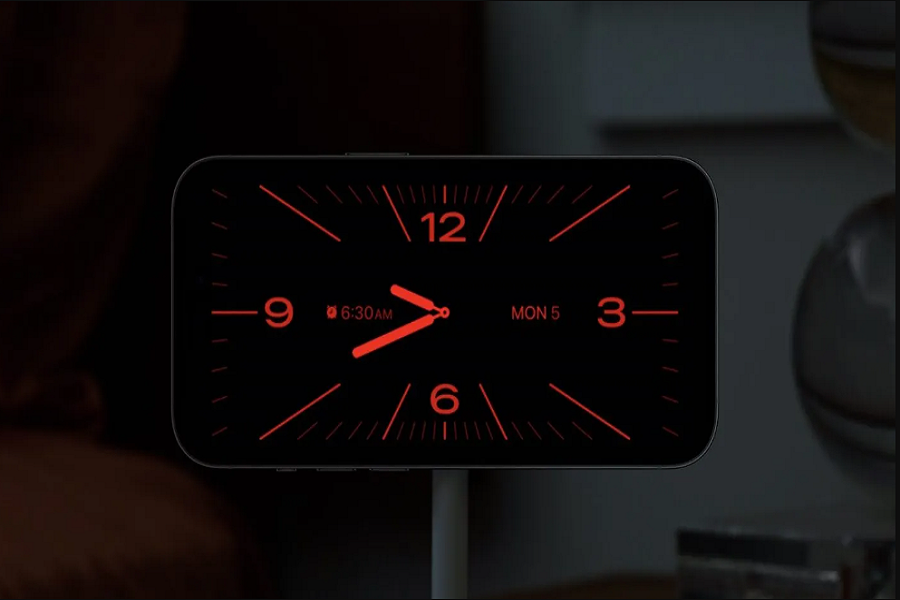Apple’s StandBy mode is a handy iPhone feature, keeping your lock screen active while charging. But some users are perplexed when their StandBy screen turns an ominous red. Therefore, many users are asking why is StandBy Red in iOS 17 on iPhone.
The culprit is iOS 17’s Night Mode. This setting shifts colors to warmer, darker hues in low light. Great for bedtime use, not so great for your StandBy display. The red tint signifies Night Mode is enabled.
Luckily, the fix is easy as we have also faced the same and disabled StandBy red on iOS 17. So, here we will walk through disabling Night Mode so your StandBy returns to its bright, cheerful self. With just a few taps in Settings, you can banish the red tint and restore your iPhone’s StandBy to its original state.
Read on as we unravel the mystery of the reddish StandBy screen and provide a simple solution. Just a few steps can get your iPhone’s lock display looking right again.
WhatIs StandBy Mode and Night Mode?
StandBy mode in iOS 17 serves as a convenient lock screen feature, automatically activating when an iPhone is charging and placed on its side. However, if this mode appears red, it’s indicative of the Night mode being turned on. Night mode aims to minimize screen distractions in low-light environments, hence the red tint.
How to Fix Red Tint Issue In StandBy in IOS 17
To restore the StandBy mode to its standard brightness level without the red tint, follow these simple steps:
- Open the Settings app on your iPhone when it’s not in StandBy mode.
- Tap on “StandBy Mode.”
- Toggle off the switch next to “Night Mode,” positioning it to the gray “OFF” position.
By disabling Night mode, you’ll regain the typical StandBy mode appearance, free from the red tint.
Conclusion
Did you read the above article? I hope now you know what is red light is while using StandBy mode in iOS 17 on your iPhone. By comprehending the association between StandBy mode and Night mode, you can easily troubleshoot the issue and restore your StandBy mode to its standard appearance. Should you encounter this red tint dilemma, simply disable Night mode through the provided steps, bringing your StandBy mode back to its normal brightness level. If you need more help for using any new iOS 17, feel free to ask via comment box.