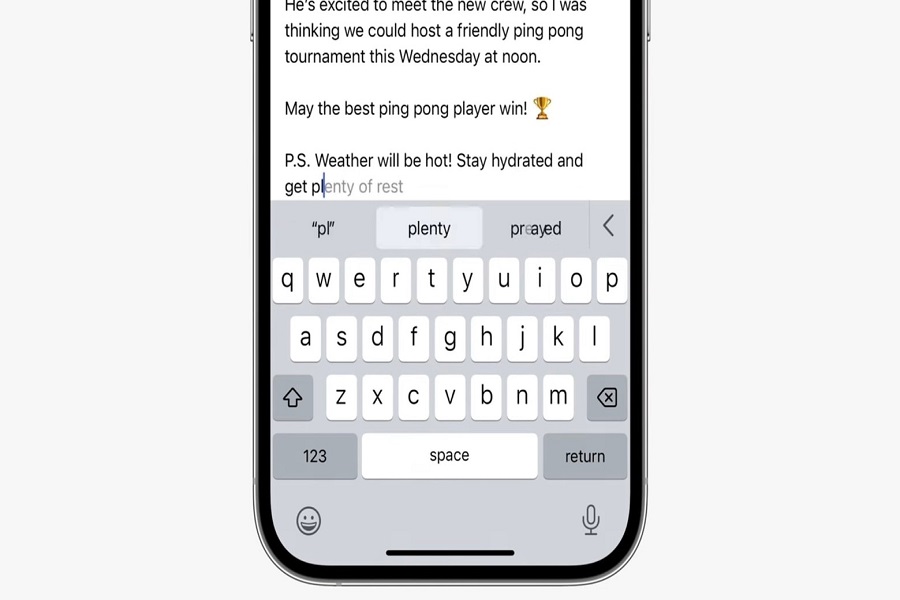With the release of iOS 17, Apple has introduced many new features and improvements. We have talked about many of those in our previous article, and now today we are going to explore the predictive text feature. Buckle up as I am going to share with you a detailed guide on how to use predictive text in iOS 17, and which devices are compatible with this feature. But wait, what exactly is predictive text in iOS 17?
What is predictive text in iOS 17?
A new predictive text feature called Predictions Inline. It basically means advanced autocorrect and prediction of text as you write it. It makes typing on your iPhone faster and more efficient. Predictions Inline uses machine learning to suggest complete words or sentences as you type based on the context of what you’ve already written.
How does predictive text in iOS 17 work?
When using the default iOS keyboard in a supported app, Predictions Inline will start suggesting complete words or sentences after you type a few words. The predictions show up as light gray text that you can tap on to insert if correct.
For example, if you type “I want to go to the” the keyboard may suggest “mall / hotel / store” in light gray. Tapping on the spacebar will insert the full word after “the” in your sentence.
Predictions Inline uses context from what you’ve typed previously to offer intelligent predictions. The more you use it, the better it will become at predicting your commonly used phrases.
How to enable Predictive Text?
- Open the Settings app on your iPhone.
- Tap on General.
- Tap on Keyboard.
- Under All Keyboards, make sure the switch next to Predictive is turned on.
- This will enable predictive text for the default iOS keyboard.
How to use Predictive Text in iOS 17?
Because Predictions Inline is built into the iOS keyboard, it works across any app that uses the standard keyboard, including Messages, Mail, Notes, and more.
- Open any app where you can type with the iOS keyboard, like Messages, Notes, Mail, etc.
- Start typing a sentence or phrase.
- After typing a word or two, you will see predictive text suggestions appear above the keyboard.
- If you see a suggestion you want to use, tap the spacebar to insert it into your text.
- Keep typing normally and use predictive suggestions when they appear by tapping spacebar.
- The more you use predictive text, the more it will learn your typing style.
How to disable Predictive Text
- Open the Settings app on your iPhone.
- Tap on General.
- Tap on Keyboard.
- Under All Keyboards, toggle off the switch next to Predictive.
- This will disable predictive text system-wide.
Follow these simple steps to enable, use, and disable predictive text in iOS 17 for a smarter typing experience on your iPhone.
Which iPhones supports predictive text feature?
Predictive text is only available on iPhone models iPhone 12 and newer running iOS 17 or later. Supported models include:
- iPhone 15, 15 Plus, 15 Pro, and 15 Pro Max
- iPhone 14, 14 Plus, 14 Pro, and 14 Pro Max
- iPhone 13, 13 Mini, 13 Pro, and 13 Pro Max
- iPhone 12, 12 Mini, 12 Pro, and 12 Pro Max
Older iPhones like iPhone 11 or iPhone XR won’t officially support the feature, although there have been reports of Predictions Inline working on some unsupported models. You need to be running iOS 17 or later as well.
Until next time, with another topic. Till then, Toodles.