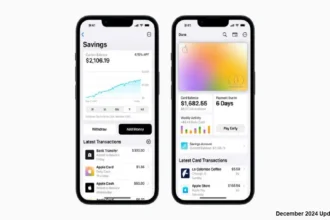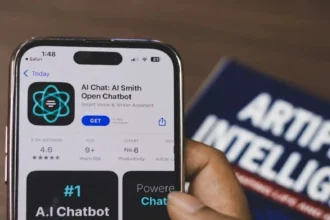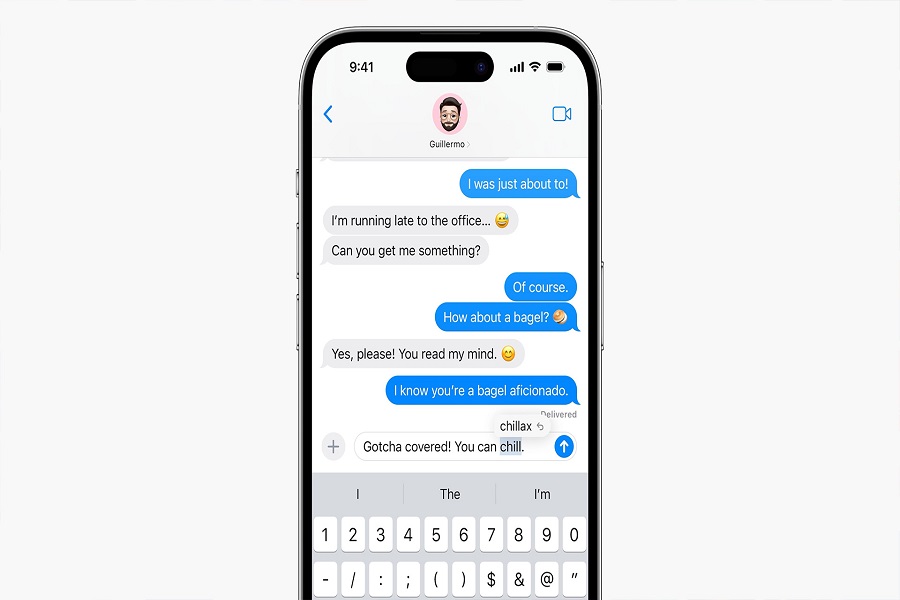Ever since getting my iPhone, I like using iMessage to chat with friends and family. I spend a lot of time messaging, so I wanted to change the background like you can on WhatsApp and Instagram.
With iOS 17, I hoped Apple would let us customize the iMessage background. Unfortunately, there’s no built-in way to do it yet. But don’t worry! You can use third-party apps or the new iOS 17 Contact Posters to jazz up your chats.
Contact Posters let you create fun backgrounds for your contacts’ pictures. To make my chats more interesting, I made posters with my friends’ favorite colors and hobbies. It’s a simple way to personalize your messages until Apple gives us more options.
The apps allow full custom backgrounds. I like seeing my family photos when chatting with my parents. Choose an app you like and get creative! With a personalized background, iMessage can be as lively as WhatsApp or Instagram.
How to Change iMessage Background on iOS 17 Using Third-Party Applications
To change your iMessage background on iOS 17, third-party applications are your best bet. These apps offer a variety of customization options, including background colors, textured bubbles, and more. Follow these simple steps to get started:
- Accessing the App Store: Open the App Store from your iPhone’s Home screen and tap the search option at the bottom.
- Searching for Customization Apps: Type “color text messages” in the search bar and hit search. You’ll find a range of apps that offer iMessage customization.
- Selecting an App: Choose an app that appeals to you and fits your customization preferences. Download and install it on your iPhone.
- Customizing Your Background: Once the app is installed, open it and follow the app’s instructions to change the iMessage background to an image or a different color.
iOS 17 Contact Posters
Although not specifically for changing the iMessage background, iOS 17 Contact Posters present a unique way to customize how you and your contacts appear in your incoming calls. This can indirectly affect your iMessage conversations. Here’s how you can utilize this feature:
- Open the Phone app on your iPhone.
- Tap the Contacts tab at the bottom.
- Select a contact you wish to customize.
- Tap Edit in the top right corner and then tap the Contact Poster option.
- Customize the font, image, and background for yourself and your contacts, giving your iMessage conversations a personalized touch.
While these methods may not be as straightforward as an in-built option, they offer ample customization opportunities to make your iMessage background uniquely yours.
Wrapping Up
While iOS 17 doesn’t offer a direct in-built option to change the iMessage background, third-party applications and iOS 17 Contact Posters provide excellent alternatives to make your chat experience better. With these tools, you can infuse your conversations with creativity and personalization, making your iMessage experience truly yours. I hope you enjoyed the article. Share your feedback in the comment box. Feel free to ask questions related to the new iOS 17.