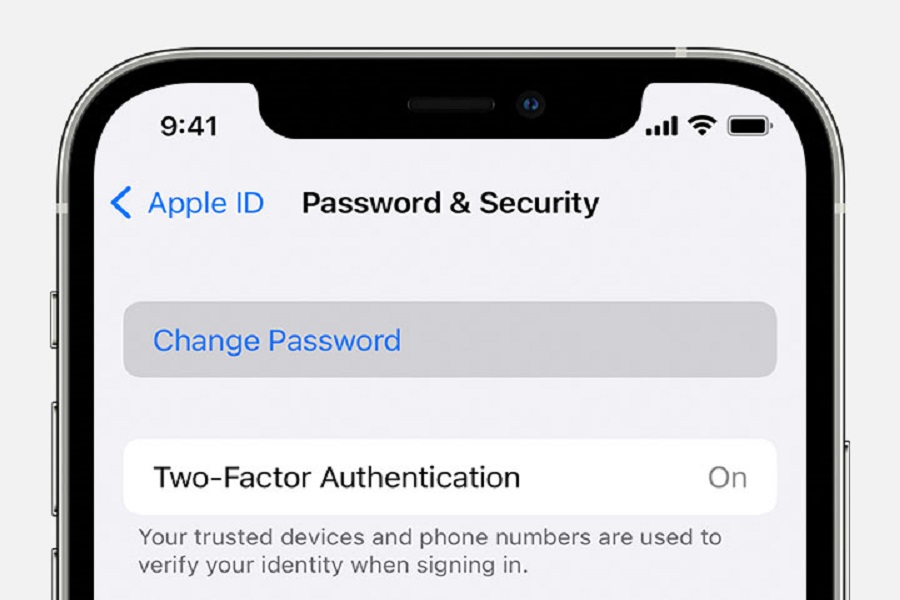We all forget passwords sometimes. It happens to everyone. I know how frustrating it can be, trying desperately to remember the 6 digits that you had set months ago. And just like me you must also have googled so many times on how you can get access to your iPhone without passcode or how to recover your passcode. Luckily your search will end here because I have found a few different methods that you can try that will help you recover your iPhone passcode. So what are you waiting for, let dive right in.
There are a few common reasons why you may have forgotten your iPhone passcode:
- You changed your passcode recently and can’t remember what you set it to.
- It’s been a while since you entered your passcode, so you forgot what it is.
- You have a long, complicated passcode that’s difficult to remember.
- And many more…
No matter the reason, not being able to unlock your iPhone would be a panic mode. And obviously why not, you would not be able toaccess important information and apps you wont be able to reply to your work messages, etc. Fortunately, recovering from a forgotten passcode is possible in most cases. Let’s see which one works for you.
I Forgot My iPhone Passcode: How To Recover?
Resetting Your Passcode Using iTunes
I hope you have pc/ laptop around you for this method to work. The simplest way to reset your forgotten passcode is by using iTunes. You’ll need a computer with the latest version of iTunes installed. Here are the steps:
- Connect your iPhone to your computer using the charging cable
- Open iTunes on your computer
- Select your iPhone from the list of devices
- Click on Summary > Restore iPhone
- Choose to set up your iPhone as new rather than restoring a backup
- Follow the setup process, creating a new passcode when prompted
This will wipe your iPhone and reset it back to factory settings with a new passcode. While you’ll lose your data, at least you’ll regain access to the device. Hope you have previously backed up your iPhone.
Resetting Your Passcode Using iCloud
If you have an iCloud backup, you can also reset your passcode using the Find My iPhone feature. Here’s how:
- On another device, log into iCloud and open Find My iPhone
- Select your locked iPhone from the list of devices
- Tap Erase iPhone at the bottom
- Confirm that you want to erase all content and settings
- When the erase completes, your iPhone will restart with the setup screen.
- Follow the setup process to create a new passcode
Your data will be restored from your latest iCloud backup once you login. This retains your information while still allowing you to reset the passcode.
Recovery Options Without Backup
If you don’t have an iTunes or iCloud backup, your options are more limited. You may need to perform a factory reset, which will permanently erase all of your data. As a last resort, you can take your iPhone to an Apple store to have the passcode reset, but the staff will also have to wipe your device.
The only way to recover data after resetting your iPhone is if you had the information synced to iCloud. Otherwise, any information that was only saved locally on your device will be lost for good.
Tips & Tricks
To avoid forgetting your passcode in the future, here are some tips:
- Don’t set a passcode that is too long or complicated
- Write down your passcode or save it in a password manager
- Reset your passcode every few months to keep it fresh in your mind
- Enable Touch ID or Face ID so you don’t have to enter your passcode as often
- Make sure you regularly backup your iPhone via iCloud or iTunes
Following these simple steps will prevent you from losing access to your iPhone and all your important data if you ever do forget your passcode. Let me know in the comment box down below which method worked for you.
Until next time, with another topic. Till then, Toodles.