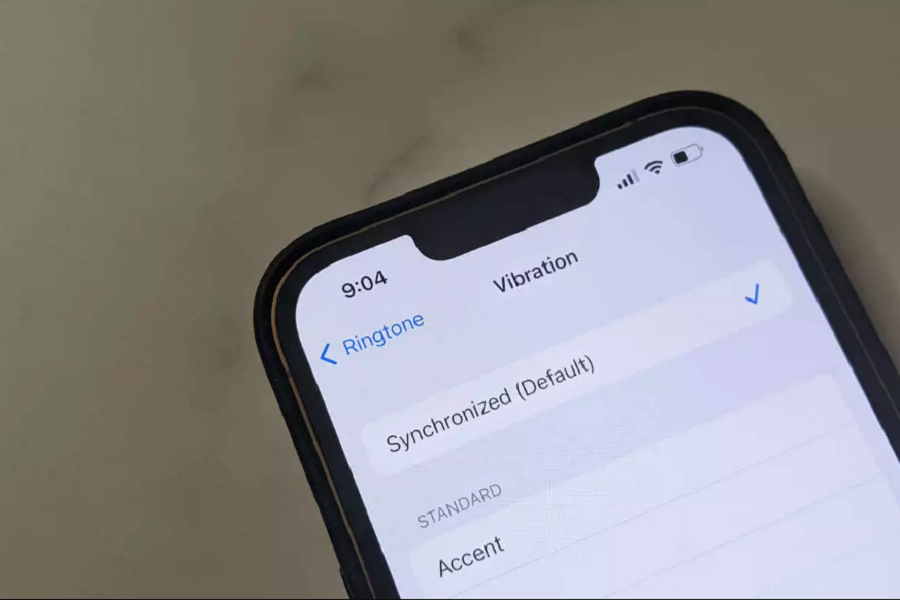Currently, many iPhone users are complaining about the iPhone random vibration issue. Even the latest Google Trend is full of searches for the “Why Is My iPhone Randomly Vibrating?” keyword. Suppose you are also one who is also perplexed by your iPhone’s erratic vibrations. In that case, you have come to the best place since we have covered the full article about the causes and solutions for iPhone randomly vibrating. Without further ado, let’s check on this post.
iPhone Randomly Vibrating : Common Causes of Random Vibration
Here are some of the most common triggers behind iPhones vibrating randomly when no notifications are present:
- Faulty or incompatible chargers/cables – Defective third-party charging accessories are a prime cause of buzzing and vibrations. If this occurs while charging, disconnect the accessories.
- Glitchy or outdated apps – Apps with notifications enabled can sometimes vibrate with no on-screen alerts, especially if outdated. Check notification settings.
- Minor system/software issues – Small iOS glitches or bugs can also produce haptic feedback bugs. Rebooting typically fixes them.
- Moisture damage – Liquid exposure can lead to malfunctioning vibration motors and odd vibrations. Power down and dry out phone if wet.
- Excessive notifications – A high volume of notifications from multiple apps can overwhelm the vibration motor and cause random buzzing.
- Loose internal components – On very rare occasions, a loose part like the Taptic Engine can cause contact vibrations inside the phone.
How to Stop iPhone Random Vibrations
If your iPhone is vibrating or buzzing inexplicably, here are some troubleshooting steps to try:
- Force restart your iPhone by holding Power + Volume Down. This will reboot the device and resolve many software glitches.
- Check all apps’ notification settings and disable vibration alerts for unnecessary apps. This prevents alert overload.
- Update to the latest iOS version, as Apple releases bug fixes and performance improvements in new versions.
- Swap charging cables and power adapters to ensure hardware isn’t causing vibrations during charging.
- Toggle vibration off completely under Sounds & Haptics settings if needed as a temporary measure.
- Backup data and restore/erase iPhone, then reload data. This wipes any glitchy software causing issues.
- Remove protective case to inspect for debris near vibration motor. Clear out any dust/dirt.
- In most cases, random iPhone vibrations will stop after resetting the device and tweaking notification settings. But if not, have Apple inspect your device, as a hardware defect may be to blame.
How To Manage iPhone Vibration Settings
Once any glitches are resolved, you can customize your iPhone’s vibration settings as desired:
- Set vibration preferences for calls, messages, notifications, and system haptics individually.
- Assign custom vibration patterns to specific contacts for unique alerts.
- Toggle vibration on or off for ringtone and silent/Do Not Disturb modes.
- Control vibration intensity/strength to make buzzing more or less pronounced.
- Adjusting these in Sounds & Haptics will let you enable or disable vibrations selectively for tailored alerts. Just be sure to disable any unnecessary app notifications.
By identifying the trigger and applying fixes, random and annoying iPhone vibrations can be eliminated. With a few tweaks, you can customize vibration settings so alerts are helpful rather than bothersome. Was this article helpful? Did it help to fix the iPhone vibration issue? Share your feedback in the comment box.