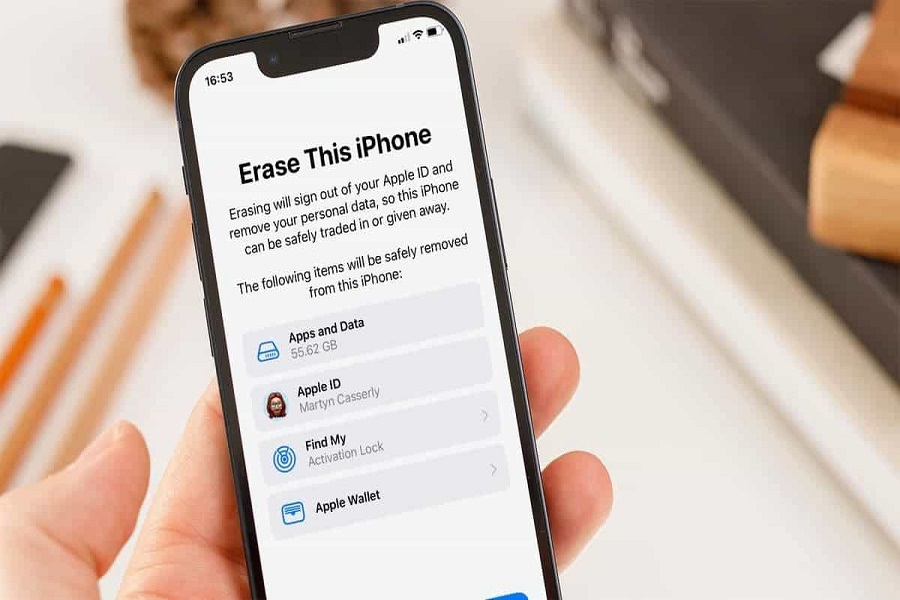Have you ever come across an old iPhone that you need to reset it before you sell it out. Well, you are trying to login but suddenly remember that you forgot login passcode and the more panic situation occurs when you realise that you don’t even remember your Apple ID and password. What is stressful and frustrating situation it might be? You obviously need apple id and password to get through any iPhone. don’t worry we are here to explore all the options that are available that can help you give your device a factory reset without apple id and password.
Doing factory reset on your iPhone will wipe out all the data and settings on the phone and restores it to the original factory settings. So make sure that you get a backup of your data before resetting, otherwise you will lose all your data and wont have a way to get it back. However you need your apple ID and passcode that has been used in the iPhone to factory reset it. So if you don’t remember the apple id and passcode then it might be a little tough for you to factory reset it. luckily there are a few ways that you can try to do. There are 2-3 methods that I would like to mention here, and it totally depends on you which method to use, which is more suitable as per your needs.
How To Factory Reset iPhone Without Apple ID Password?
METHOD 1: Using iTunes to Reset iPhone
One way to factory reset an iPhone without the Apple ID password is by using iTunes on a computer. Follow the steps given below to reset your iPhone using iTunes:
- Connect your iPhone to your computer using the Lightning cable and open iTunes.
- Select your iPhone icon in iTunes.
- Go to the Summary tab and click on Restore iPhone. This will wipe your device and install the latest iOS software.
- If you get an error about, Find My iPhone being enabled, put your phone in recovery mode by pressing and holding the Home and Power buttons together until you see the recovery screen.
- Then click Restore again in iTunes.
- After the restore process completes, your phone will reboot to the Hello screen for setting up a new device.
- You can now set it up without needing to enter the previous Apple ID information.
METHOD 2: Using Find My
You can also factory reset an iPhone remotely if you have access to the iCloud account it’s linked to, even without the Apple ID password. Follow these steps given below to do so:
- On a computer, visit iCloud.com and click Find My iPhone.
- Sign in with the Apple ID email for the phone you want to reset.
- Locate the device on the map and select it.
- Click Erase iPhone at the bottom of the screen.
- Enter the Apple ID password when prompted. This will factory reset the iPhone remotely, allowing you to set it up fresh later.
METHOD 3: Using Recovery Mode
As a last resort, you can fully reset an iPhone by putting it into recovery mode and restoring it.
- Connect the iPhone to your computer using a Lightning cable.
- Then force restart it by pressing and holding the Side and Volume Down buttons together until you see the recovery screen.
- Open iTunes on your computer and you should get an alert that the iPhone is in recovery mode.
- Click Restore and let the process complete.
- The device will restart fresh, enabling you to set up the device as new without any Apple ID required.
That’s it folks! These are the 3 methods that you can try for factory resetting your iPhone even if you don’t remember your apple id and password. Let us know in the comment box if the any above method work for you.
Until next time, with another topic. Till then, Toodles.