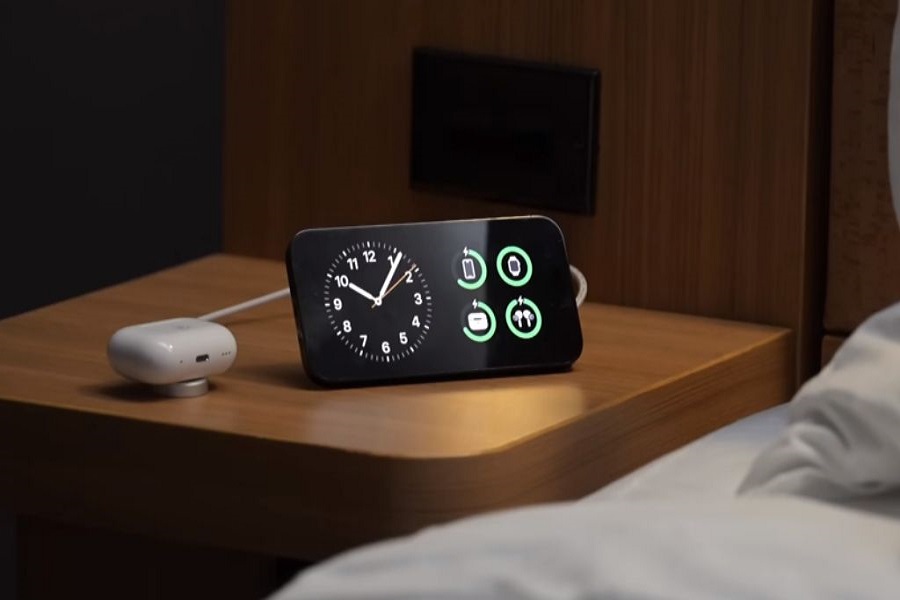Apple’s iOS 17 is the new edge for iPhone users since the tech giant brings some great features to iOS 17. StandBy mode, also known as Nightstand mode, was one of the most talked about features at the WWDC event, where Apple showcased iOS 17. This brand-new feature can transform your iPhone into a bedside companion while it charges. Depending on your preferred view, this mode displays essential information on the screen, such as the time, calendar, widgets, and even photos. That is something extraordinary.
Ever since this new feature landed, every iPhone user has been keen to access 17 Nightstand Mode Settings, especially iPhone 14 Pro users with Always On Display. Don’t worry if you don’t have iPhone 14 Pro; you can still use 17 Nightstand Mode on your iPhone using the beloved guide.
Also Check: How to Turn on Nightstand Mode on iOS 17
Step By Step Guide To Access Ios 17 Nightstand Mode Settings
To access and customize the StandBy mode settings on your iPhone running iOS 17, follow these simple steps:
- First, unlock your iPhone and navigate to the home screen. Locate the “Settings” app, which is usually represented by a gear icon, and tap to open it.
- Scroll down through the list of settings options until you find “StandBy.” Tap on this option to proceed.
- Once you are on the StandBy settings page, ensure that the StandBy mode switch is toggled on. This will enable the StandBy mode feature on your device.
- StandBy mode will automatically activate when your iPhone is charging and placed in landscape orientation. This ensures that the StandBy mode becomes your bedside companion while charging.
- In StandBy mode, your iPhone will display various useful information on the screen. You can customize this display to show the time, calendar events, widgets, and even photos, depending on your preference.
- If you are a lucky owner of the iPhone 14 Pro models, you will have an always-on display, which means the StandBy mode will be continuously visible on the screen, even when your phone is not charging. During the night, the StandBy mode display will automatically dim to red to avoid disturbing your sleep.
- For other iPhone models without an always-on display, you will need to tap the screen to view the StandBy mode.
- StandBy mode is a built-in feature of iOS 17, so you don’t need to download any additional apps to make it work.
Wrapping Up
With ne iOS 17 Nightstand Mode or StandBy Mode, improving your iPhone’s usability as a bedside companion while it charges will be fun. So whether you use it as a digital photo frame, bedside clock, or to receive bedtime reminders, StandBy mode is a handy feature that makes your iPhone even more functional and personalized. Did you follow the above guide? Was it fun to use 17 Nightstand Mode Settings? Share your feedback in the comment box.