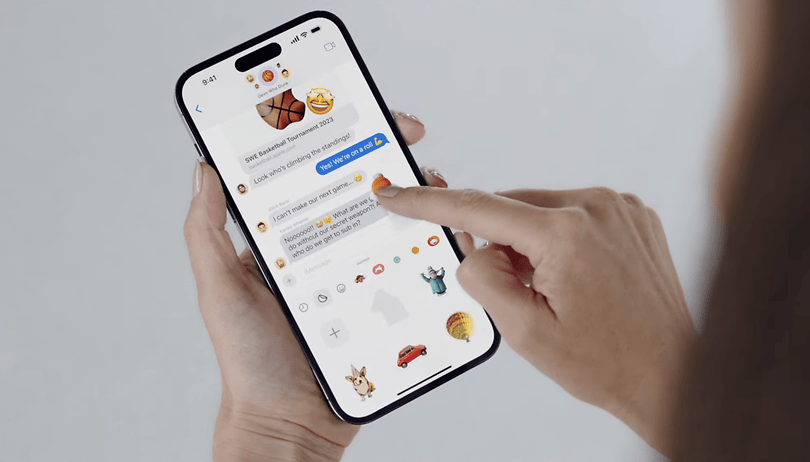If you’re a sticker enthusiast like me, you must have tried the amazing world of “Live Stickers” on iOS 17. They are simply mind-blowing! Converting your favorite Live Photos into animated stickers and sharing them with your loved ones is a joyous experience. But what if I tell you that you can also transform your Live Photos into static stickers? Yes, that’s right! In this ultimate guide, I’ll show you the quick and easy way to do it on your iPhone running iOS 17.
Before we dive into the exciting process of turning Live Photos into static stickers, let’s take a moment to appreciate the magic of Live Stickers. These dynamic, animated stickers bring your photos to life and breathe an extra dose of fun into your conversations. Whether it’s your adorable pet’s playful moments or a candid shot of your friends bursting into laughter, Live Stickers capture the essence of the moment like never before.
How to Convert Live Photos into Static Stickers
Converting Live Photos into static stickers is surprisingly simple. Just follow these steps, and you’ll have a whole collection of custom stickers in no time:
Step 1: Open the Photos App
Unlock your iPhone and launch the Photos app. It’s that familiar multicolored flower icon that holds a treasure trove of memories.
Step 2: Navigate to Live Photos
At the bottom of the screen, tap on the “Albums” tab. Then, scroll down to find the “Media Types” section and tap on “Live Photos.” Here, you’ll find all your Live Photos neatly arranged.
Step 3: Select Your Live Photo
Browse through your Live Photos and select the one you want to transform into a static sticker. Choose a moment that brings a smile to your face or recalls a cherished memory.
Step 4: Time for the Magic Touch
Now, the fun part! Long-press on the selected Live Photo to open a popup window.
Step 5: Add Sticker Effect
In the popup window, tap on “Add Sticker.” This action will initially convert your Live Photo into a Live Sticker. Don’t worry; we’re not done yet!
Step 6: Let’s Go Static
Tap on “Add Effect” in the popup. This is where the magic happens. You’ll see a delightful array of sticker effects like puffy, shiny, and more.
Step 7: Choose Your Preferred Sticker Effect
Browse through the effects and pick the one that suits your style and mood the best. Whether you want something dreamy, bold, or quirky, there’s a sticker effect for every vibe.
Step 8: Seal the Deal
Once you’ve found your perfect sticker effect, tap on “Done” to seal the deal. Your Live Photo is now officially transformed into a stunning static sticker!
Congratulations! You’ve successfully created your static sticker masterpiece. Now, it’s time to spread the joy. Here’s how you can access and use your collection of static stickers:
Access Your Sticker Pack: Your static sticker will be added to your sticker pack, easily accessible from any app that supports the emoji keyboard. It’s like having a personalized sticker drawer at your fingertips.
Sticker It Up in Apple Messages: Open a chat in the Apple Messages app and tap on the “+” button to access your stickers. Choose your favorite static sticker and send it to your friends. Watch their faces light up with delight!
Conclusion
Converting Live Photos into static stickers is an absolute game-changer. You can now immortalize your favorite moments, emotions, and expressions as beautiful static stickers. Your messages and chats will never be the same again! Express yourself, spread joy, and connect with your friends and family in a whole new way.
So, dive into the captivating world of sticker-making and unleash your creative powers. With a few simple taps, you can turn your ordinary photos into extraordinary works of art. Get ready to delight, surprise, and charm everyone with your personalized static sticker collection. Embrace the magic and let your stickers do the talking! Happy sticker-crafting!