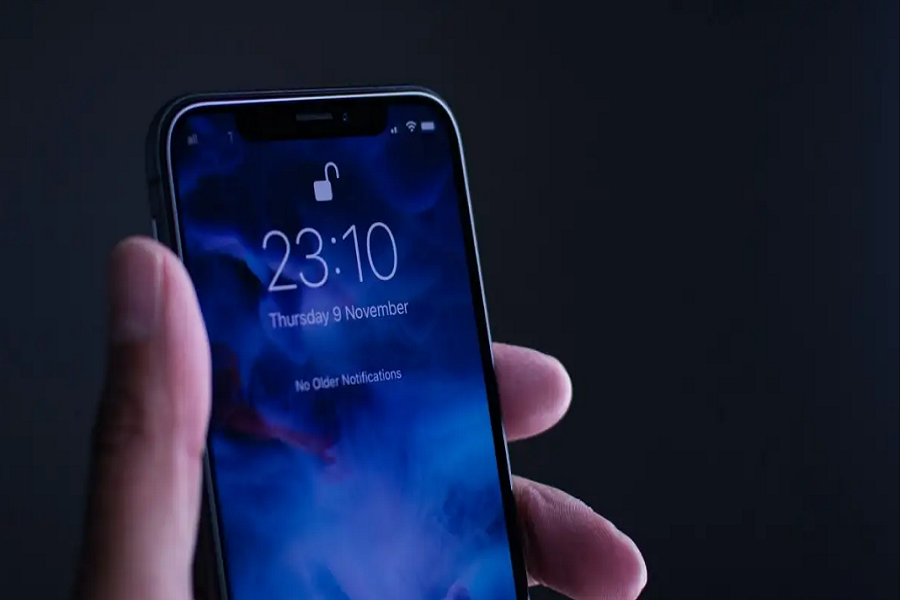Misplacing or forgetting your iPhone’s passcode or Face ID can be a nerve-wracking experience. Fortunately, technology offers numerous ways to regain access to your device without the need for these security elements. So let me get into different methods that are effective in tackling this problem and help you unlock your iPhone without a passcode or Face ID.
Method 1: Use iCloud
iCloud is one of the simplest solutions for bypassing the iPhone’s passcode. This method necessitates a previously activated ‘Find My’ feature on your iPhone and an accessible backup of your data, given that this process involves erasing all information from the device.
To employ iCloud for this purpose, navigate to iCloud.com and authenticate your Apple ID credentials. Following this, select ‘Find iPhone’ from the iCloud dashboard and click on ‘All Devices’ to locate the iPhone you wish to unlock. The final step involves choosing ‘Erase iPhone,’ which deletes all data from the device and consequently removes the passcode.
Method 2: Use iTunes
If your iPhone was previously synchronized with iTunes, you can use it as a means to circumvent the passcode. Be aware that this method also leads to the loss of all data, so ensuring you have a backup beforehand is crucial.
Start by connecting your iPhone to the computer that was previously used for syncing. After launching iTunes and allowing it to synchronize your device, you can proceed by selecting ‘Restore iPhone,’ which effectively erases all data and the passcode from your iPhone.
Method 3: Use LockAway
LockAway is a specialized third-party tool that can aid in bypassing the iPhone passcode. However, keep in mind that this tool is not free, and you’ll need to purchase a license to access its features.
To use LockAway, first install the application on your computer. Connect your iPhone to your computer and open LockAway. The application provides instructions to put your iPhone in recovery mode. Once in recovery mode, LockAway recognizes your device and suggests downloading the firmware. Upon completion of this download, clicking ‘Start Unlock’ will successfully remove the passcode from your iPhone.
Method 4: Use Siri
Users with Siri enabled on their iPhones have the option to use the voice assistant to bypass the passcode. However, note that this technique might not be successful on the latest iPhone models that necessitate Face ID authentication.
To use Siri for this purpose, activate it either by holding down the Home button or uttering “Hey Siri.” Command Siri to “Open Settings,” then navigate to “Touch ID & Passcode.” When asked for your passcode, state, “I forgot my passcode.” Siri will confirm your intention to reset the passcode. Simply say “Yes” to proceed.
Method 5: Use PassFab iPhone Unlocker
PassFab iPhone Unlocker is a premium tool that offers a reliable solution to unlock your iPhone without a passcode or Face ID. This tool, like LockAway, requires a paid license.
Once you install PassFab iPhone Unlocker on your computer, connect your iPhone and launch the application. The software will guide you through putting your iPhone into recovery mode. When your device is in this state, PassFab iPhone Unlocker will detect it and prompt you to download the firmware. After this process, clicking ‘Start Unlock’ will effectively remove the passcode from your iPhone.
Wrapping Up
While losing your iPhone passcode or Face ID can be unsettling, a host of methods, such as iCloud, iTunes, LockAway, Siri, or PassFab iPhone Unlocker, offer a lifeline. Regardless of the method you choose, ensure you have a data backup before starting the process. Armed with these solutions, you can successfully unlock your iPhone and regain seamless access to your device’s functionalities.