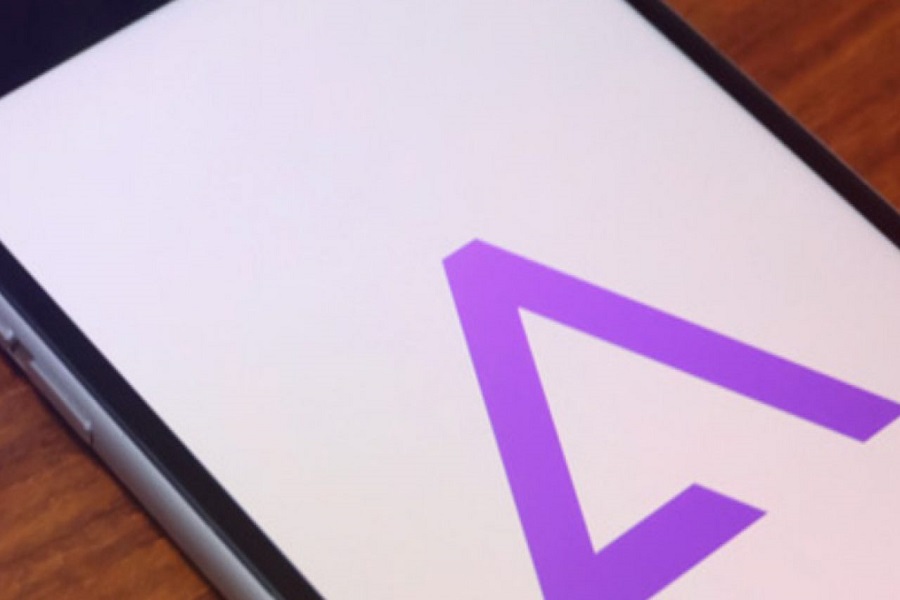Do you have a love for old-school gaming and wish you could play your favourite Game Boy Advance games on your iPhone? Well, guess what? It’s totally possible! You just need to get your hands on an emulator, and I have just the right one for you. With the GBA4iOS emulator, you can relive the golden era of gaming right on your iPhone. And for that you won’t even have to jailbreak your iPhone. Let me show youhow to install GBA4Ios on iPhone. Let’s get started!
What is GBA4iOS Emulator?
It’s a software that lets you play Game Boy Advance (GBA) games on your iOS devices like iPhones and iPads. Emulators such as GBA4iOS recreate the gaming experience of classic consoles. And the best part is, you can do all of this without any worries, as it’s a safe and convenient way to enjoy retro gaming without having to mess around with jailbreaking your precious device.
Let’s dive into the step-by-step process of installing GBA4iOS on your iPhone.
How to Install GBA4iOS on iPhone?
There are many websites claiming to give you the steps of installing GBA4IOS on iPhone, but trust me not all are legit. Some of them are just misleading and some of them don’t work. That is why I have gone through all the methods and finally found the one that actually works.
Method 1: Using Emus4u
- The first thing you need to do is download the Emus4u app. You can find it on the internet with a simple search.
- Once you have Emus4u installed, open the app and use the search bar to look for GBA4iOS.
- When you see the GBA4iOS app on the search results, tap on it, and you’ll be taken to the app’s page.
- Tap on the Install button and patiently wait for GBA4iOS to install on your iPhone. It might take a few minutes.
- Once the installation is complete, you’re all set to launch GBA4iOS and start playing your favourite GBA games.
Method 2: Using AltStore
- Open Safari browser to download the GBA4iOS app directly on your iPhone.
- Launch AltStore on your device and find the small plus icon in the top corner of the home screen. Tap on it.
- Look for the GBA4iOS file you downloaded earlier, and once you spot it, give it a tap.
- If this is your first time using AltStore, you’ll need to input your Apple ID and password so that the app can install correctly.
- The installation process might take a couple of minutes.
- Once GBA4iOS is successfully installed, you’ll see the app’s icon on your home screen.
- that’s it! You’ve now successfully installed GBA4iOS on your iPhone.
Within the app, you can search for your favourite ROMs and play them directly on your iPhone. Also, if you want to play on other devices, simply enable Dropbox sync in the app settings to save your game progress seamlessly.
That’s it for now! With either of the two methods above, you can easily get GBA4iOS up and running on your iPhone without any jailbreaking fuss. If you run into any troubleduring the installation process, don’t hesitate to drop us a comment below, and we’ll be more than happy to assist you.
Until next time, with another topic. Till then, Toodles.