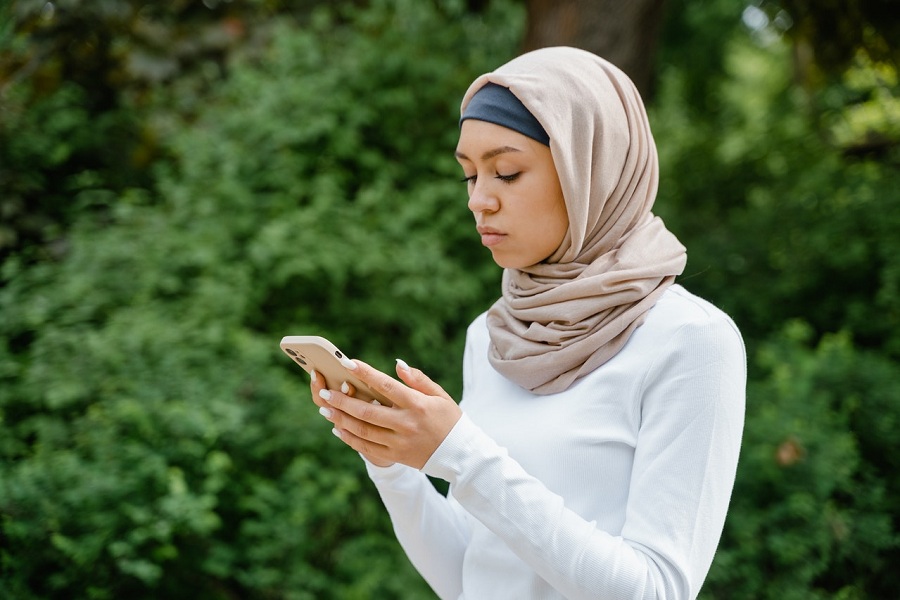In this high-tech age, customization is a valuable tool that allows users to tailor their digital experiences to their preferences and comfort levels. One such modification that can be made on your iPhone is the adjustment of the number format.
Given the global usage of iPhones, it’s essential to note that different regions depict numbers uniquely. Hence, the ability to alter the number format can make your iPhone usage more straightforward and more aligned with your regional requirements.
If you don’t know how to change the number format on your iPhone or iOS, here’s a perfect guide for you.
How to Change Format Number Format on an iPhone
With the introduction of iOS 16.4, changing the number format on your iPhone has become a breeze. Below is a step-by-step guide on how to make this change:
- Navigate to the ‘Settings’ app.
- Scroll down to find the ‘General’ tab, then click on ‘Language & Region.’ (On some versions of iOS, you may directly find the ‘Language & Region’ option in the ‘Settings’ app).
- Within ‘Language & Region,’ select ‘Number format.’
- You’ll be presented with three number formatting options to choose from:
- 1,234.56: Utilizes a comma (,) as the thousands separator and a period (.) as the radix character. This is the standard format for the United States.
- 1.234,56: Uses a period (.) as the thousands separator and a comma (,) as the radix character. This is the prevalent format in many European countries.
- 1 234 567,89: Embraces a space ( ) as the thousands separator and a comma (,) as the radix character. This is the internationally recommended number format.
- Select your preferred format.
How to Customize Number Format
Want to design a unique number format? The Numbers app on your iPhone allows you to do just that. Here are the steps to create a custom number format:
- Select the cells you want to format.
- Click the ‘Cell’ tab in the ‘Format’ sidebar.
- Click on the ‘Data Format’ pop-up menu, and choose ‘Create Custom Format.’
- Type a name for your format, then click the ‘Type’ pop-up menu and select ‘Number.’
- You can then specify your custom format by:
- Typing text directly into the field.
- Using tokens to represent specific data types you will enter in a cell. You can also rearrange these tokens within the field.
- Customizing a token element.
- Specifying rules based on specific conditions you define.
Final Words
Being able to alter the number format on your iPhone can enhance its usability, particularly for international users who are more accustomed to a different style. The latest iOS 16.4 makes this process smooth and efficient, allowing users to change their number format with a few simple clicks. Additionally, the Numbers app provides the flexibility of creating a custom format for those seeking a more personalized experience.