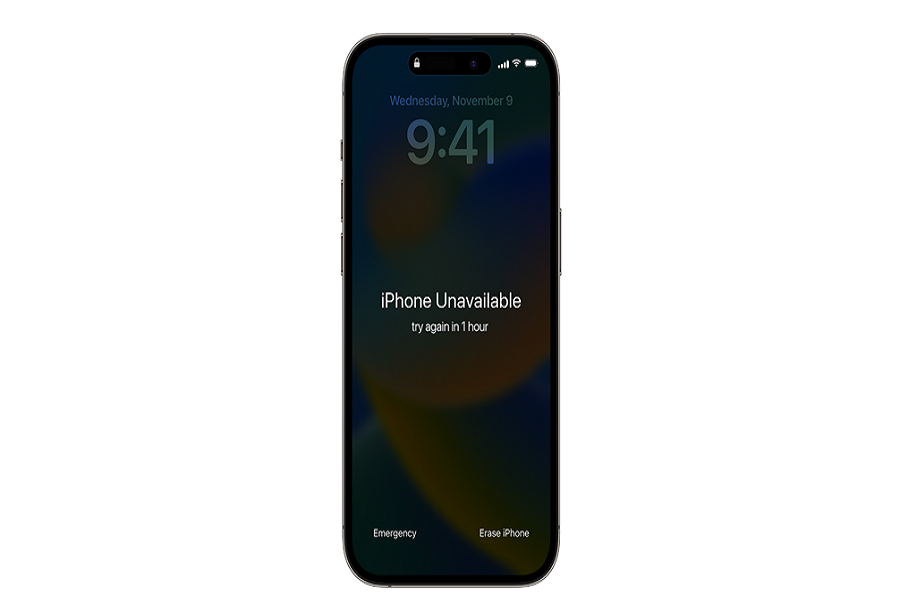I bought a new iPhone 14, and for security and privacy, I set up a 6-digit passcode on the device. I got busy with my work, and when I tried to unlock the device, I forgot iPhone passcode. I tried several combinations, but nothing worked. My device was locked, and it was useless to me, and there was no other option to unlock the iPhone.
I started researching how to unlock iPhone 14 without passcode or Face ID. I found four useful ways to unlock iPhone 14, and I’m going to share the step-by-step procedures. All these methods work but have some prerequisites and pros & cons, so you need to choose the most feasible one according to your situation.
Fix 1: Unlock iPhone 14 without Passcode via Erase iPhone Option [No Computer]
If you know the Apple ID and password, and your iOS version is 15.2 or above, you can use this method to unlock iPhone 14 without a computer. First, you need to try the wrong passcode a few times. Once your device is temporarily locked, you will see the Erase iPhone option at the bottom right corner of the screen. It will help you reset the device directly without the need for any third-party tools.
Step 1: Once your iPhone is unavailable after entering the wrong passcode a few times, you will see the Erase iPhone option. Tap on it.
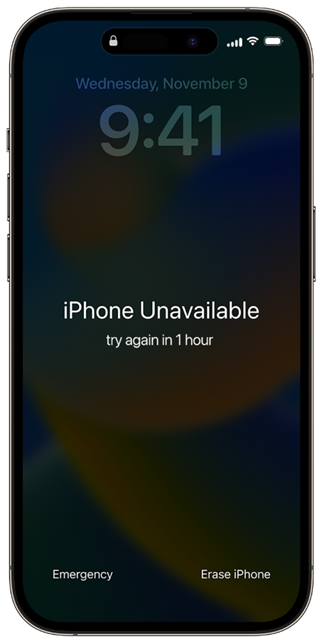
Step 2: Tap on the Erase iPhone again. Enter the Apple ID and password.
Step 3: Hit the Erase iPhone button again to confirm.
Now, the iPhone will automatically erase the device and remove the old passcode. It will take a few minutes, and after that, you can set up the device.
Fix 2: Unlock iPhone 14 without Passcode or Face ID[Recommend]
All legitimate methods of unlocking an iPhone 14 have some conditions and prerequisites. Sometimes, you need to provide Apple ID or password, or sometimes, you need to have the right iOS version or a synced device. Thus, most of the methods work in special cases.
If you want to unlock your iPhone without any conditions, you can use Tenorshare 4uKey. It is a dedicated iPhone unlocking tool that can remove any type of lock from the device, including passcode, Touch ID, Face ID, screen-time passcode, and MDM profile. It can also remove the associated Apple ID from the device.
It works on all iOS versions and iPhone models. You only need to connect the device and follow a few simple steps. After that, your data will be erased, and your device will be unlocked. There are no conditions or prerequisites.
Step 1: Go to the official website and download the file. Install the software and open it.
Step 2: Tenorshare 4uKey can be used for removing different types of locks from iPhone. For now, you need to unlock the iOS screen. Click on the Start button.
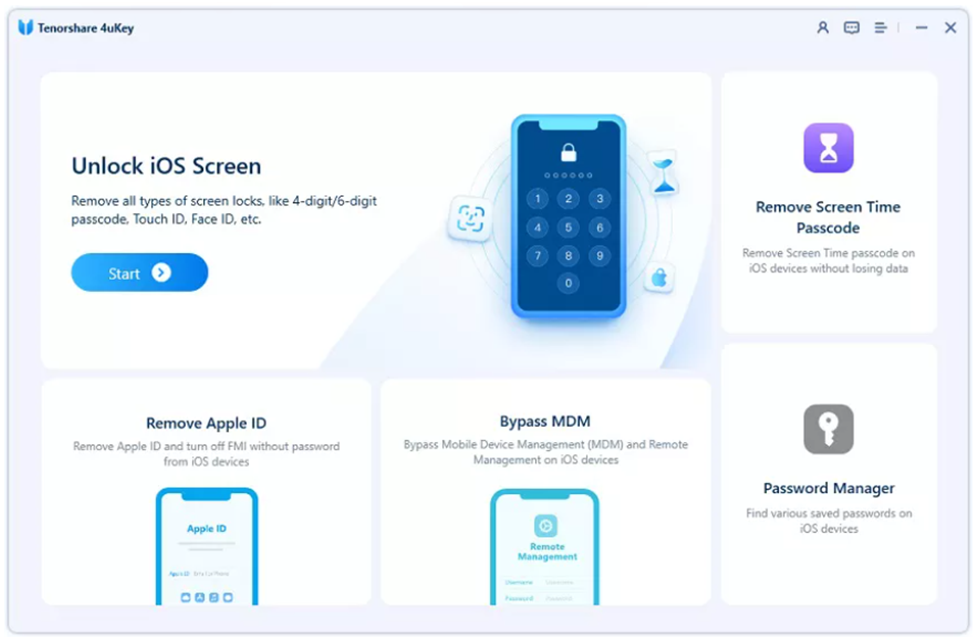
Step 3: Connect your iPhone 14 to the computer using a USB cable. Click Next.
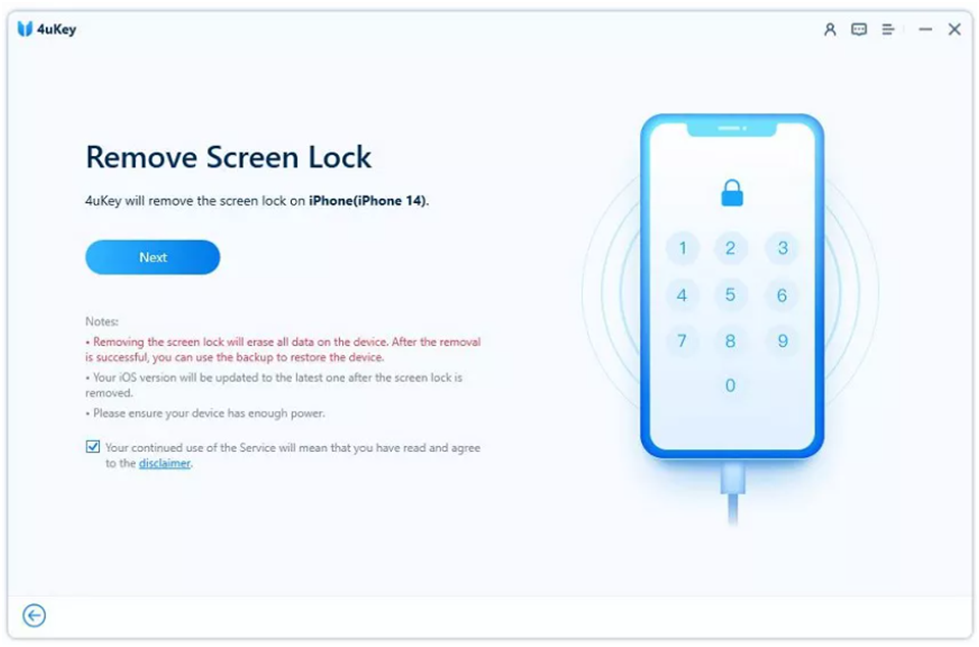
Step 4: For removing the passcode, firmware is installed on the device. The software will choose the latest firmware for the device. Choose the download path and click the Download button.
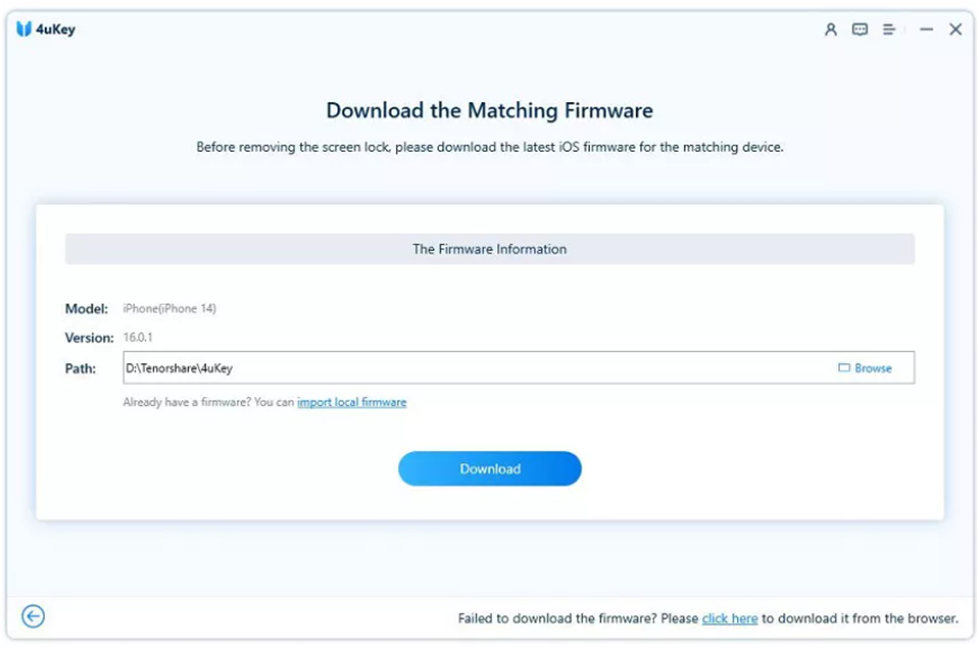
Step 5: Click on the Start to Remove button. The software will start unlocking the device. After a few minutes, you will see the message of successful unlocking. Disconnect the device and complete the setup.
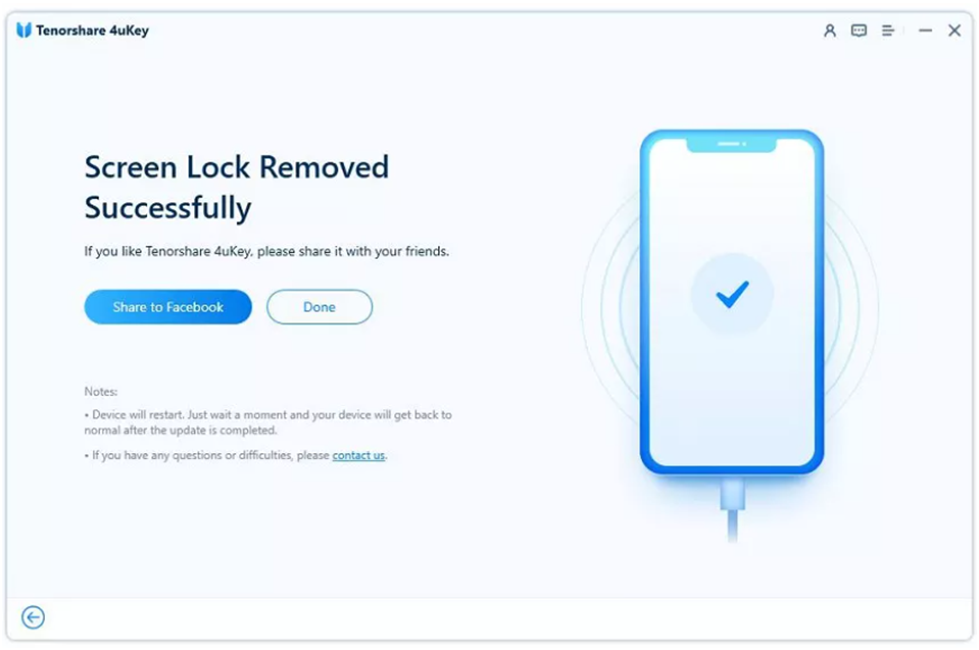
Fix 3: Bypass iPhone 14 Passcode with iTunes
How to unlock an iPhone when you forgot the password? iTunes can remove data from your device and reset it to factory settings. But it is only possible if you have ever synched the device to the computer. Your computer will detect the device automatically, but if it is not synced, then the device will not trust the computer.
Step 1: Connect your iPhone 14 to the computer.
Step 2: The device will connect to the trusted computer. Open iTunes and click on the device icon.
Step 3: Click on the Summary tab. Here, you will see the details of the device.
Step 4: Click Restore iPhone. You will see a new popup. Click on Restore iPhone, and your device will be restored in a few minutes.
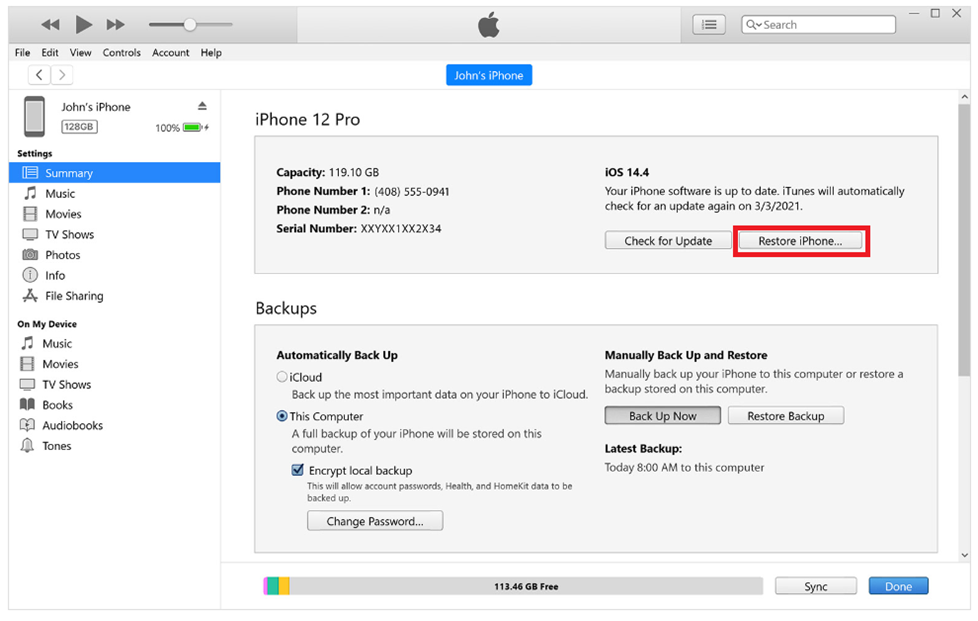
Fix 4: Erase iPhone 14 without Passcode via iCloud
iCloud can also unlock iPhone 14 without face id or passcode, but it only works if you know the Apple ID and password. You can log into the connect ID and easily remove the device remotely. There is no need to connect the device, and you can do it from any computer or smartphone.
Step 1: Open the browser and go to iCloud.com.
Step 2: Enter the Apple ID and password and log into your account.
Step 3: Now, click on Find iPhone. It will open the application on the web. Click on All Devices and click on your iPhone 14.
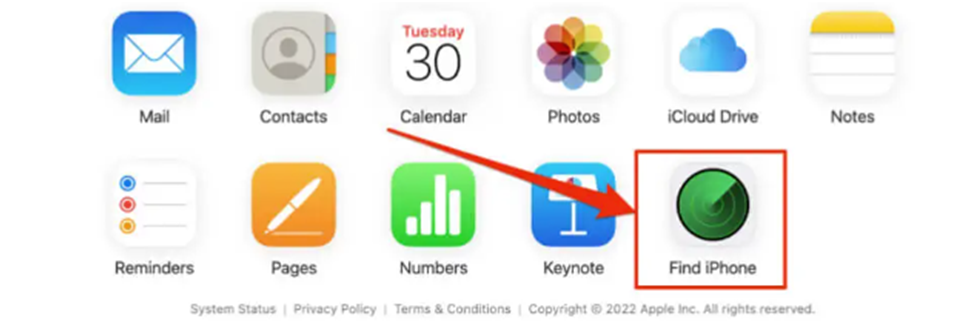
Step 4: You will see a new popup with three options. Click Erase iPhone. You might need to enter the credentials again to confirm.
The process will take a few minutes, and your device will be erased. You can then set up the device like a new one.
FAQ
How do I reset my iPhone 14 if I forgot my passcode?
I have shared a few methods to reset iPhone 14 without a passcode. For some methods, you need to know the Apple ID and password. If you don’t know that, you can use Tenorshare 4uKey. It will reset and unlock your device in no time.
How to unlock iPhone without passcode or Apple ID?
If your iPhone is synced with iTunes, you can connect it to the computer and follow the steps I have mentioned to unlock the device. But if that is not feasible, use Tenorshare 4uKey. It does not need an Apple ID, password, or anything else. Follow the simple steps and unlock your iPhone.
How do I bypass security lock on my iPhone?
The security lock can easily be bypassed by using Tenorshare 4uKey. There are no prerequisites and conditions.
Wrapping Up
I discussed how to unlock iPhone 14 without passcode. It is possible to unlock the device, but you need to follow the right method. There are four methods in this post, and all of them work. However, they have some conditions. You can select any of them to unlock iPhone 14. But if you don’t know the Apple ID and passcode, the best way is to use the unlocker tool-Tenorshare 4uKey. It can remove any type of lock from iPhone in no time. All you need to do is follow the simple steps, and your device will be unlocked.