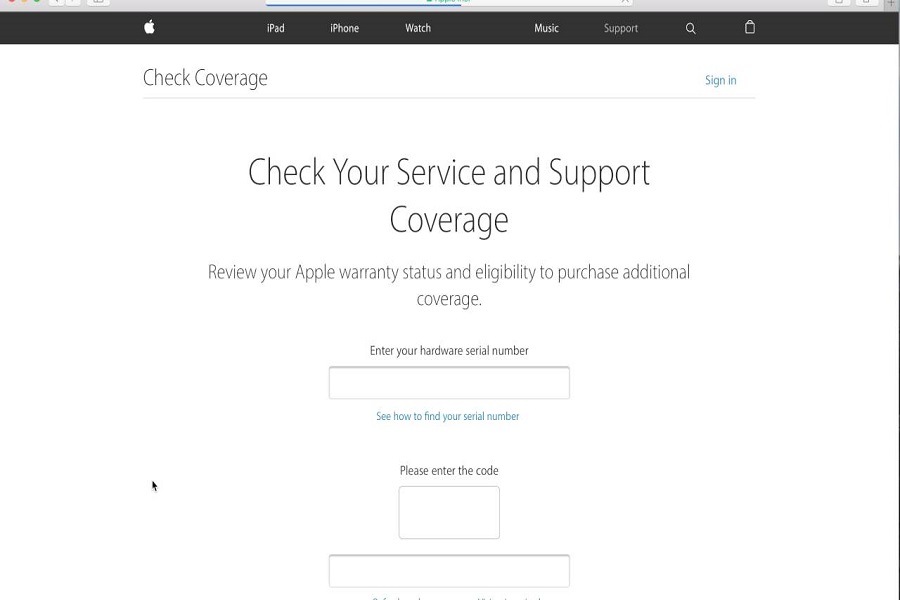When I purchase an Apple device, I must stay informed about the warranty coverage and understand how to check it. As an iPhone user, knowing the warranty coverage and how to check it would be good. Since Apple provides different warranty options, such as AppleCare+ and the standard limited warranty, many users are confused regarding the Apple Warranty check. Therefore, we have prepared the full guide to check Apple Warranty for an iPhone, iPad, Mac, or Apple Watch. Without further talk, let’s check the guide.
How to Check Apple Warranty
To check the warranty status of your Apple device, you have several convenient methods at your disposal. Let’s explore each option in detail:
Method 1: Apple’s Official Website
Apple’s official website provides a reliable and user-friendly way to check your Apple warranty. Follow the steps below:
- Visit checkcoverage.apple.com.
- Enter the serial number of your Apple device.
- Review your eligibility for support and extended coverage.
Method 2: Apple Support Website
The Apple Support website offers an alternative method to check your warranty status. Here’s how to do it:
- Go to mysupport.apple.com.
- Sign in with your Apple ID.
- Choose your device to determine if it is covered by an AppleCare plan or Apple’s Limited Warranty.
- Access details about the support you are eligible for, including hardware repairs and technical support.
Find the expiration date to know when your coverage ends.
Method 3: IMEICheck.com
Another useful resource to check your Apple warranty is IMEICheck.com. Follow these steps to get detailed information about your device:
- Visit imeicheck.com/apple-warranty-check.
- Enter your Apple IMEI or Serial Number.
- Discover your Apple Warranty/Coverage, Activation Status, Repair and Service Coverage, Replaced Status, and more.
By using any of these methods, you can easily determine the warranty status of your Apple device and stay informed about your coverage.
How to Extend Your Apple Warranty
If you wish to extend your Apple warranty coverage, Apple provides a few options to consider. Let’s explore these options below:
1: AppleCare+
AppleCare+ is an extended coverage plan offered by Apple. It provides additional hardware coverage and technical support beyond the standard warranty. Here’s what you need to know about AppleCare+:
You can extend your warranty coverage for up to two or three years, depending on the device, from the original purchase date.
AppleCare+ covers accidental damage, but a service fee is applicable for each incident.
2: Renewal
If you already have AppleCare+ and it is about to expire, you may have the option to renew your coverage. Remember the following key points about renewal:
You cannot extend your coverage until your existing AppleCare+ coverage ends.
Once your coverage ends, you typically have 60 days to renew.
To purchase or renew AppleCare+ coverage, follow these steps:
- Within 30 days of the end date of your coverage, go to Settings > General > About on your Apple device.
- Tap “AppleCare+ Coverage Available” and follow the onscreen instructions.
Alternatively, you can visit mysupport.apple.com, sign in with your Apple ID, and follow the onscreen instructions to determine if you can purchase or renew coverage.
Contact Apple Support for assistance and more information about extended coverage options.
By exploring these options, you can ensure your Apple device is protected with extended warranty coverage.
Conclusion
Did you read the article carefully? Now you know how to check and manage your Apple warranty. I hope you found the warranty of your Apple product using the above guide and extended it. Need more tips regarding the same? Please don’t bother to ask us via the comment section.