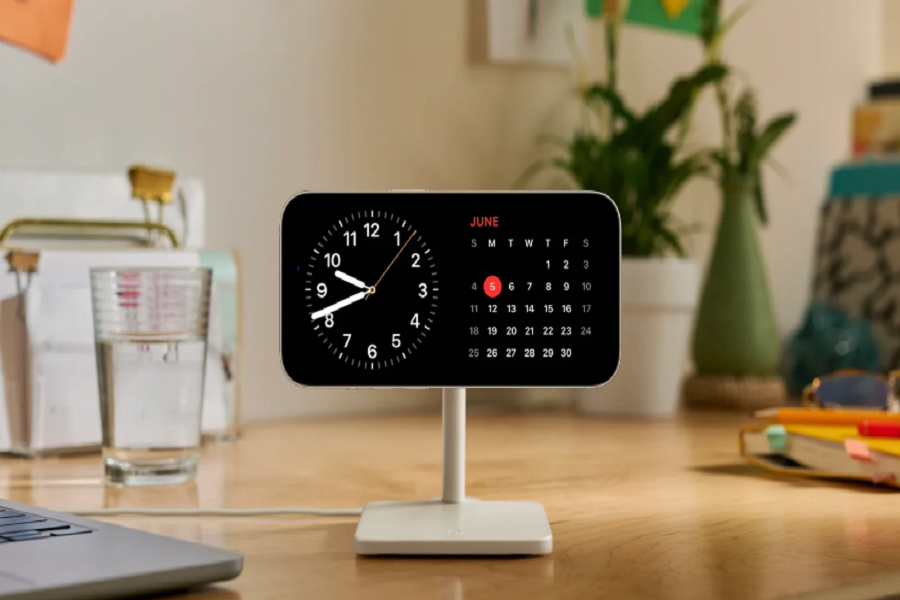The new Standby Mode is one of the most talked about features of the iOS 17 update. After the launch of iOS 17, everyone is keen to use iOS 17 StandBy Mode always-on feature. Since this new feature allows users to showcase their widgets and more helpful information on the display, everyone is eagerly waiting to try this new feature.
StandBy Mode on iOS 17 works like Always On Display on iPhone. It will show time, weather, calendar, photos, music, and more on the horizontal display of the device. This feature also works with HomeKit-enabled devices, summon Siri with rich visual results that can be viewed from a distance, and get real-time updates from your favorite apps using Live Activities, among other features on iPhone. If you still need to activate this feature, we will show you how to enable and use iOS 17 StandBy Mode always-on feature on iPhone.
How to Enable & Use iOS 17 StandBy Mode Always-On Feature
Step 1: Open the Settings App
Open the Settings app on your iPhone. You can find the Settings app on your home screen. It is represented by a gear icon.
Step 2: Scroll Down and Tap on StandBy
In the Settings app, scroll down until you find the “StandBy” option. Tap on it to access the StandBy settings.
Step 3: Toggle On the StandBy Feature
Inside the StandBy settings, you will see a toggle switch. Tap on the switch to turn on the StandBy feature. Once enabled, your iPhone will enter StandBy mode when idle.
Step 4: Enable Always-On Feature (For iPhone 14 Pro and iPhone 14 Pro Max)
If you have an iPhone 14 Pro or iPhone 14 Pro Max, you have the option to enable the Always On feature. This feature keeps the display on at all times, even when the device is in StandBy mode. Toggle on the Always On feature if desired.
Step 5: Activate Night Mode
At the bottom of the StandBy settings page, you will find the Night Mode option. Tap on it to customize the appearance of StandBy mode during nighttime. Night Mode reduces the brightness and adjusts the colors for a more comfortable viewing experience.
StandBy mode comes enabled by default in iOS 17. When you connect your iPhone to power and place it at an inclined angle in landscape orientation, StandBy mode will automatically reveal itself. However, if you have turned it off unintentionally, you can follow the above steps to enable it on your iPhone. StandBy mode is available on all iPhone models that support iOS 17.
Conclusion
After following the above steps, you can get the best iPhone always on display with the horizontal display using iOS 17’s Standby Mode. It will be easier for you to access widgets, control HomeKit-enabled devices, and deliver real-time updates from your favorite apps from the StandBy display. Once you have tried this new feature on your iPhone, feel free to share your feedback in the comment box.