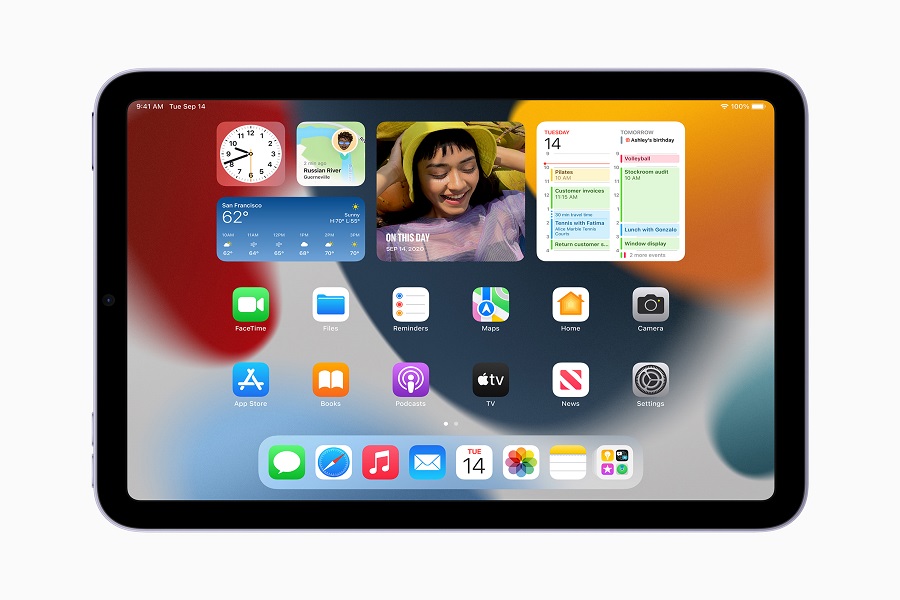Every year Apple release new software update for iPhones and iPads. And with every new update, Apple pulls the plug on the older model of iPhone and iPad. If you are having an older version of iPhone and want to get iOS 15 which isn’t compatible then well, I got to say it is difficult. Here the main question is how to update an old iPad to iOS 15? Worry not folks! In this article we will talk about installing iOS 15 on older models of iPad devices. Let’s get started!
Before we dig deeper let me first clarify that for iPad it is iPadOS 15 and not iOS 15.Apple split the iOS naming convention for iPhone and iPad when it released iOS 13 and iPadOS 13 as two separate systems.However, despite the change in naming convention, the differences between the two OSes are usually minimal. For this guide, we will use iPadOS instead of iOS, moving forward.
The first thing you should be aware of is how old your iPad already is. This will determine whether your iPad can run iPadOS 15 or just older versions. It should be noted, that both iPadOS 14 and iPadOS 15 run on the same iPad models.
Can I update an old iPad to iOS 15?
No, you cannot update an old iPad to iOS 15. Apple typically ends software support for older iPad models, and iOS 15 is only compatible with certain newer iPad models.
IPadOS 15 compatible devices:
- iPad Pro 12.9-inch (5th generation)
- iPad Pro 11-inch (3rd generation)
- iPad Pro 12.9-inch (4th generation)
- iPad Pro 11-inch (2nd generation)
- iPad Pro 12.9-inch (3rd generation)
- iPad Pro 11-inch (1st generation)
- iPad Pro 12.9-inch (2nd generation)
- iPad Pro 12.9-inch (1st generation)
How to update an old iPad to iOS 15?
Method 1: Updating Your iPad via Software Update
- Go toSettings
- Tap General > Software Update.
- Tap on the available updates.
- If your iPad supports iPadOS 15, you will see its latest version before Apple launched to iPadOS 16.
- Technically, this method should work in updating your old iPad to iPadOS 15. But if it does not, then proceed with the second method.
Method 2: Connect Your iPad to Your Mac or PC to Update to iPadOS 15
- Open the Finder app on your Mac or iTunes on your Windows PC.
- Connect your iPad to your Mac or PC using the appropriate cable.
- Wait for your iPad’s name to appear, then click on it.
- Click General or Settings.
- Click on Check for Update.
- Click Download and Update if available.
- Enter your iPad passcode to continue.
- If you don’t see an iPadOS 15 update, it simply means that your iPad cannot run iPadOS 15.
- The last known version your Apple tablet supports will appear instead. Of course, if your iPad is already updated to the latest iPadOS version, you won’t see any updates.
Until next time, with another topic. Till then, Toodles.