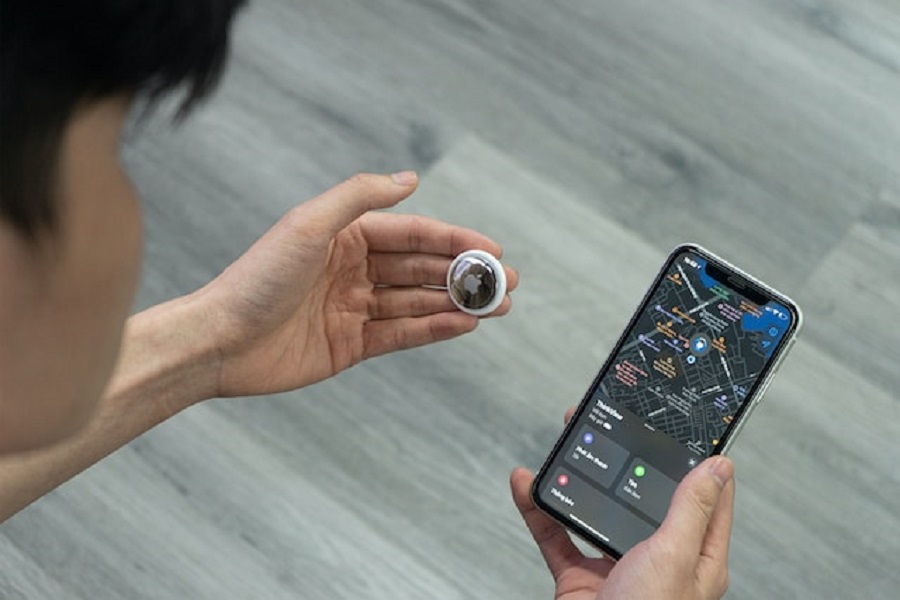In an era where our personal items, like keys, wallets, and backpacks, often go astray amidst the chaos of daily life, Apple’s AirTag serves as an innovative solution to keep tabs on these valuables. These coin-shaped devices work in tandem with the Find My app to simplify the process of tracking our cherished items. Earlier, these AirTags were exclusive to a single user; however, with the advent of iOS 17, Apple has revolutionized their utility by introducing the shared AirTag feature. Let’s get into the nuances of how you can share AirTag with your family and explore other vital details pertaining to this newfound functionality.
Can AirTags be shared with family?
Previously, AirTag’s usability was restricted to one Apple ID, limiting its potential for families or groups. The individual bound to that Apple ID was the sole entity that could track the AirTag. The game-changing iOS 17, though, has knocked down this limitation, enabling AirTag sharing among various users.
How to share an AirTag with family
Sharing an AirTag with a family member or friend is a seamless process, achievable through the Find My app. Upon sharing, the other person gains the same locational visibility as you, thereby streamlining the process of keeping track of an item that you’ve lent or shared.
Follow these uncomplicated steps to kickstart the process:
- Begin by accessing the Find My app on your Apple device.
- Navigate to the ‘Items’ tab and select the specific AirTag you wish to share.
- Press the “Add Person” option.
- Advance by hitting the “Continue” button.
- Enter the relevant contact’s name and finalize the sharing by pressing the “Send” button.
In this way, you can overcome the hassle of persistent tracking alerts, enhancing your experience when sharing an item attached with an AirTag.
How to Revoke AirTag access
When it comes to retracting access to an AirTag, the process is just as easy. Following these straightforward steps will guide you:
- Access the Find My app on your device.
- Head to the ‘Items’ tab and select the specific AirTag for which you want to revoke access.
- Click on the name of the person listed under the “Shared With” section.
- Press the “Remove Access” option.
Why AirTagSharing Is Important
The capability to share AirTags has emerged as an essential development. The shared feature enables simultaneous location tracking of a single item by multiple people. Whether you’re traveling with a group or lending an item, this feature greatly simplifies tracking. It also does away with the inconvenience of continuous tracking alerts when the same AirTag is under the watch of multiple users.
Other Important Information Related to AirTagSharing
Before embarking on your journey with shared AirTags, consider these important points:
- An AirTag can only be linked to one Apple ID at a given time. To utilize an AirTag previously used by someone else, the prior user needs to unlink it from their Apple ID.
- The intended purpose of AirTags is to track items, not people or others’ property. Misuse of this feature is strongly discouraged by Apple.
- In case you discover an unfamiliar AirTag, it can be scanned with any NFC-enabled device, including both iPhones and Android phones. This will allow you to check if it has been marked as lost by its owner and possibly assist in its return. If you suspect an AirTag is being used to track people without their consent, you can find instructions to disable it.
With the release of iOS 17, the feature to share AirTag with your family and other people has been introduced, bringing about a revolutionary change in item tracking. It is crucial to remember that AirTags are designed to help locate personal items, and any attempt to misuse these devices to track individuals or another person’s property is strictly against Apple’s product usage policy.