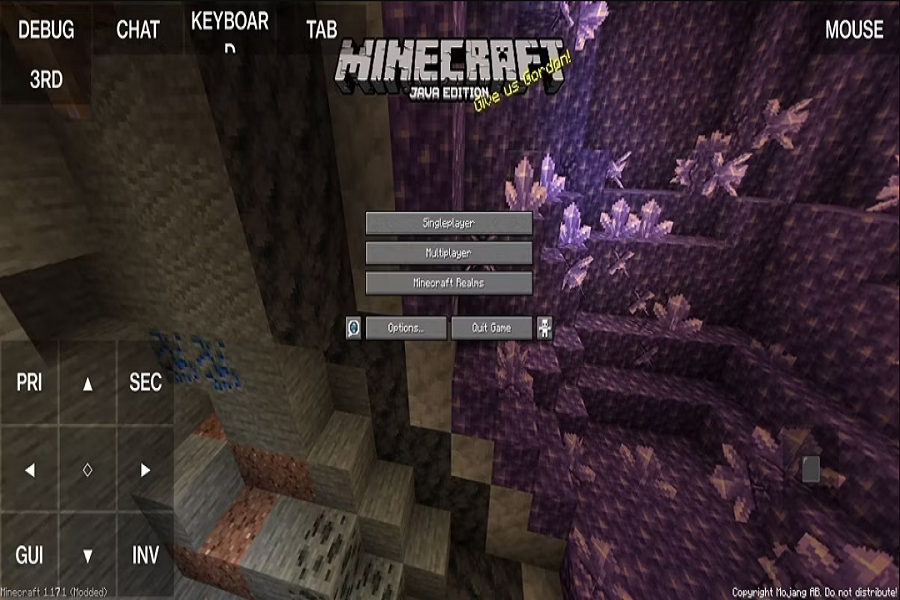Minecraft is one of the most popular games for smartphones, PC and high gaming consoles. If you often play Minecraft Java Edition, you might know PojavLauncher. This flexible, fast, and open-source Minecraft Java Edition launcher supports various features, including customizable on-screen controls, keyboard and mouse support, and game controller support. PojavLauncher is based on Zhouwei’s Boardwalk project and allows users to launch almost any version of Minecraft available online.
Since PojavLauncher is also compatible with popular mods like Forge, Fabric, OptiFine, and Quilt, which makes it easy to customize their Minecraft experience. Therefore, every iPhone user also wishes to download PojavLauncher on iOS 16. Let’s find out the guide to get PojavLauncher on iOS 16.
How To Get PojavLauncher on iOS 16
Step 1: Install AltStore on Your Mac or Windows PC
Before you can install PojavLauncher on your iOS 16 device, you need to have AltStore installed on your computer. AltStore is an application that allows you to sideload apps onto your iPhone. Here’s how to install AltStore:
- Connect your iPhone to your computer.
- On a Mac, you can find AltStore at the top of the screen. On Windows, it may be located under the hidden icons tab.
- Right-click on the AltStore app and select “Install Altstore.” Choose your iPhone from the options provided.
- Fill in your login credentials to install Altstore on your iPhone.
Step 2: Trust AltStore on Your iPhone
After installing AltStore on your iPhone, you need to trust the app to allow it to function properly. Follow these steps to trust AltStore:
- Go to the Settings app on your iPhone.
- Tap on “General” and then select “VPN and Management.”
- Choose “New Profile” and trust the AltStore application.
Step 3: Sign In to AltStore with Your Apple ID
Once you have trusted AltStore, open the app and sign in with your Apple ID and password. This step is necessary to authenticate the installation of PojavLauncher.
Step 4: Grant Permission to AltStore
When AltStore asks for permission to “link to devices on your local network,” press “OK” to allow the connection. This permission enables AltStore to communicate with your iOS device during the installation process.
Step 5: Download the PojavLauncher IPA File
- Open the Safari app on your iPhone and navigate to the following link: https://github.com/PojavLauncherTeam/PojavLauncher_iOS. Create an account for Github if you don’t have one already.
- Under the “Actions” tab on the PojavLauncher GitHub page, locate and save the PojavLauncher IPA file on your iPhone. If you have downloaded the PojavLauncher IPA in Zip format, you’ll need to unzip it using the Files app.
Step 6: Install PojavLauncher
After saving the PojavLauncher IPA file on your iPhone, open the AltStore app. Tap the “+” symbol at the top of the app and select PojavLauncher from the list of available apps. The installation process will begin, and PojavLauncher will be installed on your iOS device within seconds.
Congratulations! You have successfully downloaded and installed PojavLauncher on iOS 16 device. I hope you followed the above guide, installed PojavLauncher, and start customization within your favorite game. If you need more guide for the same, feel free to ask via comment section.