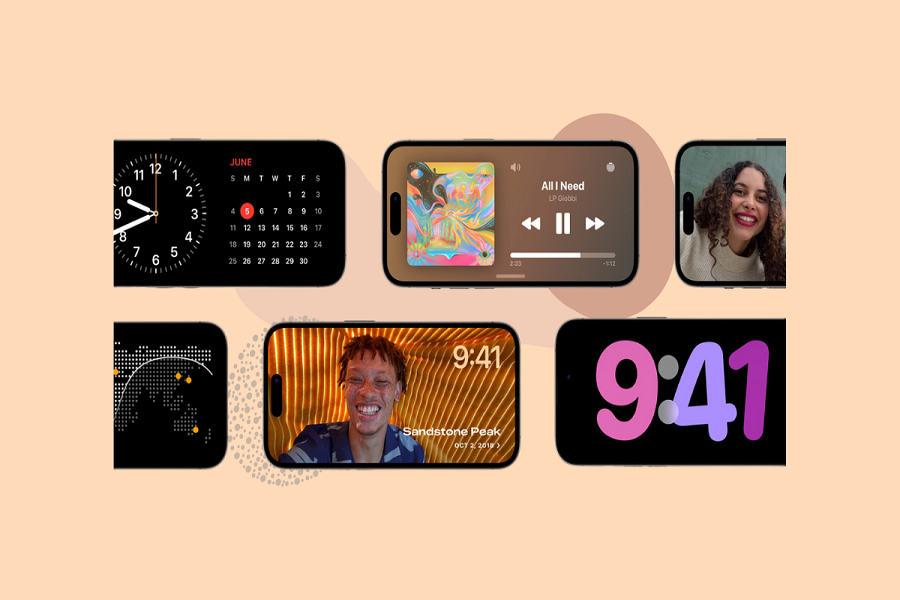Ever since the launch of the iOS 17 update at this year’s WWDC event, every iPhone enthusiast has been buzzing about the new and innovative StandBy Mode. This feature has the ability to transform your iPhone into a smart display, offering users a wide range of clock styles, weather reports, and photo slideshows. With its growing popularity among users, everyone wants to experience StandBy Mode on their iPhone.
Considering the immense interest in this captivating feature, we have taken it upon ourselves to provide a comprehensive and unbiased review of StandBy Mode, covering everything you need to know about this cutting-edge addition.
See More: How to use StandBy Mode On iOS 17
What is iOS 17 StandBy Mode?
iOS 17 StandBy mode is a inventive feature that leverages the power of your iPhone to transform it into a smart display. Once you have activated this feature, StandBy mode offers a range of clock styles, weather reports, and captivating photo slideshows. StandBy mode is optimized by MagSafe iPhone stands, which can be placed on your nightstand or anywhere around your home. However, it is important to note that while MagSafe stands enhance the experience, they are not necessary for StandBy mode to work effectively.
How Does StandBy Mode Work?
To activate StandBy mode, your iPhone needs to meet a few requirements. Firstly, it must be charging, either through a cable or wirelessly. Secondly, the device should be oriented horizontally and facing upright. When these conditions are met, StandBy mode will automatically engage, turning your iPhone into a dynamic smart display.
Full-Screen Widgets and Call Controls
In StandBy mode, your iPhone will showcase widgets in full-screen mode when it is in landscape orientation and placed on the charger. This allows for a visually immersive experience with easy access to essential information and features. Additionally, when someone calls you while in StandBy mode, iOS 17 will display call controls such as mute, speaker, and end call, providing convenient call management without interrupting the display’s functionality.
Hands-Free Siri and HomeKit Control
StandBy mode goes beyond its display capabilities by acting as a hands-free Siri hub. This means you can use Apple’s voice assistant to ask queries or control your HomeKit-enabled smart home devices without physically interacting with your iPhone. With a simple voice command, you can activate Siri and seamlessly integrate your iPhone into your smart home ecosystem.
Widget Support and Future Enhancements
At present, StandBy mode exclusively supports Apple widgets, including battery life, the Home app, App Store, Apple Music, Apple News, stocks, and the Sleep app. However, with the official release of iOS 17, it is expected that third-party widgets will be supported, allowing for further customization and expanded functionality.
How To Enable StandBy Mode on iOS 17
StandBy mode is currently available in the beta version of iOS 17, with the final stable version scheduled to release in the fall of 2023. To activate StandBy mode on your iPhone running iOS 17, follow these simple steps:
- Open the Settings app on your iPhone.
- Scroll down and tap on “StandBy.”
- Toggle the StandBy option to the On position.
- For iPhone 14 Pro or iPhone 14 Pro Max users, toggle the Always On option to the On position.
- At the bottom of the page, tap on Night Mode.
Once StandBy mode is enabled, your iPhone will seamlessly transform into an always-on smart display, providing you with the time, weather updates, calendar events, photo slideshows.
User Reviews: Realistic Impressions of StandBy Mode
To provide a comprehensive review, we have gathered feedback from early users of iOS 17 StandBy mode. Here are some realistic impressions:
“StandBy mode has transformed my iPhone into a stylish bedside clock. I love waking up to the beautiful photo slideshows and getting a quick glance at the weather without picking up my phone.”
“The customization options are fantastic. I can choose a clock style that matches my room decor and display the information that is most relevant to me. It feels like my iPhone is tailored to my needs.”
“Being able to control my HomeKit devices through Siri without touching my iPhone is a game-changer. I can adjust the lights and thermostat while keeping my hands free.”
“I appreciate the battery optimization in StandBy mode. Even after leaving my iPhone in StandBy mode overnight, the battery drain is minimal. It’s great to have an always-on display without worrying about running out of power.”
Conclusion
Apple has done an outstanding job by introducing this revolutionary feature, allowing iPhone users to utilize the screen as a smart display. The experience of accessing various styles, weather reports, photo slideshows, and enjoying hands-free Siri integration through the smart iPhone display in StandBy Mode is truly mesmerizing. We hope you found the article enjoyable. If so, we would appreciate your feedback in the comment box.