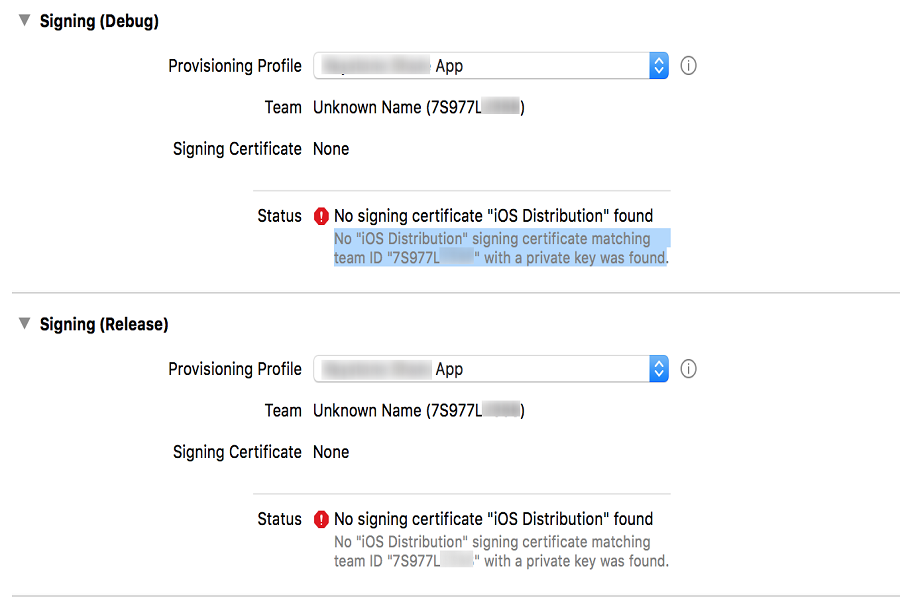“No signing certificate ‘iOS Distribution’ found” is one of the most trending errors on Google Trends, as many developers worldwide are encountering this issue and seeking a solution. Given that numerous users are struggling with this problem and seeking a resolution, we are here to assist by providing effective methods to fix the “No signing certificate ‘iOS Distribution’ found” issue.
When attempting to sign an iOS app using a client’s certificates, users encounter the “No signing certificate ‘iOS Distribution’ found” issue. This error message indicates that Xcode is unable to locate the appropriate certificate for signing the app. If you are experiencing the same problem, let’s proceed to resolve it now.
Methods To Fix “No Signing Certificate iOS Distribution Found” Error
Check your certificates and provisioning profiles
To start troubleshooting the “No signing certificate ‘iOS Distribution’ found” error, the first step is to check your certificates and provisioning profiles. Follow these steps:
- Ensure that you have installed the correct certificates and provisioning profiles for your project.
- Double-check that the certificates and provisioning profiles are associated with the correct team ID.
Manually manage signing
If the error persists after verifying your certificates and provisioning profiles, you can try manually managing the signing process in Xcode. Here’s what you need to do:
- Open your project in Xcode and navigate to the project settings.
- Uncheck the “Automatically manage signing” option.
- In the “Signing (Release)” section, select the appropriate provisioning profile.
By manually managing signing, you have more control over the signing process and can ensure the correct certificate is used.
Create a new certificate
If the previous steps didn’t resolve the issue, it’s worth trying to create a new certificate and provisioning profile. Follow these instructions:
- Access your Apple Developer account and navigate to the Certificates, Identifiers & Profiles section.
- Generate a new certificate and download it.
- Create a new provisioning profile associated with the newly created certificate.
Once you have the new certificate and provisioning profile, try signing your iOS app again and check if the error persists.
Check your private key
Another possible cause of the “No signing certificate ‘iOS Distribution’ found” error is a missing or incorrect private key associated with the certificate. Follow these steps to ensure the private key is properly set up:
- Open Keychain Access on your Mac.
- Select the “My Certificates” category.
- Verify that the private key associated with the certificate is present and valid.
- If the private key is missing or incorrect, you may need to regenerate it and associate it with the certificate.
Check your Git repository
If you use a Git repository to store your certificates, it’s important to ensure that the distribution certificate is stored in the correct location. Follow these guidelines:
- Locate your Git repository and navigate to the directory where the certificates are stored.
- Verify that the distribution certificate is present in the correct location.
- If the distribution certificate is not in the expected location, move it to the appropriate directory within your Git repository.
Conclusion
By following the troubleshooting steps outlined in this article, you should be able to resolve the “No signing certificate ‘iOS Distribution’ found” error and successfully sign your iOS app. Did you try the above methods? Which one worked for you? Share your feedback with us in the comment box.