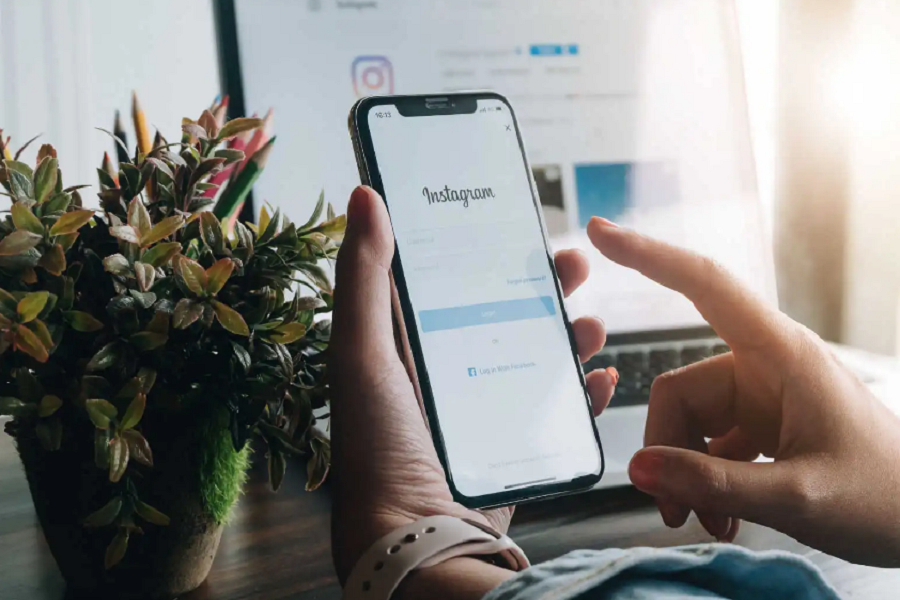People publish posts and stories on Instagram and Facebook by cross-posting from their iPhone on both apps without manual posting. Sadly, many iPhone users are complaining that Instagram is not sharing to Facebook. Since Instagram and Facebook belong to the same company, it has become easy for users to cross-post content on both platforms without separately accessing each app.
If you often use cross-posting to share posts and stories on Instagram and Facebook but suddenly find yourself stuck with the issue of Instagram not sharing on Facebook, we have some working solutions. Let’s try to fix this issue now.
Methods To Fix Instagram Not Sharing to Facebook on iPhone
Ensure Your Instagram and Facebook Accounts Are Linked
To successfully share your Instagram posts to Facebook, it’s crucial to ensure that your Instagram and Facebook accounts are correctly linked. Follow these steps to link your Facebook account with Instagram:
- Open the Instagram app on your iPhone.
- Go to the Profile tab.
- Tap the three-bar icon to access the menu.
- In the menu, go to Settings.
- Tap on “Accounts” and then select “Sharing to Other Apps” followed by “Facebook.”
- Enter your Facebook credentials to continue.
- Choose whether you want to share the posts to your profile or any page you manage.
- Tap “Continue” and then confirm by selecting “Yes, Finish Setup.”
Update Your Facebook and Instagram Apps
Outdated versions of the Facebook and Instagram apps may lead to malfunctioning features. To resolve this issue, make sure to update both apps to the latest version available on the App Store. Updating the apps can often solve compatibility problems and ensure optimal performance.
Log Out and Log Back In to Your Instagram and Facebook Accounts
Sometimes, signing out of your Instagram and Facebook accounts and then signing back in can help resolve the issue of Instagram not sharing to Facebook on your iPhone. Follow these steps to log out and log back in:
- Open the Instagram app on your iPhone.
- Go to your profile.
- Tap the three-bar icon to access the menu.
- Scroll down and select “Settings.”
- Under the “Settings” section, tap on “Account.”
- Scroll to the bottom and tap on “Log Out.”
- Confirm the logout action.
- To log out of your Facebook account:
- Open the Facebook app on your iPhone.
- Tap the three-line icon in the lower-right corner.
- Scroll down and select “Settings & Privacy.”
- Tap on “Settings.”
- Scroll down and select “Security and Login.”
- Under the “Security and Login” section, tap on “Log Out.”
- Once you’ve logged out of both Instagram and Facebook, wait for a few minutes, then log back in to both accounts.
Clear the App Cache on Instagram and Facebook
Clearing the app cache on Instagram and Facebook can help resolve any temporary glitches or issues that might be causing the problem. Follow these steps to clear the app cache on your iPhone:
- Open the Settings app on your iPhone.
- Scroll down and find “Instagram” or “Facebook” in the app list.
- Tap on the app name.
- On the next screen, tap on “Offload App” (this will remove the app but keep its documents and data) or “Delete App” (this will remove the app and its data).
- After offloading or deleting the app, restart your iPhone.
- Once your iPhone restarts, reinstall the Instagram or Facebook app from the App Store.
- Open the app and log in to your account.
- Clearing the app cache can help refresh the app and potentially resolve any issues with sharing to Facebook.
Change Your Facebook Account Password
Changing your Facebook account password can sometimes help in resolving connectivity issues between Instagram and Facebook. Follow these steps to change your Facebook account password:
- Open the Facebook app on your iPhone.
- Tap the three-line icon in the lower-right corner.
- Scroll down and select “Settings & Privacy.”
- Tap on “Settings.”
- Scroll down and select “Security and Login.”
- Under the “Security and Login” section, tap on “Change Password.”
- Follow the on-screen instructions to change your password.
- After changing your Facebook account password, log in again to both Instagram and Facebook on your iPhone and check if the issue is resolved.
Unlink Facebook from Instagram and Then Relink Them
If none of the previous methods have worked, you can try unlinking your Facebook account from Instagram and then relinking them. Here’s how you can do it:
- Open the Instagram app on your iPhone.
- Go to the Profile tab.
- Tap the three-bar icon to access the menu.
- In the menu, go to Settings.
- Tap on “Accounts” and then select “Sharing to Other Apps” followed by “Facebook.”
- Tap on “Unlink Account” to disconnect Facebook from Instagram.
- After unlinking, repeat the steps mentioned in the section “Ensure Your Instagram and Facebook Accounts Are Linked” to link your Facebook account with Instagram again.
- Relinking the accounts can help establish a fresh connection and resolve any underlying issues causing the sharing problem.
Conclusion
These are the methods that have been tried and proven to work by many users. Hopefully, they will work for you as well. If they do, please let us know in the comments section which method worked best for you. Additionally, if you are aware of any other ways to fix the same issue, please share them with us in the comments.