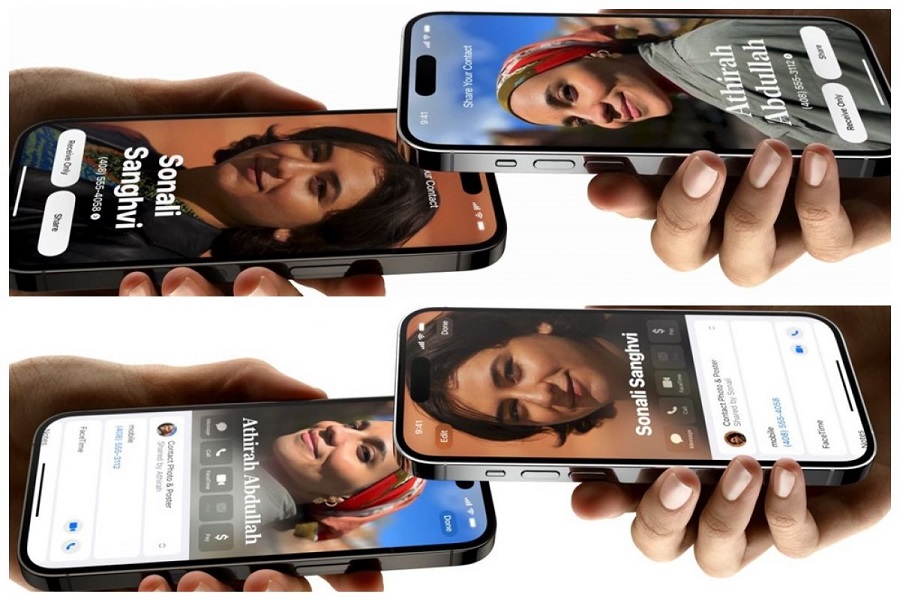Gone are the days when you had to manually type phone numbers or emails to save them on your iPhone, thanks to Apple’s new contact sharing feature called NameDrop. Apple has introduced this feature in iOS 17, allowing iPhone users to effortlessly share contacts with loved ones or new connections. NameDrop proves particularly useful for those who need to share phone numbers and email addresses with new networks or colleagues.
Moreover, this feature enables quick exchange of contacts between an Apple Watch and an iPhone by simply bringing both devices closer. To utilize this feature, ensure that your iPhone is running iOS 17 and that you have an Apple Watch Series 6 or a later model. Since NameDrop is currently in beta testing under iOS 17, many users are unaware of how this feature works and how to use it. Let’s delve into the details and discover how to make the most of NameDrop in iOS 17.
See More: How to use StandBy Mode On iOS 17
How does NameDrop work on IOS 17?
This new feature works like AirDrop which use Bluetooth of both devices to share contacts. Hence, before start using this feature, you need to make sure that Bluetooth is enabled on both devices.
How to use NameDrop in iOS 17
- First, ensure that the NameDrop feature is supported by your iPhone or Apple Watch.
- Bring your iPhone closer to someone else’s iPhone or Apple Watch with whom you want to share your contact details.
- When prompted on your device, choose whether you want to share a contact, email ID, or photo.
- After making your selection, tap on the “Share” or “Send” option to initiate the transfer.
- The recipient of the shared information must confirm the action on their device.
- Once the transfer is successfully completed, you will receive a notification.
FAQs
Is NameDrop Free?
Apple’s NameDrop is a free feature for iPhone users, similar to AirDrop. If you have installed iOS 17 on your iPhone, you can access and utilize this feature to easily share contact details with other iPhone or Apple Watch users.
Why Can’t I See NameDrop on My iPhone?
Since the NameDrop feature is currently only available for developers participating in the iOS 17 beta program, you will need to either wait for the iOS 17 Public beta or the official stable version in order to use NameDrop on your iPhone.
Say goodbye to the tedious habit of manually typing as you can quickly utilize NameDrop to share contacts or email addresses between two iPhones by bringing them closer and tapping the contact sharing button.
Wrapping Up
Once you’ve begun using this new feature on your iPhone, we encourage you to share your feedback with us in the comment box. If you come across any other useful features in iOS 17, please don’t hesitate to share them with us in the comment box as well. We value your input!