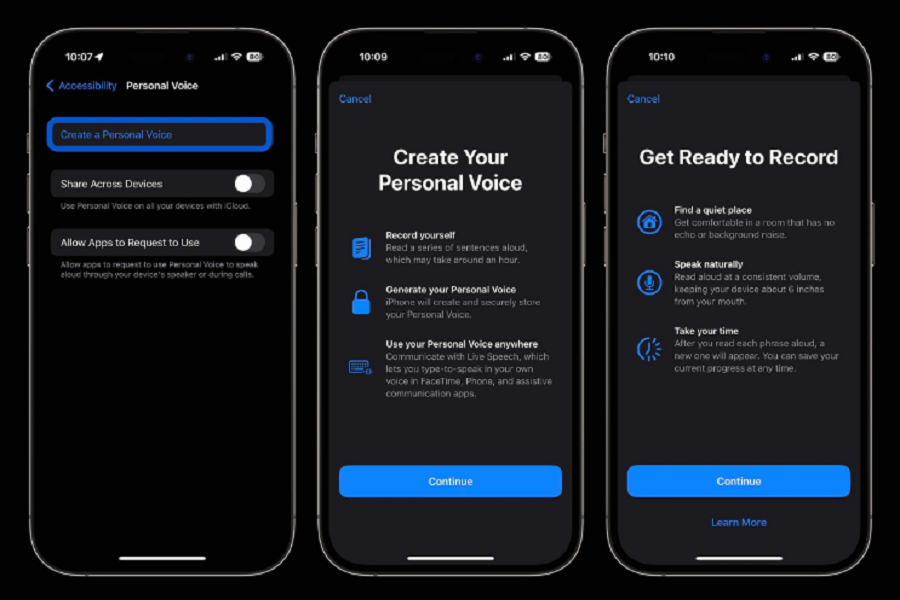Apple has introduced an incredible new accessibility feature in iOS 17 called Personal Voice considering the current trend of AI. This new feature is designed to empower users with impaired communication. With the help of new AI feature, Personal Voice allows individuals to create a replica of their own voice, opening up a world of possibilities and improving inclusivity. In this article, we will explore the features and benefits of Personal Voice in iOS 17, along with a step-by-step guide on how to access and use this groundbreaking feature.
See More: How to Use NightStand On iOS 17
What is Personal Voice in iOS 17?
Personal Voice is a cutting-edge feature introduced by Apple in iOS 17, aimed at enhancing accessibility for users with impaired communication. This remarkable technology harnesses the power of AI to enable individuals to create a virtual clone of their own voice. By doing so, Apple has taken a significant step towards bridging the communication gap and providing a more personalized and empowering experience for its users.
Please note that Personal Voice requires iOS 17 and is currently available in beta. It may have some limitations or specific requirements, which can be addressed through the iOS 17 documentation or official Apple support channels.
See More: How To Install iOS 17 Beta
How To Create Your Personal Voice on iOS 17
Creating a Personal Voice is a straightforward process that takes approximately an hour to complete. To get started, follow these simple steps:
- Open the Settings app on your iPhone running the iOS 17 beta.
- Swipe down and tap Accessibility.
- Scroll down again and under Speech, choose Personal Voice.
- Tap Create a Personal Voice.
- It’s important to find a quiet place with minimal background noise before proceeding further. This ensures the accuracy and clarity of your recorded voice. Once you’re in a suitable environment, hold your iPhone approximately six inches from your face and speak naturally at a consistent volume.
Once you’re ready, you will be prompted to read a series of sentences aloud. This process allows your iPhone to capture and analyze your voice patterns, tone, and pronunciation. By leveraging AI algorithms, your iPhone will generate and store a Personal Voice that replicates your unique vocal characteristics.
Must Note: During the reading process, it’s crucial to maintain a natural speaking pace and avoid rushing or speaking too slowly. Remember, the goal is to capture an authentic representation of your voice, ensuring that the Personal Voice feature can accurately reflect your individuality.
Personal Voice is a groundbreaking feature that has the potential to significantly impact the lives of individuals with impaired communication. By providing users with a replica of their own voice, it offers a sense of familiarity and enables them to express themselves more authentically. Whether it’s communicating with friends and family, participating in work meetings, or engaging in social interactions, Personal Voice empowers users to maintain their personal identity and connect with others in a meaningful way.
In addition to Personal Voice, iOS 17 introduces another remarkable feature called Live Speech. Live Speech allows users to type what they want to say, and their iPhone will automatically convert the text into spoken words. This feature enhances communication during phone calls, FaceTime conversations, and even in-person interactions.
With Live Speech, users can overcome communication barriers more easily. Whether they prefer typing due to physical limitations or simply find it more convenient, Live Speech ensures that their voice is heard. This feature complements Personal Voice, providing users with multiple avenues to express themselves confidently and effortlessly.
How To Access and Use Personal Voice on iOS 17
To access and utilize the Personal Voice feature on iOS 17 beta, follow the step-by-step instructions below:
- Open the Settings app on your iPhone running the iOS 17 .
- Swipe down and tap Accessibility.
- Scroll down again, and under Speech, choose Personal Voice.
- Tap Create a Personal Voice.
- Remember to find a quiet location with minimal background noise.
- Hold your iPhone approximately six inches from your face and speak naturally at a consistent volume.
- Follow the prompts and read aloud the provided sentences.
- Maintain a natural speaking pace and avoid rushing or speaking too slowly.
- Once you’ve completed the reading process, your iPhone will generate and store your Personal Voice.
To use Personal Voice in your daily communication, follow these steps:
- Open the desired communication app, such as Messages, Phone, FaceTime, or any other app where you can input text.
- Begin typing your message as you normally would.
- When you’re ready to have your message spoken aloud in your Personal Voice, tap the microphone icon or use the designated voice command, such as “Read aloud” or “Speak.”
- Your iPhone will convert the typed text into spoken words using your Personal Voice, allowing you to communicate with others in a way that feels natural and familiar.
Embrace the power of Personal Voice and Live Speech in iOS 17, and experience a new level of accessibility and inclusivity in your communication. Apple continues to innovate and prioritize accessibility, ensuring that all users have the tools they need to express themselves effectively.