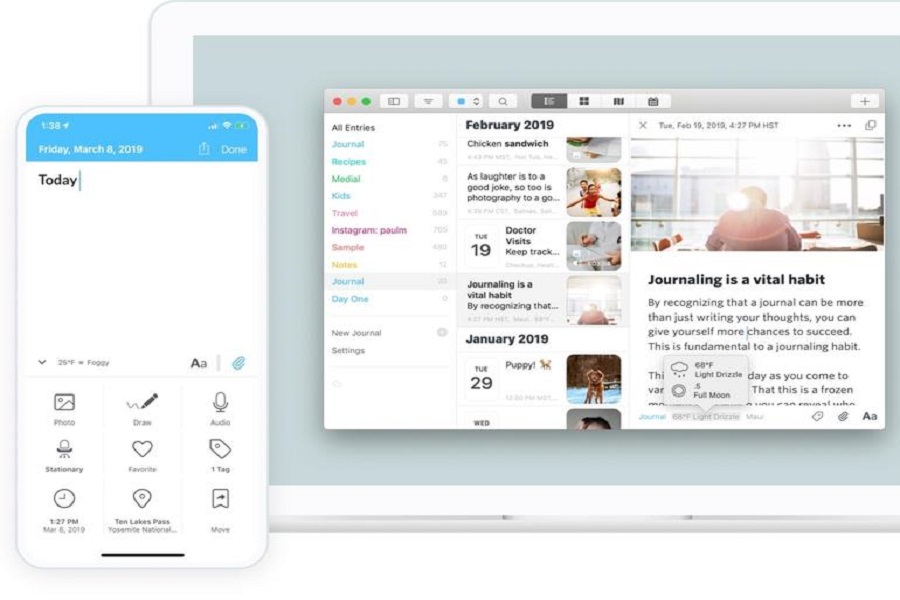Apple has introduced a new app called Journal in iOS 17, which is designed to help users reflect and practice gratitude through journaling. The app leverages on-device machine learning to create personalized suggestions for journal entries based on recent activity, such as photos, people, places, workouts, and more. This article will guide you on how to use the iOS 17 Journal app effectively.
Note: Apple’s iOS 17 update is currently available in the beta form for developers only. The final version of the update will land in September 2023 later this year.
See More: iOS 17 Hidden Features
How to Use Journal App on iOS 17
To open the Journal app and start journaling, follow these simple steps:
- Locate the Journal app icon on your iPhone’s home screen.
- Tap on the icon to launch the app.
- The Journal app will load, and you will be greeted with a welcoming interface that encourages you to begin your journaling journey. Next, you need to grant the app permission to access your recent activity, including photos, people, places, workouts, and more.
- When prompted, tap on “Allow” to grant the Journal app access to your recent activity.
- This permission will enable the app to analyze your photos, interactions, locations, and other relevant data.
- By allowing access to your recent activity, you enable the app to generate meaningful suggestions tailored to your experiences.
- After granting access to your recent activity, the Journal app will start generating personalized suggestions to inspire your journal entries. Take the time to review these suggestions and choose the one that resonates with you the most.
- Explore the suggestions provided by the app.
- Swipe through the options to find the one that sparks your interest.
- Each suggestion is carefully curated based on your recent activities, such as photos, people, places, workouts, and more.
- Select the suggestion that aligns with your current mood or experience.
- The personalized suggestions provided by the Journal app serve as prompts to kickstart your journaling process and help you reflect on meaningful moments.
How to Write Your Journal Entry in Journal App on iOS 17
- Once you have chosen a personalized suggestion, it’s time to start writing your journal entry. The Journal app offers various features to enhance your entries, including text formatting, image embedding, music integration, and more.
- Tap on the “+” icon to create a new journal entry.
- Use the on-screen keyboard to write your thoughts, feelings, and reflections.
- Add images from your photo library to accompany your entry.
- Incorporate music that evokes the emotions you wish to capture.
- Experiment with different formatting options to personalize your entry further.
- The Journal app provides a seamless and intuitive interface to express yourself creatively and authentically through your journal entries.
How to Schedule Notifications for Consistent Journaling
- Consistency is key when it comes to journaling. The Journal app allows you to schedule notifications that serve as reminders to write and maintain a journaling routine.
- Navigate to the settings within the Journal app.
- Look for the “Notifications” or “Reminders” option.
- Set your preferred notification schedule, such as daily, weekly, or specific days of the week.
- Adjust the notification time to suit your journaling routine.
- By scheduling notifications, you create a habit of journaling regularly, ensuring that you capture significant moments and reflect on them consistently.
How to Keep Your Entries Private and Secure
Privacy is essential when it comes to journaling. The Journal app offers robust features to keep your entries secure:
- The app employs on-device processing, ensuring that your journal entries stay within your device.
- The use of end-to-end encryption guarantees that your data remains private and inaccessible to unauthorized parties.
- Take advantage of the app’s lock feature to add an extra layer of security to your journal entries.
- By utilizing these privacy measures, you can confidently express yourself in your journal without worrying about your personal thoughts being compromised.
Conclusion
The iOS 17 Journal app provides a convenient and personalized way to reflect, express gratitude, and capture meaningful moments through journaling. By following the steps outlined in this article, you can maximize your experience with the app and unleash your creativity. Enjoy the process of self-reflection and discover the transformative power of journaling. If you enjoyed the article, share your feedback with us in the comment box.