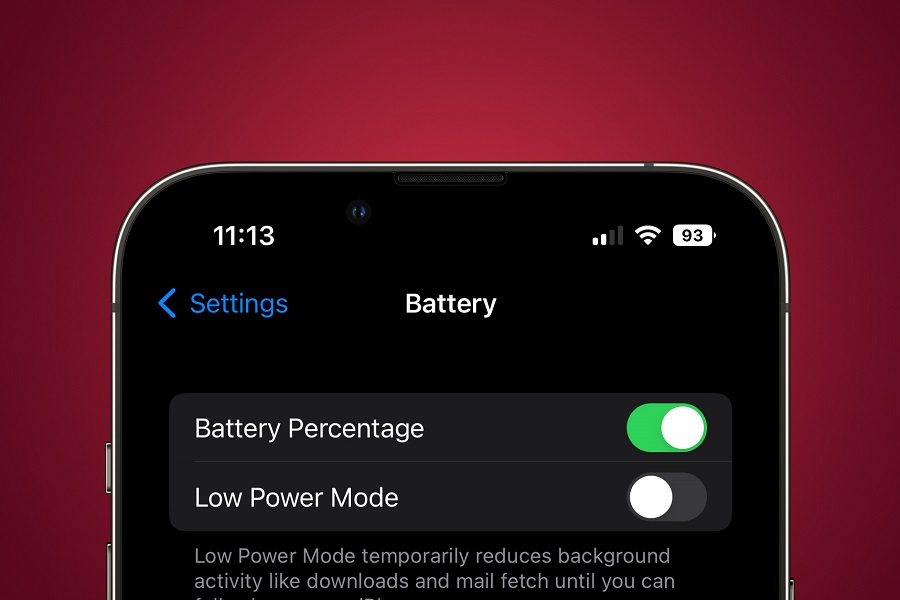Apple’s new iOS 17 update brings a host of exciting features like StandBy Mode, Contact Poster, and Journal app. Users eagerly installed the new update to explore these amazing additions. However, some users have reported experiencing battery drain issues on iOS 17. If you’re facing similar problems, worry not! In this article, we will provide you with effective solutions to optimize battery life on iOS 17.
See More: How to turn on StandBy Mode on IOS 17
Tips To Improve Battery Life on iOS 17
Turn off Power Hungry Features
iOS 17 introduces several power-hungry features that can significantly drain your iPhone’s battery life. To optimize battery settings, consider disabling the following features:
- Live Activities: Live activities consume a considerable amount of battery power. Turn off this feature by going to Settings > General > Accessibility > Motion > Live Activities.
- Lock Screen Widgets: Widgets on the lock screen may seem convenient, but they constantly update in the background, utilizing battery resources. Delete unnecessary lock screen widgets by swiping right on your lock screen, scrolling to the bottom, and tapping “Edit.”
- Haptic Keyboard: The haptic feedback feature on the keyboard can consume additional power. Disable it by going to Settings > General > Keyboard > Keyboards > [Your Keyboard] > Haptic Feedback.
- Dynamic Wallpapers: Dynamic wallpapers that change with time or movement require more power. Opt for static wallpapers instead. Navigate to Settings > Wallpaper > Choose a New Wallpaper > Stills.
Use Dark Mode
The dark mode is not only easy on the eyes but also helps conserve battery life by reducing the power consumed by the display. When using dark mode, your device’s screen emits fewer bright pixels, resulting in less power consumption. To enable dark mode on iOS 17:
- Open the Control Center by swiping down from the top right corner (iPhone X or later) or swiping up from the bottom (older models).
- Tap the brightness slider.
- Enable Dark Mode by tapping the “Dark Mode” button.
- Disable Background App Refresh
Background app refresh is a feature that allows apps to update their content in the background, even when you’re not actively using them. However, this constant refreshing consumes battery power. To optimize battery life, disable background app refresh for apps that don’t require this feature:
- Go to Settings > General > Background App Refresh.
- Toggle off the switch next to the apps you want to restrict from refreshing in the background.
Turn on Auto-Brightness
Enabling auto-brightness can help save battery life by automatically adjusting the screen brightness based on ambient light conditions. This feature ensures that your screen isn’t unnecessarily bright in well-lit environments and conserves battery power when the ambient light is dim. To enable auto-brightness on iOS 17:
- Open Settings and navigate to Display & Brightness.
- Toggle on the switch next to “Auto-Brightness.”
- Quit Unnecessary Apps
Leaving apps running in the background can drain your device’s battery. It’s essential to quit apps that you’re not actively using to prevent them from consuming valuable resources. Follow these steps to quit unnecessary apps on iOS 17:
- Double-click the home button or swipe up from the bottom of the screen (iPhone X or later) to open the app switcher.
- Swipe left or right to find the app you want to close.
- Swipe up on the app preview to quit it.
Restart Your iPhone Regularly
Restarting your iPhone periodically can help clear out any apps or processes that may be using up excessive battery power. It’s a simple yet effective way to refresh your device’s system and optimize battery performance. To restart your iPhone on iOS 17:
- Press and hold the power button (located on the top or side of your device) until the power off slider appears.
- Drag the power off slider to the right to turn off your iPhone.
- Wait for a few seconds, then press and hold the power button again until the Apple logo appears to turn your iPhone back on.
Disable Push Email
If you have your email set to push notifications, your device will constantly check for new messages, which can drain your battery. Consider changing your email settings to fetch new messages manually or at longer intervals. Here’s how to disable push email on iOS 17:
- Go to Settings > Mail.
- Select your email account.
- Tap “Fetch New Data.”
- Choose the “Manual” or a longer fetch interval option.
Manage Location Services
Certain apps may constantly access your device’s GPS to provide location-based services. This continuous use of location services can significantly impact battery life. To optimize battery settings, manage location services as follows:
- Go to Settings > Privacy > Location Services.
- Review the list of apps and choose the desired location access for each app.
- Select “Never” for apps that don’t require location information.
- Choose “While Using the App” for apps that you want to access your location only when you’re actively using them.
Update to the Latest iOS Version
Apple frequently releases software updates that include bug fixes and performance improvements, which can also address battery drain issues. Make sure your device is running the latest iOS version available. To check for software updates and install them on iOS 17:
- Go to Settings > General > Software Update.
- If an update is available, tap “Download and Install” and follow the on-screen instructions.
Conclusion
With the help of the above solutions, users can improve the battery life on iOS 17 running iPhone. Even after trying all the above methods if you are still stuck at the same issue, we suggest you contact the Apple Support team. If you know any other hidden way to improve iOS 17’s battery life, feel free to share it with us in the comment box.