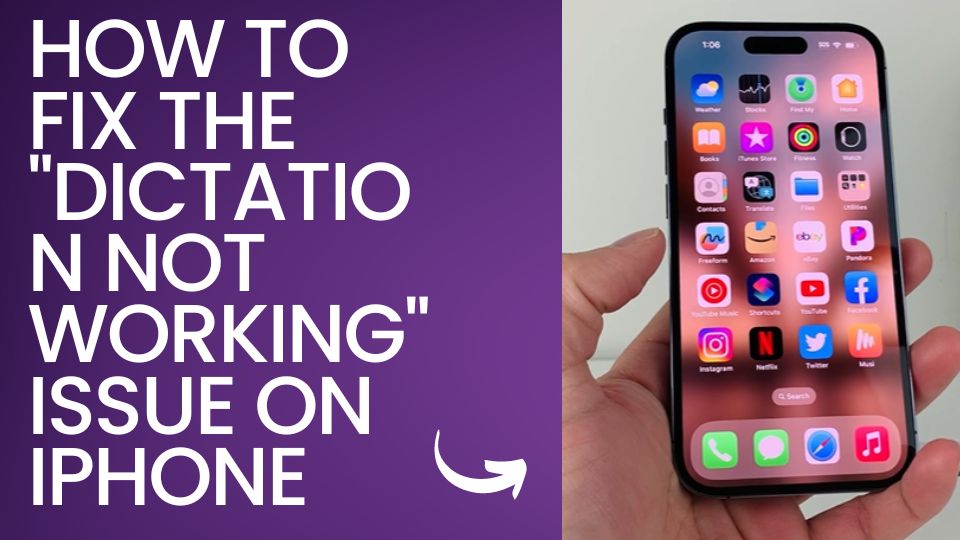IPhone users face a common challenge: the “Dictation Not Working” issue. Dictation, an impressive and handy feature of iOS, has transformed how we communicate with our devices. However, it’s not always a smooth ride, and you may occasionally encounter problems with this function. Here, we will explore why dictation might not work on your iPhone and provide a guide on how to fix it.
Why Dictation Might Not Be Working on Your iPhone
Before jumping into the solutions, it’s crucial to understand why this issue could be happening. Here are some reasons why your iPhone dictation feature might not be functioning as expected:
Internet Connection Issues
A robust internet connection is one of the primary requirements for dictation to work effectively. Dictation leverages cloud-based processing to translate your speech into text. It may hinder the function if your Wi-Fi or cellular data connection is weak or unstable.
Microphone Problems
Dictation is a speech-to-text feature heavily relying on the iPhone’s microphone. If your device’s microphone is not functioning correctly, dictation might not work as expected.
Incorrect Language Settings
Your iPhone dictation might not work if your language settings are not properly configured. This issue usually arises when the chosen dictation language doesn’t match your language.
Third-Party Keyboards
Are you using a third-party keyboard on your iPhone? If yes, this could be the root cause of the problem. Some third-party keyboards might not support the dictation feature, hence causing the malfunction.
Enabled Restrictions
If you’ve enabled certain restrictions on your iPhone, it could be preventing dictation from working. This is often due to certain privacy settings restricting access to dictation.
Outdated iOS Version
Running an outdated iOS version can also cause the “dictation not working” issue. This problem arises when new updates include fixes for bugs that might be affecting the dictation feature.
Network Settings
Sometimes, incorrect or corrupt network settings can interfere with the dictation function on your iPhone.
How to Fix the “Dictation Not Working” Issue on Your iPhone
Now that we’ve covered the possible reasons for this problem, let’s get into the solutions. Here’s a detailed guide on how you can rectify this issue:
1. Ensure a Stable Internet Connection
As mentioned earlier, dictation relies heavily on a stable internet connection. Whether connected to Wi-Fi or using cellular data, make sure your internet connection is stable. You can check your connection strength by trying to load a webpage or using a speed test application.
2. Restart Your iPhone
A simple device restart is an age-old yet often effective solution for many technical issues. Rebooting your iPhone can help clear temporary software glitches and resolve the dictation issue.
3. Update Your iPhone
Keep your iPhone’s software up-to-date to ensure it functions optimally. If you’re running an older version of iOS, consider updating it. This can often solve a host of issues, including the dictation problem.
4. Test Your Microphone
It’s essential to check if your iPhone’s microphone is working properly. You can do this by recording a voice memo or making a phone call. Your microphone might be the issue if you encounter difficulties during this process.
5. Adjust Language Settings
Verify that your dictation language settings are correctly set up. The dictation feature will work best when the selected language matches your speech.
6. Reset Network Settings
Incorrect network settings can sometimes cause dictation problems. By resetting your network settings, you can revert them back to the default, potentially resolving the issue.
7. Remove Third-Party Keyboards
If you’re using a third-party keyboard, try removing it temporarily. As some of these keyboards don’t support dictation, switching back to the Apple keyboard can help identify if this is the issue.
8. Disable Restrictions
If you’ve enabled restrictions on your iPhone, it could interfere with dictation. Ensuring dictation is permitted in your restriction settings could fix the issue.
If none of the above solutions work for you, don’t worry. You may need to contact Apple support for further assistance. They are equipped to handle such issues and can guide you through other possible solutions.
The “Dictation Not Working” issue can be frustrating, but it’s usually easy to fix. Understanding the potential causes and solutions lets you quickly get your dictation feature back to its best performance.