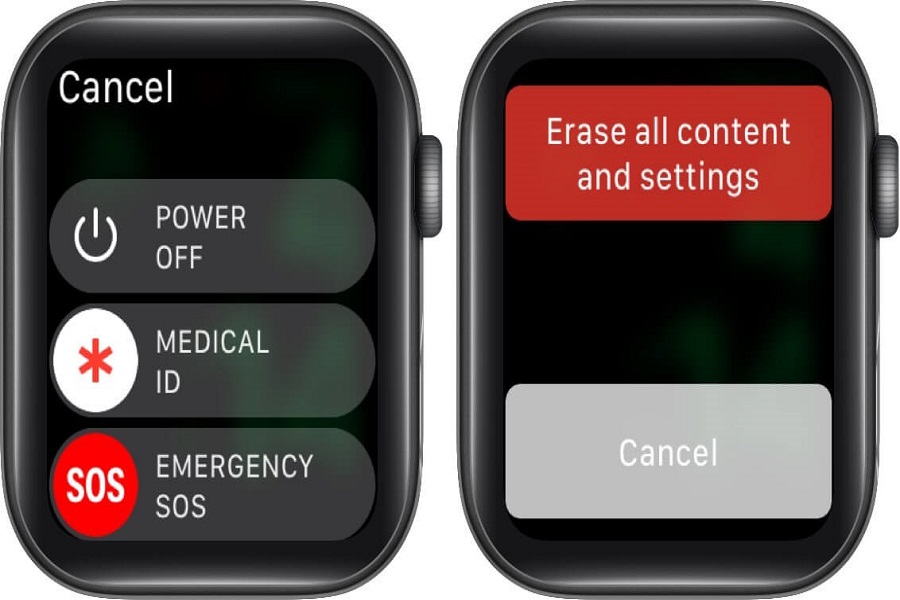Just imagine, you are about to step out for a run, you gear up, lace up your shoes, and just when you are about to hit ‘start’ on your Apple Watch’s workout app, you realize you have forgotten the password.
It is a nightmare scenario that’s all too common. However, don’t let this minor setback spoil your day. Whether you are tech-savvy or a novice, you can reset your Apple Watch password easily.
Resetting your Apple Watch password is a simple, straightforward process that can be done with or without an iPhone. But, there’s one crucial thing to remember – the process wipes all data from your Apple Watch. Fret not, though, as you can always restore your data from a backup post-reset.
Let’s unravel the mystery of the forgotten password and get you back in control of your Apple Watch.
Important Note
Before we dive into the process, it’s essential to note that resetting your Apple Watch will erase all data from it. This is a necessary step, as the device needs to be restored to its factory settings to override the forgotten password. Fear not, though, for you can restore the erased data from your backup once the resetting process is complete.
How to Reset Apple Watch with an iPhone
Follow these steps to reset your Apple Watch using your iPhone:
- Open the Apple Watch app: This is usually found on your iPhone’s home screen.
- Navigate to ‘General’ settings: In the app, look for the ‘General’ option, usually located within the ‘My Watch’ tab.
- Find ‘Reset’: Scroll down within the ‘General’ settings until you come across the ‘Reset’ option.
- Erase all content and settings: Upon clicking ‘Reset’, you’ll find the ‘Erase Apple Watch Content and Settings’ option. Select this, and your watch will start resetting.
This process might take a bit of time, so patience is key. Once it’s done, your Apple Watch will be as fresh as when you first bought it.
How to Reset Apple Watch without an iPhone
Now, what if your iPhone is not within reach, or you simply don’t have one? Don’t worry, as you can still reset your Apple Watch. Here’s how:
- Ensure the watch is connected to a power source: This is a crucial step, as the watch won’t allow the reset without a connected power source.
- Long press the digital crown: Hold the watch’s digital crown until you see an option to erase all content and settings.
- Select ‘Erase all content and settings’: Once you see this option, select it to start resetting your watch.
After the watch finishes resetting, it will ask to be paired with an iPhone. If you have your phone nearby, bring it close to the Apple Watch and follow the prompts to pair them together.
Final Words
Forgetting your Apple Watch password doesn’t have to be a major inconvenience. With this guide, you can quickly and easily reset your watch and regain access to it. Remember to back up your data regularly to ensure you can restore it after the reset. Enjoy your Apple Watch experience, and don’t hesitate to refer back to this guide if you ever forget your password again.