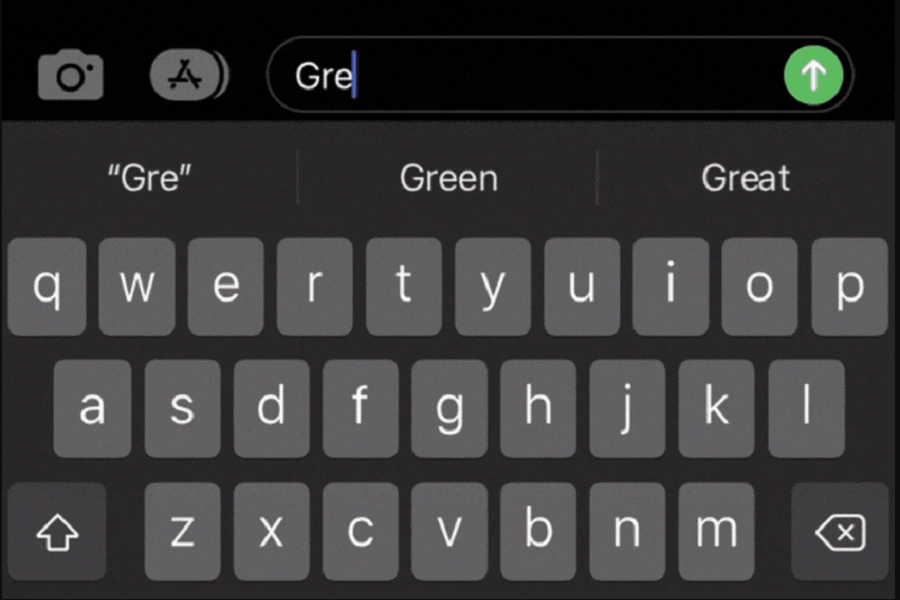We are no typing experts, we tend to make at least small mistakes while typing out a message or writing something in notes on our iPhone devices. This is where autocorrect comes in as a lifesaver. No matter how many amounts of times we make spelling mistakes, autocorrect always comes to the rescue. It does not just correct our spelling but also gives us suggestions for words while we type. However, it can sometimes be frustrating, especially when it makes incorrect or unwanted changes to your text. If you find yourself constantly battling with autocorrect on your iPhone, you may want to consider turning it off. In this article, we will guide you through the process of how to turn off autocorrect on iPhone, allowing you to have more control over your typing experience.
What is Auto Correct on iPhone?
Auto Correct on iPhone is a built-in feature that automatically corrects or suggests changes to the words you type on the device’s virtual keyboard. It is designed to help users avoid spelling errors and typos while typing messages, emails, or any other text input on their iPhones.
The feature uses a combination of algorithms and dictionaries to identify and rectify potential mistakes in real time. When Auto Correct detects a word that it deems incorrect or misspelled, it replaces it with what it believes to be the correct word. This feature aims to enhance the overall typing experience and make communication more efficient. However, it can sometimes lead to unintentional changes or errors, which may prompt users to consider turning off AutoCorrect on their iPhones.
How to Turn Off Autocorrect on iPhone?
Autocorrect on the iPhone can be disabled with just a few taps. Follow the steps below to turn off autocorrect and enjoy a more accurate typing experience.
- Open the Settings app on your iPhone.
- Scroll down and tap on “General.”
- In the General settings, tap on “Keyboard.”
- Under the All Keyboard settings, locate and tap on “Auto Correction.”
- Toggle the switch next to it to turn off autocorrect.
Can I turn off autocorrect for specific apps only?
No, the autocorrect feature on the iPhone is systemwide and cannot be disabled for specific apps only. When you disable autocorrect, it will be turned off for all the apps on your iPhone.
Will turning off autocorrect affect predictive text suggestions?
No, turning off autocorrect will not affect predictive text suggestions. The predictive text feature will still be available, providing suggestions as you type, but it will no longer automatically change or correct your words.
How to Turn On Autocorrect on iPhone?
Autocorrect on the iPhone can be enabled with just a few taps. Follow the steps below to turn on autocorrect and enjoy a more accurate typing experience.
- Open the Settings app on your iPhone.
- Scroll down and tap on “General.”
- In the General settings, tap on “Keyboard.”
- Under the All Keyboard settings, locate and tap on “Auto Correction.”
- Toggle the switch next to it to turn on autocorrect.
Until next time, with another topic. Till then, Toodles.