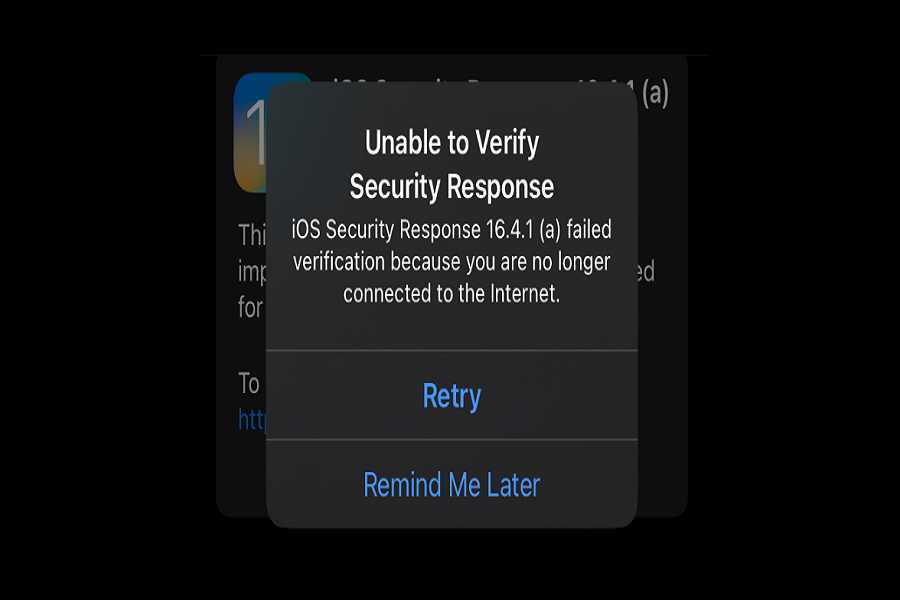Summary: Having trouble installing the iOS 16.4.1 Rapid Security Response update due to the ‘Unable to Verify Security Response’ error? Check out these possible solutions now!
Numerous Apple device users worldwide have been encountering an error message that reads “Unable to Verify Security Response” while attempting to install the iOS 16.4.1 Rapid Security Response update. This particular update is crucial for addressing security concerns that are currently being actively exploited or have been reported. It’s worth noting that these updates are automatically downloaded and installed in the background, thus eliminating the need for manual intervention.
What is A Rapid Security Response update?
A Rapid Security Response update is a type of update that Apple releases for its iOS, iPadOS, and macOS devices. These updates address security issues that are actively being exploited or have been reported. The updates are smaller than regular updates, and they are automatically downloaded and installed in the background. This allows Apple to bring minor security updates to users in a much faster fashion.
How To Download Rapid Security Response update on iPhone or Mac
Users can check if their device is set up to receive Rapid Security Response updates by going to Settings > General > Software Update > Automatic Updates on iPhone or iPad, or by going to Apple menu > System Settings > General > Software Update on Mac.
What is The “Unable to Verify Security Response” error message?
Many users reported that they see the “Unable to Verify Security Response” error message when trying to install a Rapid Security Response update on their iPhone, iPad, or Mac. This error message reads “Unable to Verify Security Respons iOS Security Response iOS 16.4.1 a failed verification because you are no longer connected to the internet.” The error message appears after clicking “Install Now” and entering the iPhone passcode.
Possible Solutions for the “Unable to Verify Security Response” Error
If you’re experiencing the “Unable to Verify Security Response” error message, you might feel frustrated and wonder how to fix the issue. Here are some possible solutions:
1. Check your internet connection
The error message indicates that your device is no longer connected to the internet. Make sure your device is connected to a stable internet connection and try again.
2. Wait patiently
According to some users, the failed activation problem has resolved itself without user intervention. If you’re experiencing this issue, there is nothing to do but wait patiently.
3. Retry the download
Some users have reported that retrying the download immediately or trying again later has resolved the issue. If the issue persists, you can try downloading the update using a different Wi-Fi network.
4. Check for other software updates
It’s possible that there might be other software updates that need to be installed before the Rapid Security Response update can be installed. Check for any available software updates and install them before trying to install the Rapid Security Response update.
5. Reset network settings
If you’re still experiencing the issue, you can try resetting your network settings. Go to Settings > General > Reset > Reset Network Settings. This will erase your current Wi-Fi network settings, including passwords, and you’ll need to enter them again.
6. Contact Apple Support
If none of the above solutions work, you can contact Apple Support for assistance. They might provide you with a more specific solution based on your device and software version.
Conclusion
A Rapid Security Response update is an important update that Apple releases to address security issues that are being actively exploited or have been reported. However, if you encounter the “Unable to Verify Security Response” error message, there are several possible solutions. You can check your internet connection, wait patiently, retry the download, check for other software updates, reset network settings, or contact Apple Support. However, if you come across any working solution, share it with us in the comment box.