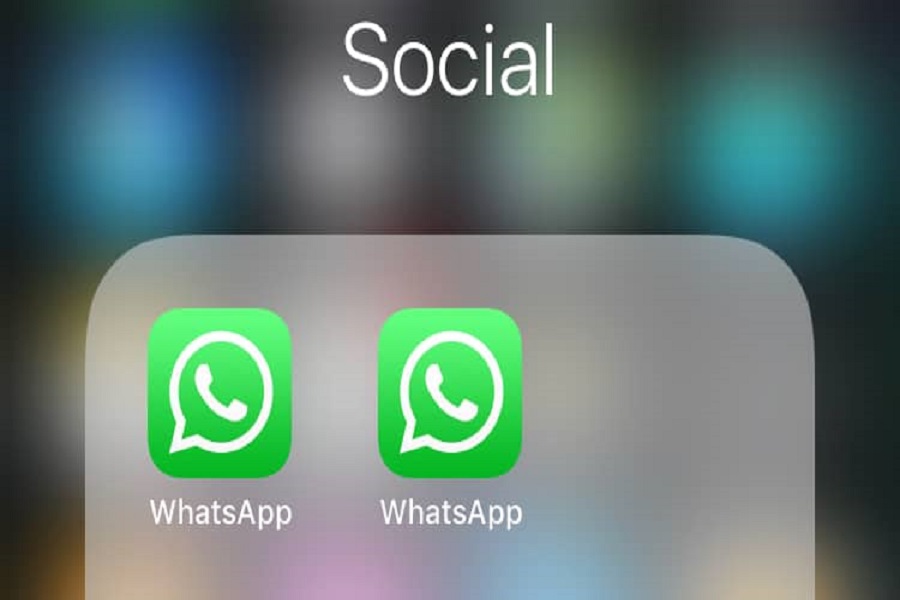WhatsApp just did what Signal and Telegram have been doing for several years. With the new update, users can use WhatsApp on multiple smartphones with the same phone number.
While WhatsApp has made strides in enabling multi-device access, some limitations still exist, especially for iPhone users.
Let’s explore how to set up WhatsApp on multiple iPhones and discuss alternative methods for multi-device access.
What Is WhatsApp’s Multi-Device Feature?
WhatsApp has introduced a multi-device feature that allows users to access their accounts on up to four devices simultaneously. However, at the time of writing, the companion mode feature only supports Android as the secondary device.
iOS devices can be used as primary devices, but secondary device support for iOS is expected to roll out in the future.
How to Set Up WhatsApp on Multiple iPhones Using the Multi-Device Feature
To use WhatsApp’s multi-device feature on multiple iPhones, follow the steps below:
- Ensure both iPhones have the latest version of WhatsApp installed. You can download it from the App Store.
- Open the app on the primary iPhone with an existing WhatsApp account and go to “Settings.”
- Navigate to “Linked Devices” and tap “Link a Device.”
- Open WhatsApp on the secondary iPhone and choose “Link to an existing account.”
- A QR code will appear on the secondary iPhone. Scan it using the primary iPhone’s camera.
- Once the QR code is scanned, the secondary iPhone will access the WhatsApp account, allowing you to view and manage chats on both devices.
This way, you can use WhatsApp with the same number on multiple devices. Remember that right now, and you cannot use WhatsApp on multiple iPhones as an iPhone can be used as the primary device, not a secondary one. But you can follow these steps once WhatsApp also allows this for iPhones.
Alternative Methods for Using WhatsApp on Multiple Devices
While the multi-device feature has its limitations for iPhone users, there are alternative methods available:
Third-Party App
An app called Whatscan Pro allows users to access one WhatsApp account on two Android phones. However, it will not work if the primary or secondary phone is an iPhone. This option is not recommended due to potential security risks associated with third-party apps.
WhatsApp Web
Although not a direct solution for using WhatsApp on multiple iPhones, WhatsApp Web allows users to access their accounts on a computer or tablet. To use WhatsApp Web, open a browser on your computer or tablet, visit web.whatsapp.com, and scan the QR code using the primary device’s camera.
How to Log Out of WhatsApp on a Secondary Device
If you want to log out of WhatsApp on your secondary device, follow these steps:
- Open WhatsApp on the secondary iPhone and tap the “Settings” icon.
- Navigate to the “Account” settings and tap the “Log out” button.
- Tap “Log out” in the confirmation box to complete the process.
Remember, WhatsApp’s multi-device feature supports up to four devices, allowing you to use the same account on multiple phones. However, for iPhone users, additional functionality is expected to roll out in the future, making it easier to set up WhatsApp on multiple iPhones.