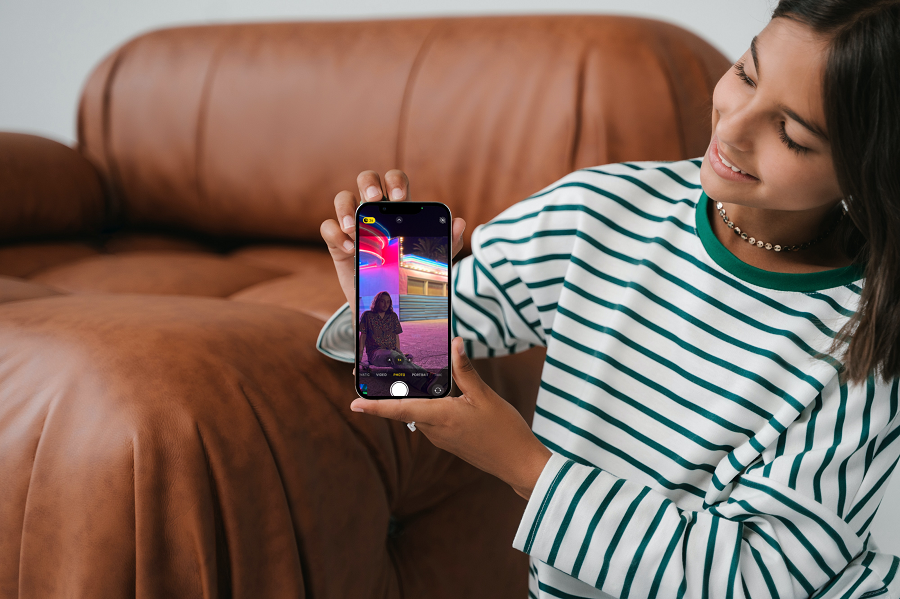The Night Mode feature, introduced with the iPhone 11 and available on newer models, has revolutionized low-light photography for iPhone users. With this handy feature, you can capture stunning images even in challenging lighting conditions.
Let me show you how to make the most of Night Mode on your iPhone 13 or iPhone 13 Pro, covering everything from enabling or disabling the feature to adjusting capture time and taking impressive Night Mode selfies and portraits.
How to Enable and Disable Night Mode on iPhone 13
To optimize your low-light photography experience, you can enable or disable Night Mode on your iPhone 13 or iPhone 13 Pro. Here’s how you can do that:
- Swipe up from the bottom of the screen to access your home screen.
- Locate and tap on the “Settings” app icon.
- Within the Settings menu, scroll down until you find the “Camera” option and tap on it.
- In the Camera settings, navigate to “Preserve Settings” and tap to open.
- Look for the “Night Mode” toggle switch and tap on it to enable or disable the feature.
By activating the Night Mode switch within the Preserve Settings, your iPhone will remember your Night Mode preferences and stop automatically resetting the feature to auto mode.
How to Use Night Mode in Auto Mode for Effortless Low-Light Photography
When Night Mode is set to auto, your iPhone 13 will automatically adjust the feature based on the lighting conditions of your environment. To use Night Mode in auto mode, follow these simple steps:
- Launch the Camera app on your iPhone.
- Check for the Night Mode icon—a moon-like symbol—located at the top of the Camera app screen. If the icon has a yellow background, Night Mode is active and set to auto.
- Press the round shutter button to capture a photo, ensuring you hold the camera steady to prevent any blurring in the image.
The auto mode allows your iPhone to adapt to the lighting conditions and produce optimal results without any additional input.
How to Adjust Night Mode Capture Time
Customizing the capture time of Night Mode enables you to change the exposure time for your photos. Here’s how to adjust the capture time to achieve the desired effect:
- Open the Camera app on your iPhone.
- Locate and tap the Night Mode icon (resembling a moon) to access the exposure settings.
- Swipe the slider to the left or right to decrease or increase the exposure time, respectively.
Remember that the maximum exposure time may vary depending on the darkness of your environment, with a maximum limit of 10 seconds.
How to Take Night Mode Selfies and Portraits
Capture striking Night Mode selfies and portraits with your iPhone 12 or newer models. For iPhone 12 Pro models and newer, you can also enjoy Night Mode Portrait functionality.
Take a selfie Night Mode:
- Launch the Camera app.
- Tap the front-facing camera button to switch to selfie mode.
- Hold your iPhone steadily in front of you and press the shutter button to snap your selfie.
How to click portrait in Night Mode:
- Open the Camera app.
- Swipe to Portrait Mode to enable it.
- Follow the on-screen tips and tap the shutter button to take your portrait.
This is it. That’s all you need to know about using Night Mode on your iPhone 13 series. Now unleash your creativity and take beautiful photos, even in low light. Make your Instagram and other social media accounts appealing with such photography.