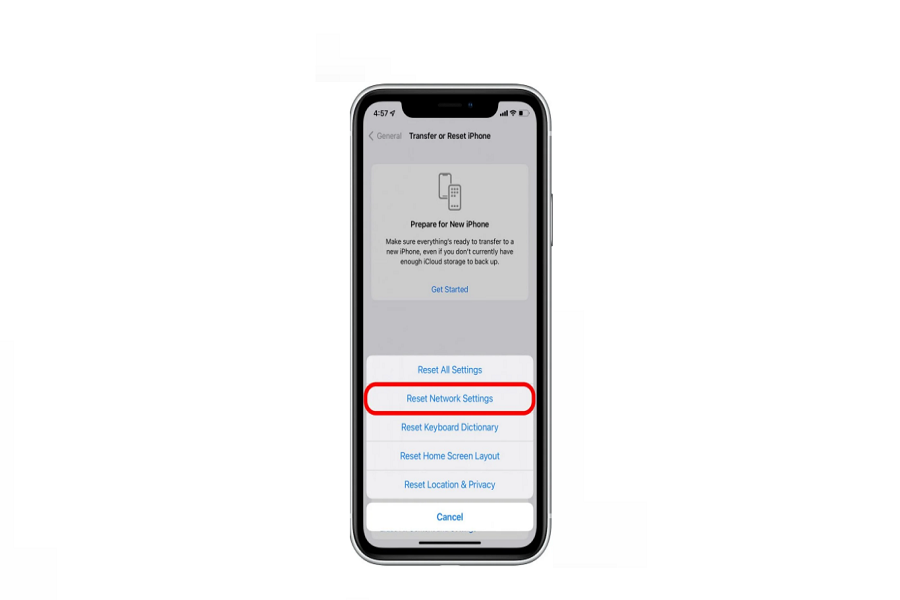Sometimes your iPhone might face network issues, and it is absolutely common to anyone. Whether you are facing Wi-Fi connectivity issues or celluar connectivity problems, there are multiple reasons why this could have happened. The most common fix for all these issues is to reset network settings. Don’t worry resetting network settings won’t delete any of your data, it will just forget all the connections such as Wi-Fi and Bluetooth. In this article, I am going to show you how to reset network settings on your iPhone, and how to get rid of all the network connectivity issues.
Why should you reset network settings on your iPhone?
Resetting the network settings can help you solve many issues that occur with your network connection. Some of the most common reasons for resetting network settings are:
- Wi-Fi connectivity issues
- Bluetooth connectivity issues
- Cellular data connectivity issues
- Networkrelated errors
What happens when you reset network settings on your iPhone?
When you reset network settings on your iPhone, it will erase all your network settings, including Wi-Fi passwords, VPN settings, and Bluetooth connections. Your iPhone will also forget previously connected Wi-Fi networks and will go back to your default network settings. Therefore, you will need to re-enter your Wi-Fi password and set up your Bluetooth connections again.
How to reset network settings on iPhone?
- Open the settings app on your iPhone.
- Go to the general tab.
- Scroll down and tap on the reset button.
- Choose the reset network settings option from the list.
- Enter your passcode when asked to confirm the reset.
- Wait for a few minutes.
- iPhone will now reset the network settings.
You need to re-enter your Wi-Fi passwords and set up a Bluetooth connection again if you have any after the reset.
FAQ’s
Will resetting network settings erase personal data?
No, resetting network settings will not erase any of your personal data.However, it will erase all your saved Wi-Fi passwords, VPN settings, and Bluetooth connections.
Can resetting network settings resolve all networkrelated issues on iPhone?
No, resetting network settings can resolve only some networkrelated issues. If resetting does not help, you may try some other fixes like updating iOS or restarting your iPhone.
Do I need to enter my Wi-Fi password again after resetting the network settings?
Yes, after resetting network settings, you need to re-enter your Wi-Fi password to connect to your Wi-Fi network.
How often should I reset network settings on my iPhone?
You do not need to reset network settings on your iPhone regularly. Only reset network settings if you are experiencing network related issues.
Conclusion
Resetting network settings on your iPhone can help resolve various networkrelated issues like Wi-Fi connectivity, Bluetooth connectivity, and cellular data problems. However, resetting will erase all your network settings, so make sure to note down all important passwords and connection settings before resetting. If resetting network settings does not solve your network issues, you can try other troubleshooting tips like restarting your iPhone, checking your router or modem, updating iOS, and so on.
Until next time, with another topic. Till then, Toodles.