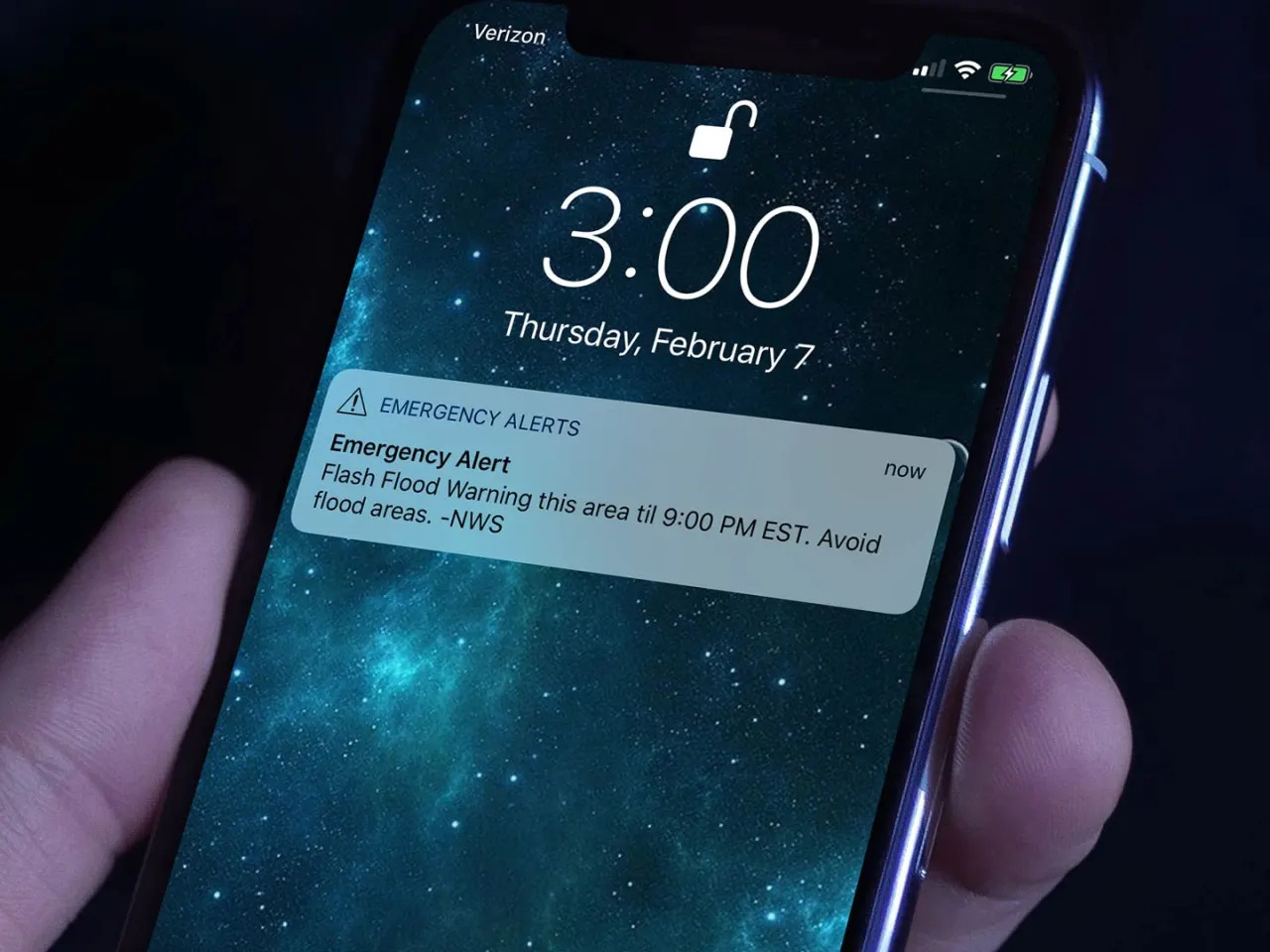Emergency alerts are essential to staying informed about various emergencies, including natural disasters, extreme weather conditions, public safety incidents, and missing children cases. iPhones are designed to receive these alerts, keeping users updated about potential threats in their area.
Let’s find out how to check Emergency alters on iOS, how to enable them, and how to manage them.
How to Enable Emergency Alerts on Your iPhone
To enable emergency alerts on your iPhone, follow these simple steps:
- Open the Settings app on your iPhone.
- Tap on Notifications.
- Scroll down to the bottom of the screen to find the “Emergency Alerts” toggle.
- Toggle on “Emergency Alerts” to start receiving notifications from state and local authorities, such as weather and AMBER alerts.
How to Read Emergency Alerts and Notification History
If you have missed an emergency alert or want to review past alerts, you can access them in two ways:
Access the Notification Center
Swipe up from the middle of the Lock Screen or swipe down from the center of the top of any other screen. This will display all recent notifications, including emergency alerts.
View Emergency Alert History
Open the Settings app, tap on Notifications, scroll down, and tap on Emergency Alerts. Next, tap on History to see a list of past alerts.
How to Change Emergency Alert Preferences
iPhones can receive different types of alerts, such as Imminent Threat Alerts, Wireless Emergency Alerts (WEAs), and AMBER Alerts. To customize your alert preferences, follow these steps:
- Open the Settings app.
- Tap on Notifications.
- Scroll down to the bottom of the screen to find the Government Alerts section.
- Here, you will see three categories: AMBER Alerts, Emergency Alerts, and Public Safety Alerts. Toggle on or off the alerts according to your preferences.
What Types of Emergency Alerts Are Received on iPhones
iPhones are capable of receiving various emergency alerts, including:
Imminent Threat Alerts
These alerts include natural or human-made disasters, extreme weather, active shooters, and other threatening emergencies that are current or emerging.
Wireless Emergency Alerts (WEAs)
WEAs are emergency messages sent directly to your phone by authorized government alerting authorities via your mobile carrier. Government partners may include local and state public safety agencies, FEMA, the FCC, the Department of Homeland Security, and the National Weather Service. WEAs may be triggered by Presidential Alerts, Imminent Threat Alerts, and AMBER Alerts.
Final Words
It is vital to stay informed about emergencies in your area, and enabling emergency alerts on your iPhone is an effective way to do so. By following the steps outlined in this article, you can ensure that you receive relevant notifications and customize your alert preferences to suit your needs. Stay safe and informed by keeping emergency alerts enabled on your iPhone.