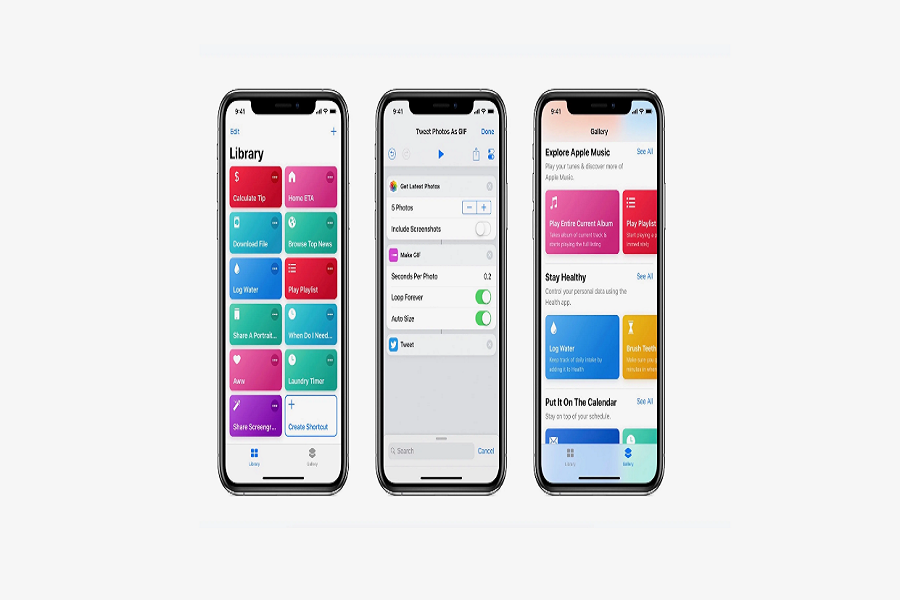All the iPhone users out there I bet you are still unaware of the shortcut app and its wide possibilities of features. Using the shortcuts app will surely make your task easier by doing it for you. Shortcuts app is the most underrated app on iPhone and it should get more attention. So here I am, sharing some of the top iOS shortcuts for iPhone 2023 that will help you automate the simple task and make your experience of using the iPhone much easier.
Top iOS Shortcuts for iPhone
CmlCmlCml
Using the pricing history of any item on Amazon, which CamelCamelCamel can show you, you may decide if now is a good moment to make a purchase. Install this shortcut, then navigate to Amazon via Safari for a quicker method to check pricing at CamelCamelCamel. Start the CmlCmlCml shortcut from the Share page and choose any product page to view the results.
Get CmlCmlCml shortcut: CmlCmlCml (icloud.com)
Fast charge
This has to be the most useful shortcut when you need to charge your phone in a minimal amount of time. The fast charge doesn’t mean that it will charge your iPhone faster but rather it will turn off Bluetooth and Wi-Fi, lower the brightness of your device, and enable airplane mode and low power mode all at once. You don’t need to perform this task, this shortcut will do it for you.
Get Fast Charge Shortcut: Fast Charge Mode (icloud.com)
Play your favourite music
I always skip songs until I find exactly what I was looking for. I don’t have to do that any more thanks to the play favourite shortcut. This shortcut will shuffle and play my favourite songs from Apple music. It saves a lot of my time as I don’t have to sit and continuously press the next button to find the right song. Favourite playlist will automatically play my selected songs for me. You can even edit the playlist according to your selection.
Get Play Favourites Shortcut: Play Favourites (icloud.com)
Speed Dial
Favourite contacts are conveniently accessible with just a swipe on the iPhone’s Phone app, but the Speed Dial shortcut makes making calls much quicker. When launching the shortcut, choose whom you wish to call the first time, and then dial their number right away.
Get Speed Dial shortcut: Speed Dial (icloud.com)
Water Eject
I know all the iPhones are water resistant but sometimes water does get in the way through the charging port and speakers. It can be difficult to remove water from your device, but there is a shortcut that will help you eject the water with just one click. The volume sidebar will appear on your screen’s left side as soon as Water Eject has been launched. Your iPhone will vibrate while the volume is at 100%. Once it has finished running, which often takes less than 20 seconds, you will hear a bell sound.
Get Water Eject Shortcut: Water Eject (icloud.com)
Shazam ++
Finding the name of any music playing nearby has been simple since Apple added Shazam to iOS. Shazam++, on the other hand, goes a step further by using Shazam to identify the song and then providing you with a menu of choices, such as sharing the song or playing it on your preferred music players like Spotify or Apple Music.
Get Shazam ++ Shortcut: Shazam ++ (icloud.com)
Safari Auto Scroll
Want to use Safari handsfree to view a lengthy webpage? Launch Safari Auto Scroll from the Share page in Safari, then navigates to the webpage you wish to read. You may choose the pace of the page scroll and then leave your phone aside as the page automatically scrolls, acting as your own teleprompter. You must activate Allow Running Scripts in the Shortcuts app’s Settings tab in order to make this shortcut available.
Get Safari Auto Scroll Shortcut:Safari Auto Scroll (icloud.com)
That’s it folks! These above are my favourite shortcut that I use on daily basis. There are many more useful and interesting shortcuts that you can add as well. Let us know in the comment box down below which shortcut is your favourite one.
Until next time, with another topic. Till then, Toodles.