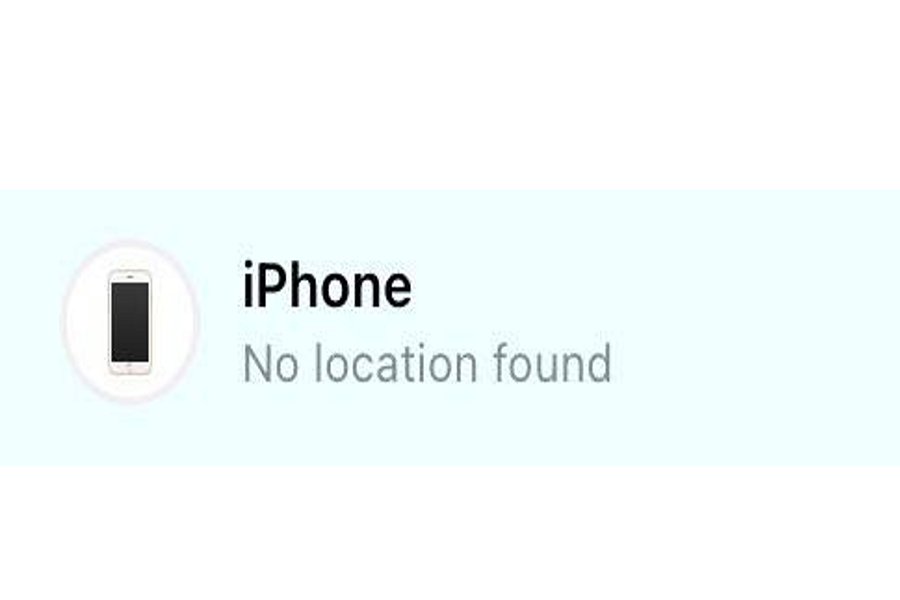The “Find My” app is hands down the best thing you can have on your iPhone. Not only does it help you keep track of your Apple devices, but you can also use it to keep an eye on your friends and their whereabouts when needed.
However, in some cases, a common error with “no location found” might pop up when you are trying to access the location on the app.
This article will explore all the top tips you can use to fix the error that’s popping up on your device.
What is the meaning of “No Location Found” on the Find My app?
The Find My app comes with multiple significance. If you are an Apple user and can’t seem to track your friend’s location, there could be several reasons behind it.
- Firstly, they might have stopped sharing their location with you via the Find My app.
- Secondly, it could be a temporary software glitch that could be causing the error.
- Thirdly, it could be an error on the part of the location service.
Whatever the error is, there are a few different tips you can implement to fix the error for good.
What are some Reasons behind the “No Location Found” Error on iPhone?
If you aren’t able to access the location on the Find My app even though your friend hasn’t done anything or stopped sharing their location, there could be multiple reasons behind the error.
Some of the most common ones include:
- Wrong date and time
- No internet connection
- Disabled location services
- Hide “my location”
- Sign in issues
- Technical or temporary glitch
The first step to fixing the issue is to identify the problem first. Once that’s out of the way, you can go ahead and fix the error.
Ways to Fix “No Location Found” on iPhone
Multiple reasons are contributing to the “No Location Found” error on your iPhone. If you are experiencing a similar issue and want to fix it, the following are some of the tips you need to follow:
1. Enable the location services
The first and most effective way to fix the issue is by enabling the location services. If your location isn’t enabled, be assured that will end up affecting the usability of the Find My app.
To enable the location, follow Settings > Privacy > Location Services. Under that, enable “Share my Location”.
Once that’s done, go back and launch the Find My app and see if the error is still visible or if it has been fixed.
2. Check the date and time
If your iPhone’s date and time aren’t set right, that’s another reason why you could be experiencing issues with the Find My app. Inaccurate dates and times hinder the Find My app’s functionalities.
To fix that, follow Settings > General > Date & Time. Under that, you have to select “Set Automatically” for the date and time so it is never wrong in the future.
3. Force Restart the iPhone
Sometimes, a potential temporary glitch in your iPhone could be a reason why you aren’t able to access the location on the “Find My” app.
The best way to fix that error would be by restarting your iPhone. For that, if you have a newer iPhone mode, you need to long-press on the Volume Up button, followed by Volume Down and Sidebar.
From there, you have to wait until the Apple logo appears and then drag the slider to power off your device. Wait and then restart the iPhone. This acts like a temporary reboot to fix the error.
4. Check the internet connection
If you are connected to a slow and lagging internet connection, that’s another potential reason why you are facing issues with the Find My app.
The best way to fix that would be by checking the internet connection. Sometimes, slow internet speed could contribute to the error. The easiest way to fix that is by resetting your network settings or restarting the connected Wifi.
5. Update iOS
Having an outdated iOS version on your iPhone is another reason why you aren’t able to use the Find My app to access your friend’s location.
To change that, you’d need to check for available software updates on your iPhone and complete the update in no time at all. For that, follow Settings > General > Software Update.
If there is an iOS update available and you have enough storage in your device, ensure that you sort out that update.
6. Check Apple’s System Status
If the “Find My” app is temporarily unavailable, that’s another reason why you aren’t able to access the location and instead see the error.
In that case, you’d have to check Apple’s System Status to see if they are working on their servers or applications, including Find My.
If the servers are down, that’s enough of a reason for you to wait until Apple is officially done fixing any of the technical errors they were working on.
7. Restart your iPhone
If it is a technical glitch in your iPhone, the easiest fix is to power off your device and then restart it. It shouldn’t take you any more than 2 minutes.
Once you have restarted your iPhone, launch the Find My app and see if the error is still persistent or not.
Conclusion
That concludes everything you need to know about fixing the “No location found” error that you are witnessing in the “Find My” app. If you were experiencing issues previously, these fixes should help you navigate through the issue and fix the errors on the go.