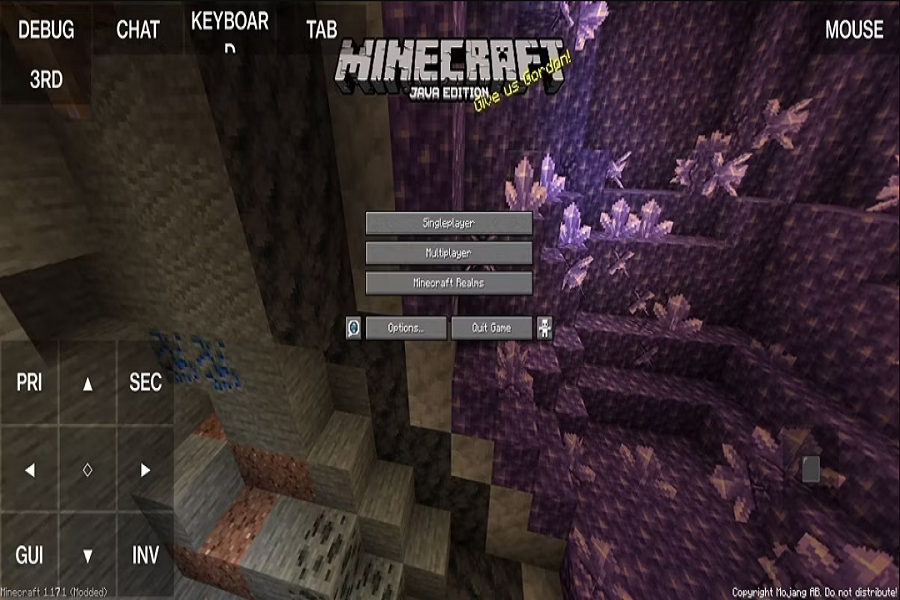Pojavlauncher for iOS is the hottest trend right now, as Minecraft players worldwide are on the hunt for a way to download the Java edition on their iPhones. Unfortunately, since the App Store doesn’t have the Java edition, installing it on an iPhone can be a challenge. But fret not, because Pojavlauncher makes it easy and simple to get Minecraft: Java edition up and running on your iPhone.
If you’re new to Pojavlauncher, it’s a Java-based game launcher that allows you to launch almost any version of Minecraft available online. With the PojavLauncher iOS version, downloading and installing Minecraft: Java edition on your iPhone is a breeze.
One of the best things about PojavLauncher is that it allows users to run older versions of Minecraft on newer iPhone and iOS updates. Previously, on iOS 15 or iOS 14, users had to jailbreak their iPhones to install Pojavlauncher. But with iOS 16, users can now install Pojavlauncher on iOS without jailbreaking their devices. So, let’s dive into the guide on how to download Pojavlauncher on IOS with no jailbreak.
With PojavLauncher, you can enjoy Minecraft: Java edition on your iPhone without any hassle. So, what are you waiting for? Get started with PojavLauncher and start playing Minecraft: Java edition on your iPhone today!
How To Download & Install Pojavlauncher On iOS 16 No Jailbreak
Before you begin, make sure that you have a Windows or Mac PC and your iPhone connected to it with a lightning cable.
- Install Altstore on your Mac or Windows PC.
- Connect your iPhone to your computer.
- On your Mac, you may find Altstore at the top, and in Windows, you will find it under the hidden icons tab.
- By right-clicking on the app, click on “Install Altstore” and then select iPhone.
- Fill in your login credentials to install Altstore on your iPhone.
- After Altstore is installed on your iPhone, you need to trust the app. Go to the Settings app, click on General, and go to VPN and Management.
- Here, select “New Profile” to trust the application.
- Now, open the Altstore app and sign in with your Apple ID and password.
- When Altstore asks for permission to “link to devices on your local network,” press OK.
- Open the Safari app on your iPhone and go to this link: https://github.com/PojavLauncherTeam/PojavLauncher_iOS
- Create your account for Github.
- Then, under the Actions tab, save the PojavLauncher IPA file on your iPhone.
- If you got the PojavLauncher IPA in zip format, unzip it in the Files app.
- Then, on the iPhone, open the Altstore app, tap the “+” symbol at the top, and pick PojavLauncher.
- PojavLauncher will be installed on the iOS device in a matter of seconds
Once you have gone through the above steps, you will have Minecraft: Java edition on your iPhone. Now you can start playing Minecraft: Java edition on your iPhone without jailbreaking the iPhone.
Is PojavLauncher illegal?
PojavLauncher is free and open source launcher for iPhone. Since it has been used as third party platform, Apple considers it illegal and against Apple rules.
Can Minecraft Java run on iOS?
Yes, you can use Pojavlauncher launcher to run Minecraft Java on iOS devices without jailbreaking iPhone.
Conclusion
We hope that this article has helped you to install Pojavlauncher on your iPhone and start playing Minecraft: Java edition without any difficulties. We would love to hear your feedback on the article and if you found it helpful. If you have any questions or need further tips on how to get the most out of Pojavlauncher, please feel free to share your thoughts in the comment section below. Thank you for reading!