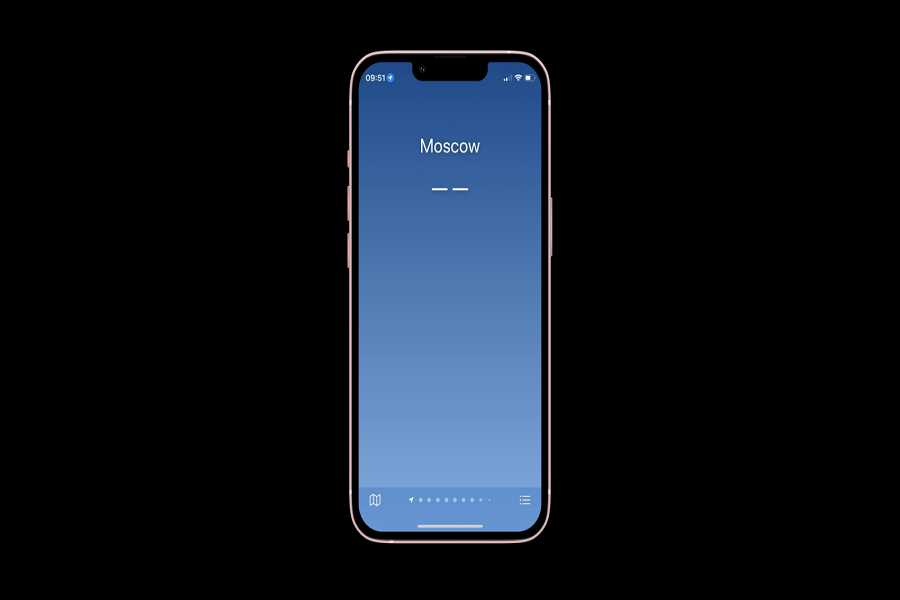It has been approximately a week since the release of the iOS 16.4 update, which brought with it a plethora of exciting features, such as new emojis and the much-anticipated Apple Pay Later. However, not all users are basking in the glory of these new functionalities. There have been reports of the weather widget malfunctioning on iOS 16.4, with some users experiencing the “No Weather Data” error. If you are facing this issue on your iPhone, fret not as you are not alone in this predicament. Many users worldwide are encountering the same problem, but we’re here to help you troubleshoot it with various solutions.
How To Fix iOS 16.4 Weather Widget No Weather Data Issue
Enable “Background App Refresh”
One of the solutions is to ensure that the “Background App Refresh” toggle is enabled in the General settings. This setting allows the app to refresh its data in the background when it is not actively in use. To do this, go to “Settings” > “General” > “Background App Refresh” and toggle the switch to the “On” position to fix the weather widget no data issue on iOS 16.4.
Toggle the switch for the Weather app
The next step is to toggle the switch located next to the Weather app to turn it on. This will ensure that the app is allowed to update its data and that the widget has access to the latest information. To do this, go to “Settings” > “Weather” and toggle the switch to the “On” position. This method also worked for many users when they forgot to enable weather app option.
Reboot your iOS device
If the first two steps do not work, the next solution is to reboot your iOS device. This will allow the device to clear its cache and start fresh. After the reboot, check if the Weather widget is working properly.
Check your internet connection
Make sure your iPhone is connected to the internet, as the weather widget requires an internet connection to fetch the latest weather data. This method also worked for many users.
Check your location settings
Make sure that your iPhone’s location services are turned on and that the Weather app has permission to access your location. You can check this by going to Settings > Privacy > Location Services and making sure that Location Services is turned on and that the Weather app is set to “While Using the App” or “Always”.
Remove and re-add the weather widget
To do this, long-press on the weather widget until it starts to wiggle, then tap the “Remove” button (the “x” icon) to remove the widget. Then, go to the Today View (swipe right from the home screen), scroll to the bottom, tap “Edit”, and add the weather widget back and it you may see the weather data on the widget without any issue.
Update your iPhone
If none of the above steps work, make sure that your iPhone is running the latest version of iOS. We can expect the new iOS 16.4.1 minor update to fix the weather widget not working issue. To check for updates, go to Settings > General > Software Update and download and install any available updates.
Conclusion
If the Weather widget is still not working properly, it may be a bug that needs to be fixed by Apple. Users can report the issue to Apple Support or wait for a software update that addresses the issue. Also, if you know any other working method to get rid of this issue, you can drop comment below.