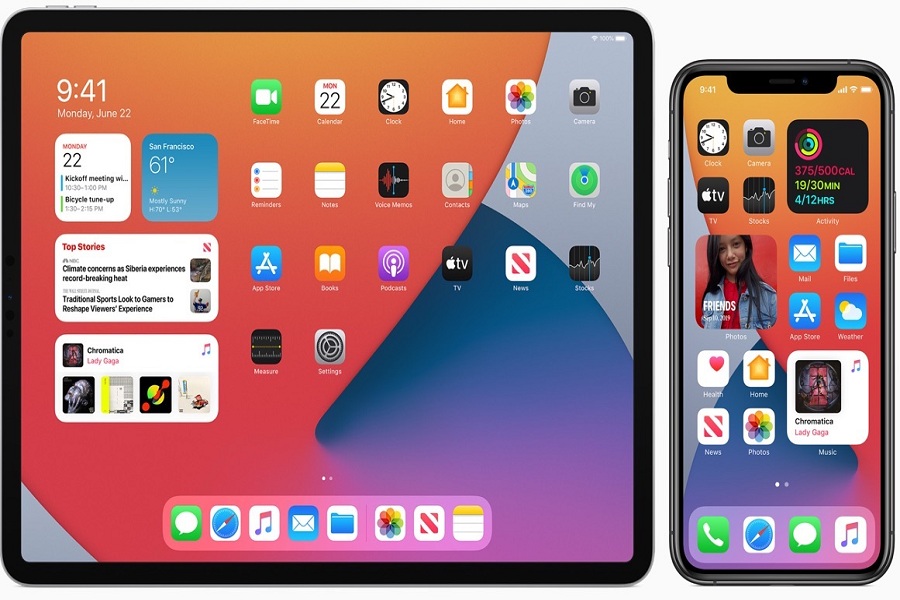It’s been about a month since Apple released the iPadOS 14 Beta at the WWDC Keynote. After testing the iPadOS 14 Developer beta, Apple landed the public beta for everyone, and now the iPadOS 14 Public Beta 2 is available for all the compatible iPads.
Whether you want to test the new Scribble feature, compact Siri, or new banner call notifications on your beloved iPhone, once you install iPadOS 14 public beta on your iPad, you will be able to use all these new features on your iPad. So without buzzing more, let’s get on the guide to download the iPadOS 14 Public Beta version.
How To Download and Install iPadOS 14 Public Beta on iPad
Before you get started to follow the iPadOS 14 Public beta download steps, you need to make sure that your device is compatible with the latest iPadOS 14.
List of iPads Supports iPadOS 14 Update
- iPad Pro 12.9-inch (4th generation)
- iPad Pro 11-inch (2nd generation)
- iPad Pro 12.9-inch (3rd generation)
- iPad Pro 11-inch (1st generation)
- iPad Pro 12.9-inch (2nd generation)
- iPad Pro 12.9-inch (1st generation)
- iPad Pro 10.5-inch
- iPad Pro 9.7-inch
- iPad (7th generation)
- iPad (6th generation)
- iPad (5th generation)
- iPad mini (5th generation)
- iPad mini 4
- iPad Air (3rd generation)
- iPad Air 2
If you have any device from the above list, then you can go ahead to the process.
First of all, we suggest you create a complete backup of your iPad to avoid the accidental loss of data since the iPadOS 14 is still in beta form.
How To Create A Backup Of iPad: Easy-Peasy
Once you have created a backup of your iPad data, go further to download iPadOS 14.
How To Download/ Install iPadOS 14 Public Beta on iPad
Step #1: First of all, launch the Safari on your iPad and visit beta.apple.com. We suggest using only the Safari app.
Step #2: Next, tap on Sign in> and use your Apple ID to log in
Step #3: Now, make sure you are in the iPadOS tab. Next, scroll down and tap on enrolling your iPad.
Step #4: Here, you need to scroll down and tap on Download profile. From the popup, tap on Allow, and then tap on Close.
Step #5: Launch the Settings app on your iPad and tap on Profile Downloaded.
Step #6: Now tap on Install and enter your iPad passcode.
Step #7: If you agree to the message from Apple Inc, tap on Install again. From the small popup, tap Install once more.
Step #8: Once the profile downloaded, go to the settings and then tap General.
Step #9: Now tap on Software update.
Step #10: Wait for a couple of seconds and then tap on Download and Install button.
Step #11: Now, the download will start, so have a coffee cup until it’s done.
Step #12: Once it’s done, your iPad is ready with the iPadOS 14 update.
That’s all!
These were some simple steps to get iPadOS 14 Public beta on your beloved iPad. Now you can enjoy all-new features of iPadOS 14. After spending some time with the new iPadOS 14, please do share your feedback with the comments! Feel free to ask anything about iPadOS 14!